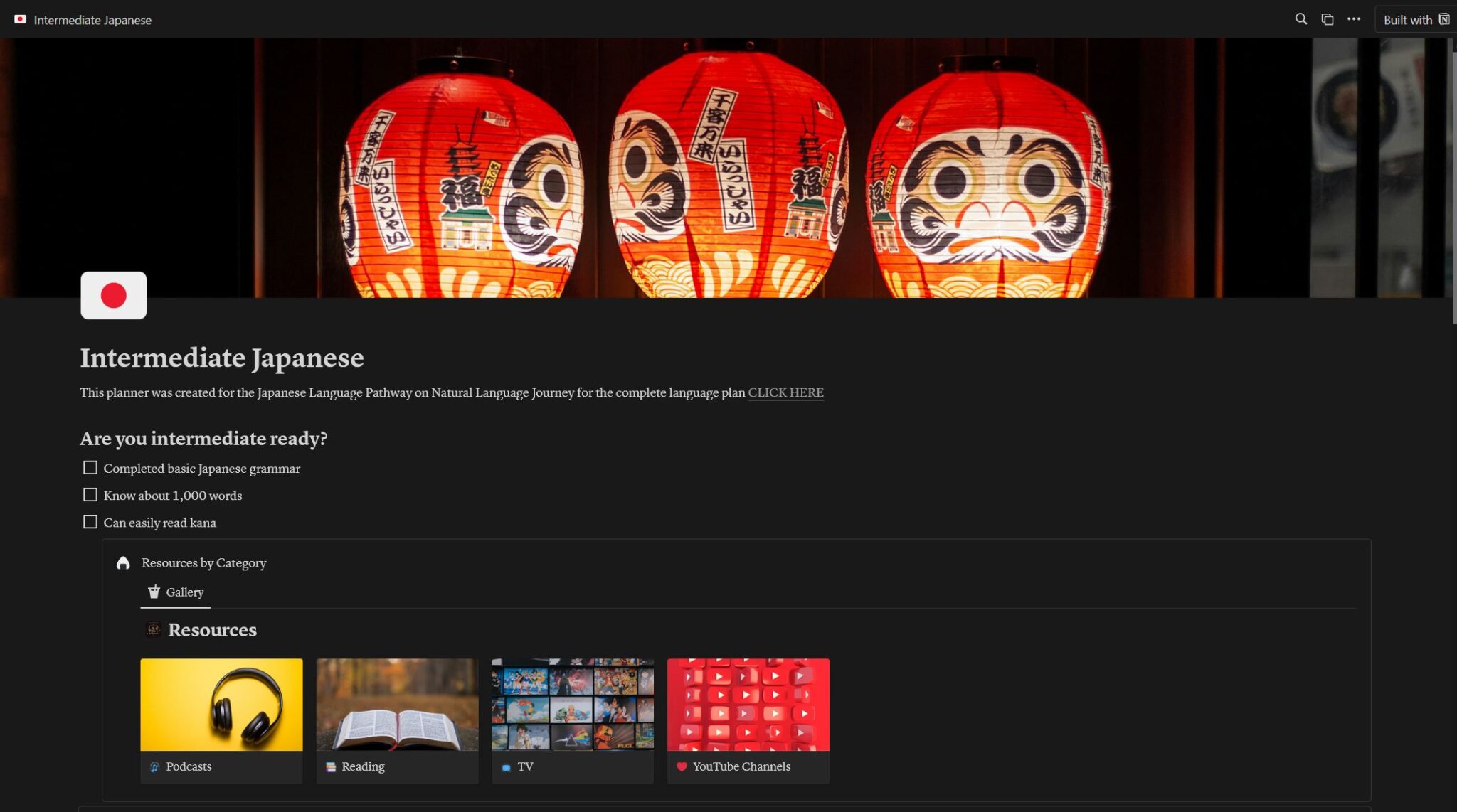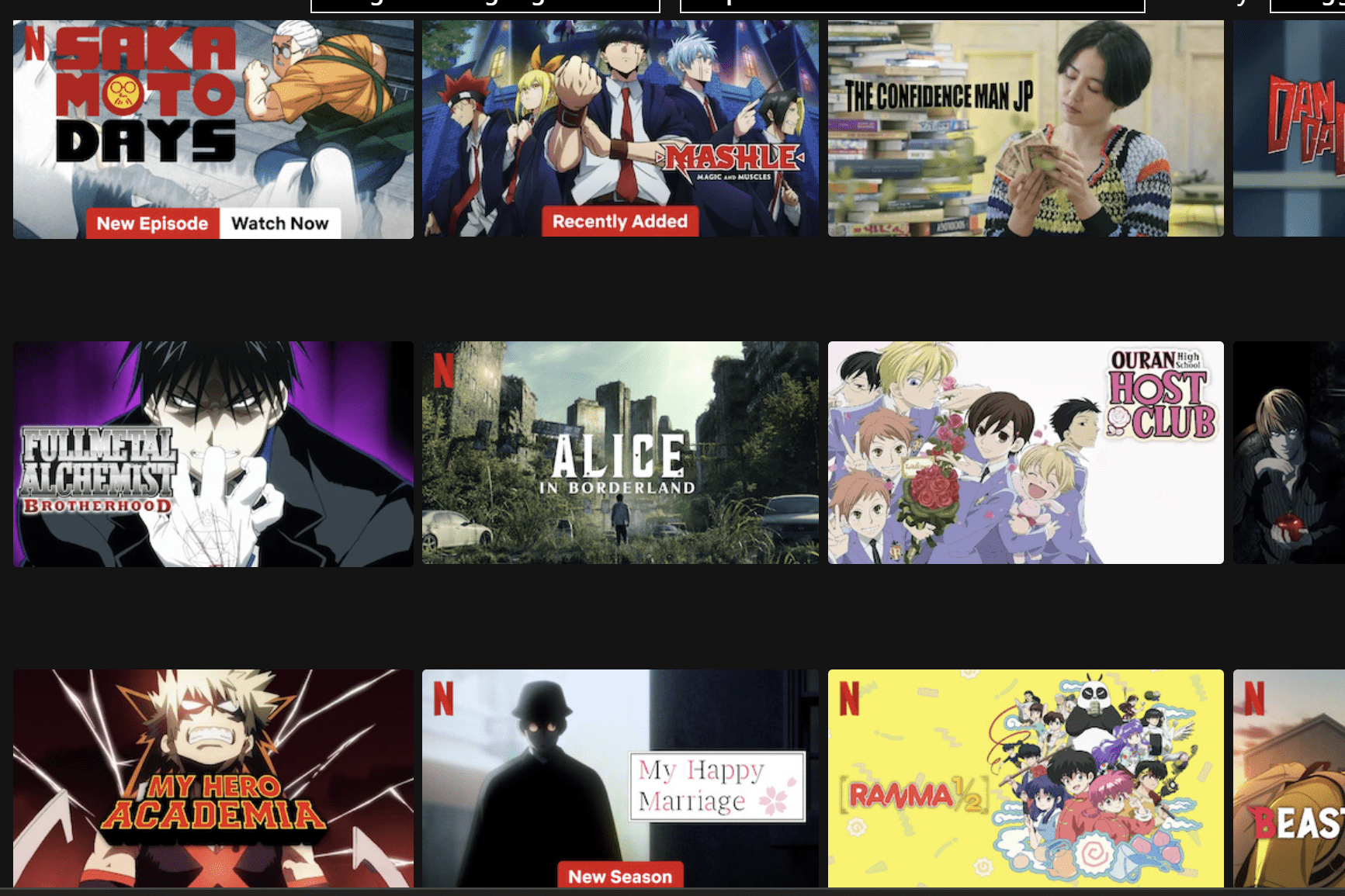With the majority of modern communication being done virtually, it is critical that you can type in Japanese. Typing is necessary for sending messages, looking up words, and making Google searches. As a non-native speaker, it is much more important that you be able to type, than that you be able to write by hand on a piece of paper. To start typing in Japanese, you need to install an IME, so you can use your keyboard to input Japanese characters. Below you will find instructions for installing an IME on both PC and Mobile.
PC
First, open the search menu in the bottom left corner and search “language” to find the “edit language and keyboard” options menu. Click on this to open the language settings screen.
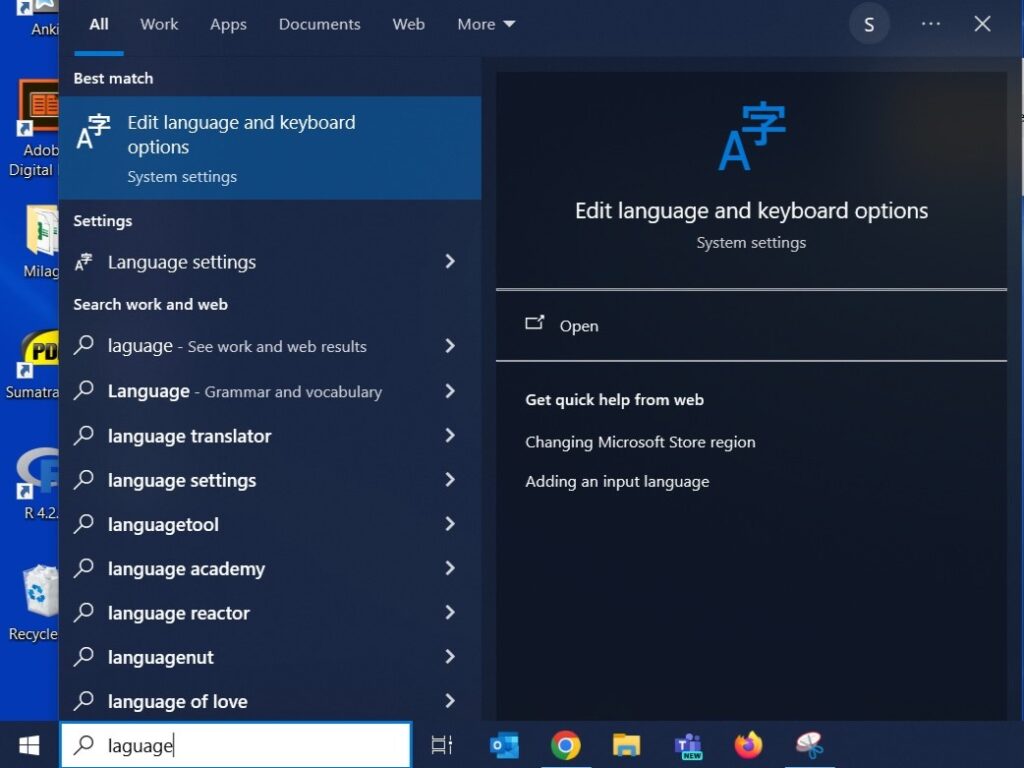
On the language settings screen, select “add a language” under preferred languages.
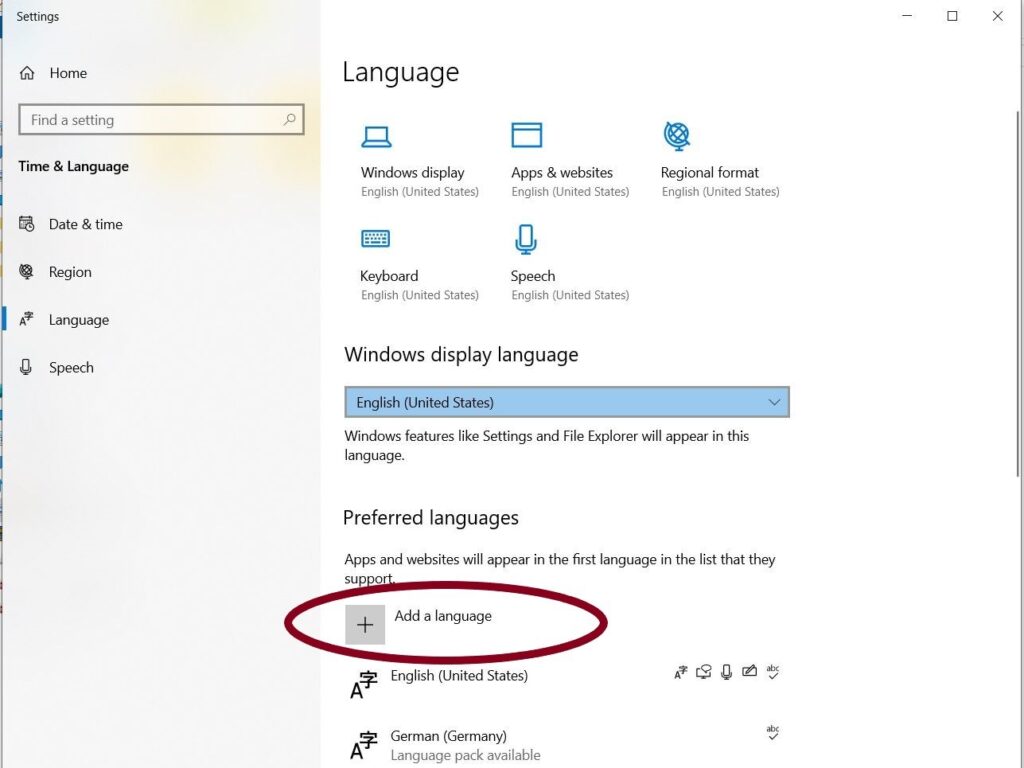
Now look up Japanese, select it, and press next, then it will automatically begin installing the IME. You will need to wait a few minutes while it installs.
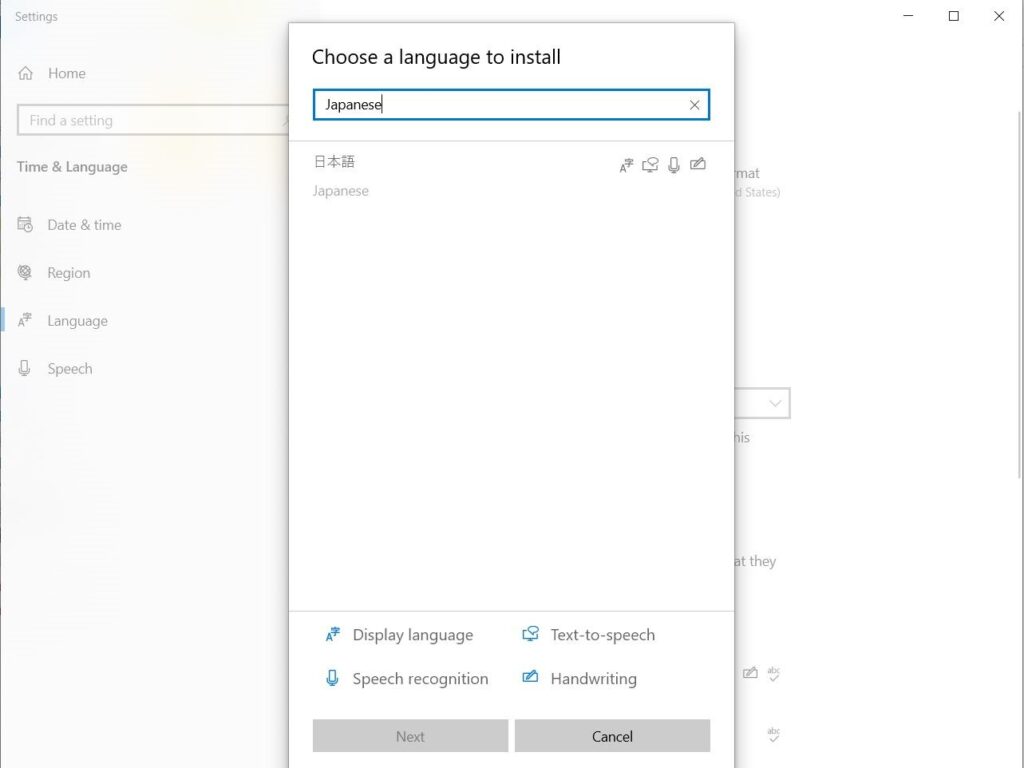
Once the Japanese IME is installed, it will appear under your preferred languages. A small box will also appear on the taskbar in the bottom left corner of your screen where you can switch between Japanese and English input. When typing in Japanese it will display “あ,” and when typing in English it will display “A.”
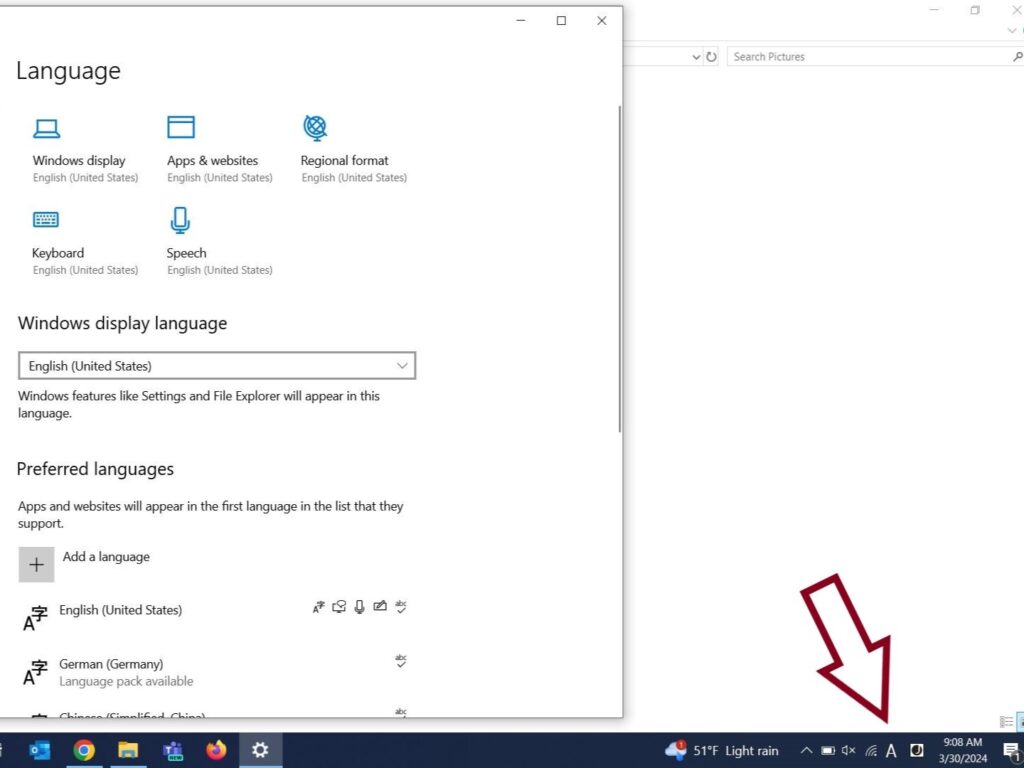
IME Shortcuts
| Switch IME | Win + SPACE | Switch English & Japanese | SHIFT + CAPS |
| Katakana Input | ALT + CAPS | Hiragana Input | CTRL + CAPS |
Mobile
While this tutorial is made using screenshots from an Android phone, the process on an iPhone is very similar. First, go to your settings and search languages. Then click on “manage input languages.”
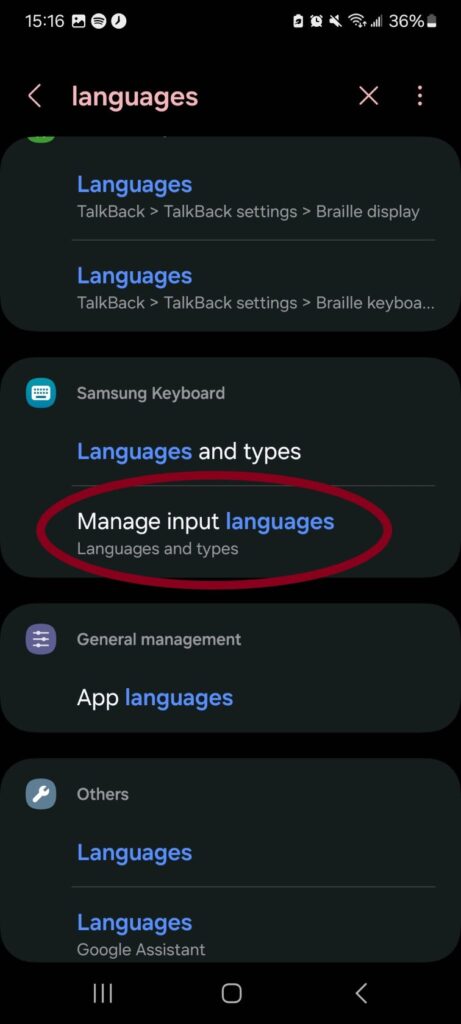
Next, search for the language you would like to add, in this case, Japanese, and turn it on. If you can’t find it, then it’s probably because your phone doesn’t come with it pre-downloaded. If that is the case, use the search bar at the top of the page to search for and download the language.
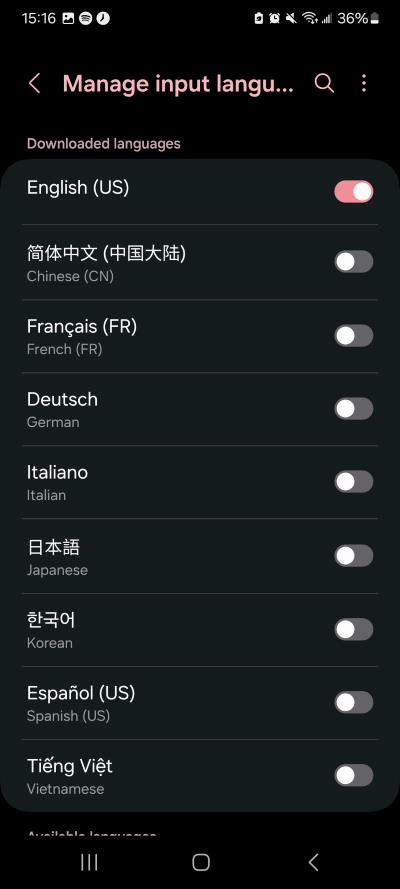
Alternatively, you could also use Gboard which can be downloaded from the app store. I prefer using Gboard since it makes managing a lot of different keyboards easier.
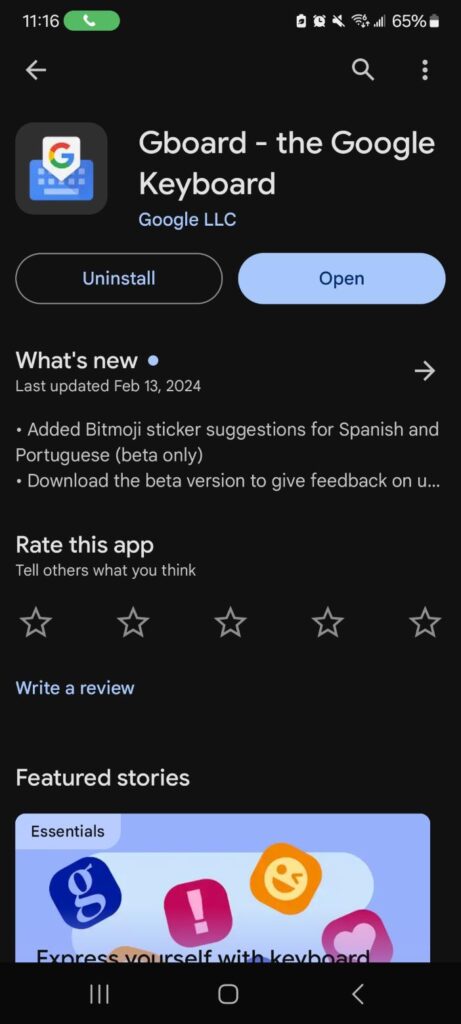
Once the app is downloaded, open it and select languages. Click on “add keyboard” and search for Japanese.
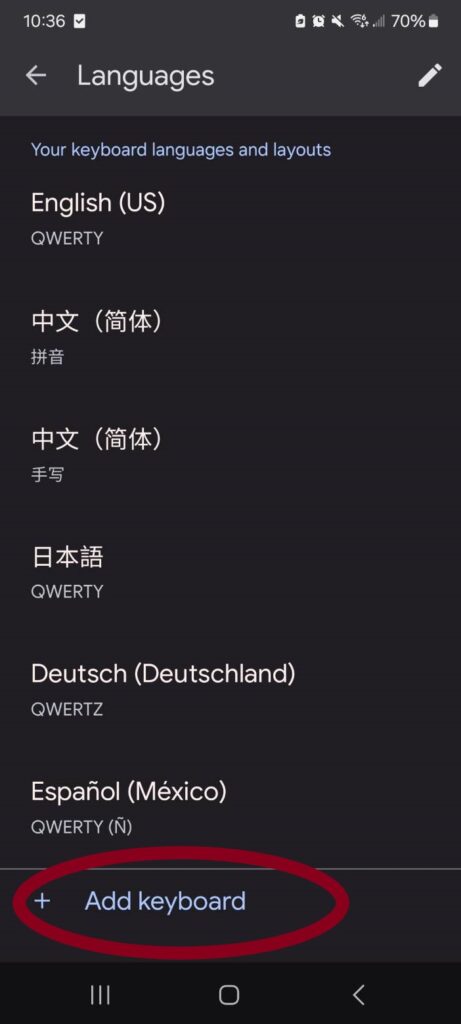
I recommend using the Japanese QWERTY keyboard since it is the easiest for a native English speaker to use. Most native speakers use 12 key input, but it requires relearning how to type. If you would like to install it, you can add it in addition to the QWERTY keyboard. When you’ve selected your input types, press “done.”
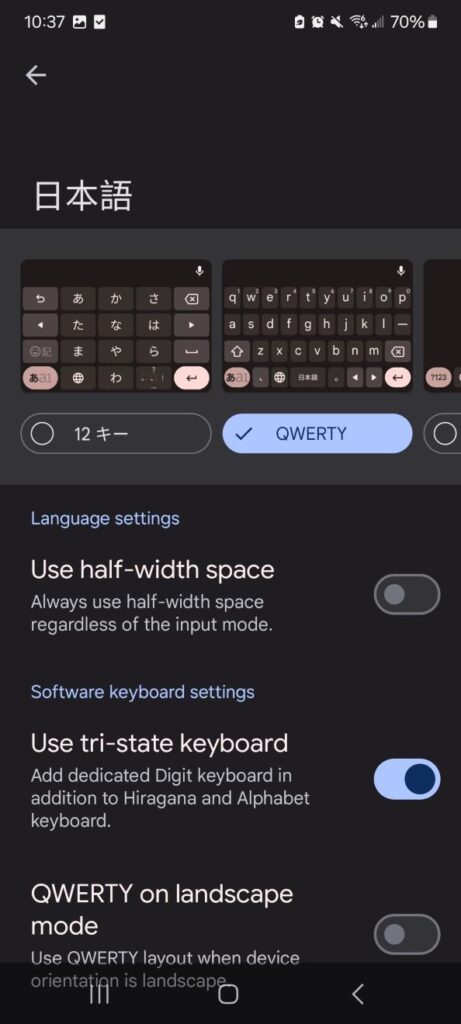
Once the keyboard is installed, you can switch to it by tapping the globe on the bottom left side of your keyboard.
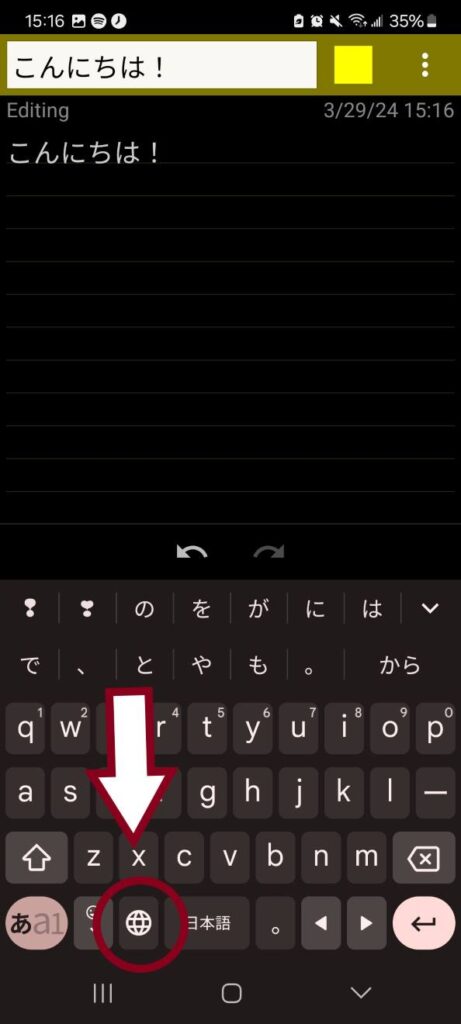
To select any keyboard hold down the globe icon for a second and the keyboard selection screen will pop up.
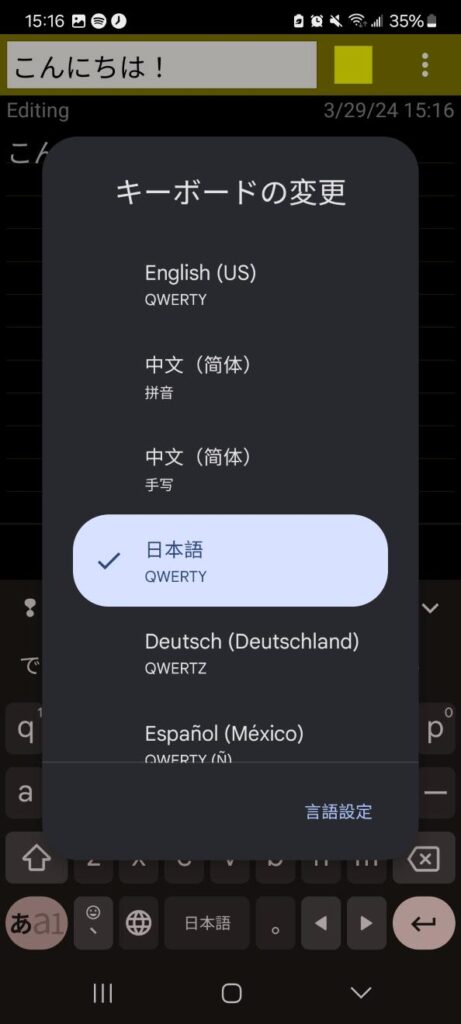
That’s everything you need to know to get started typing in Japanese. Now it’s all about practice. Have fun, and enjoy writing in a new language!