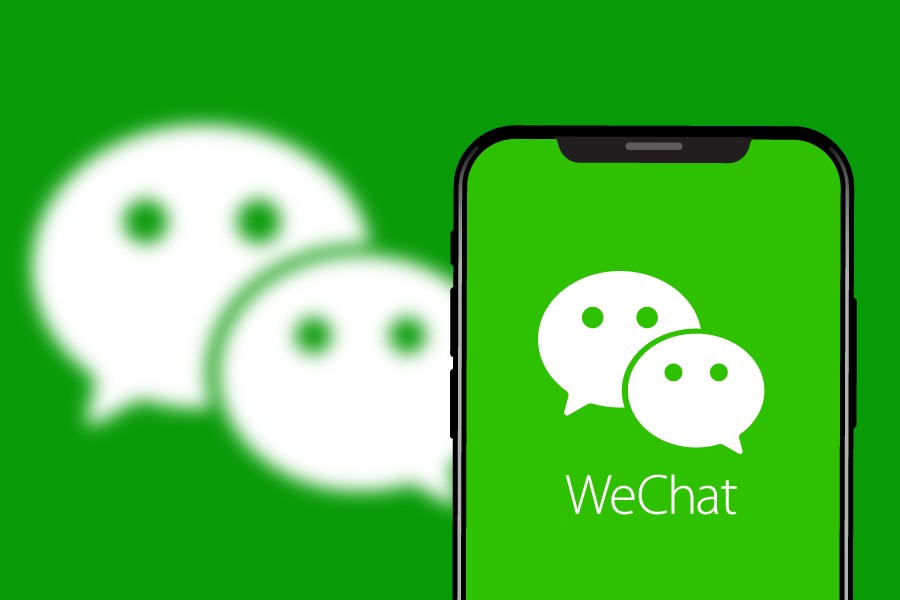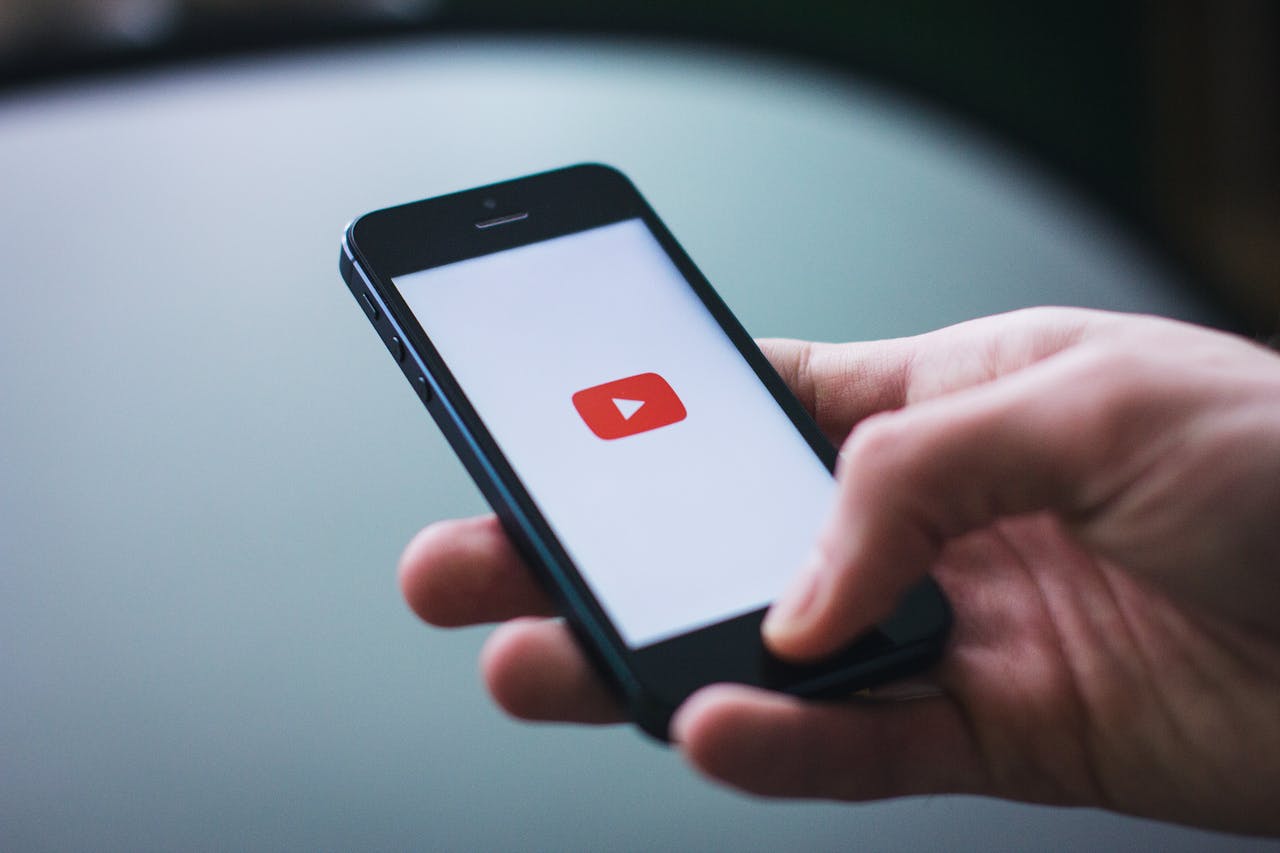WeChat is an all-in-one app for messaging, payment, booking, and more. If you have been around Chinese nationals for any amount of time, you’ve probably heard about this app. If you want to make purchases through Chinese apps and websites or plan to travel to mainland China, WeChat is a necessity. Thankfully, it has recently become a lot easier for non-Chinese citizens to use the app! Start by downloading the app from the app store, then open it and click “sign up.”

Now, choose how you would like to sign up for the app. I recommend signing up through Facebook. As you go through the sign-up process, make sure you write down your password in a secure location. If you get locked out of WeChat, it is very difficult to recover your account, so it is best to connect multiple forms of identification to your account such as your Facebook, email, and phone number.

If you have to log in to your WeChat account on a new device, you will need to provide one of the options below in addition to your password. If you can’t remember your password, you have to select two of the options below. This is why it’s important to keep track of your account information. If you can’t complete the provided options, you will likely be permanently locked out of your account and have to create a new one.
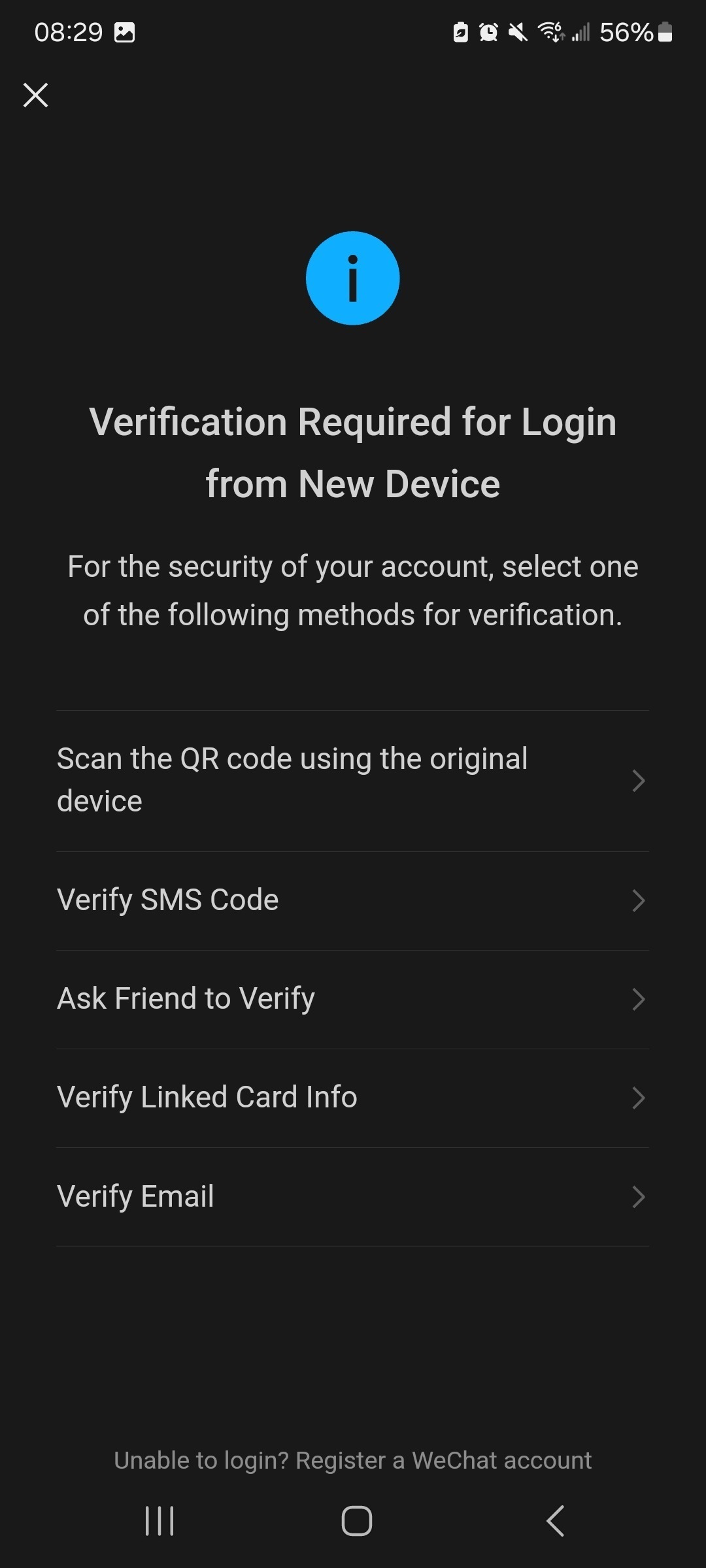
Once you have your account set up, go to the “me” tab at the bottom right corner of your screen to create your WeChat ID. This ID is how others will look you up in the app. Click on the little QR symbol to access your profile.
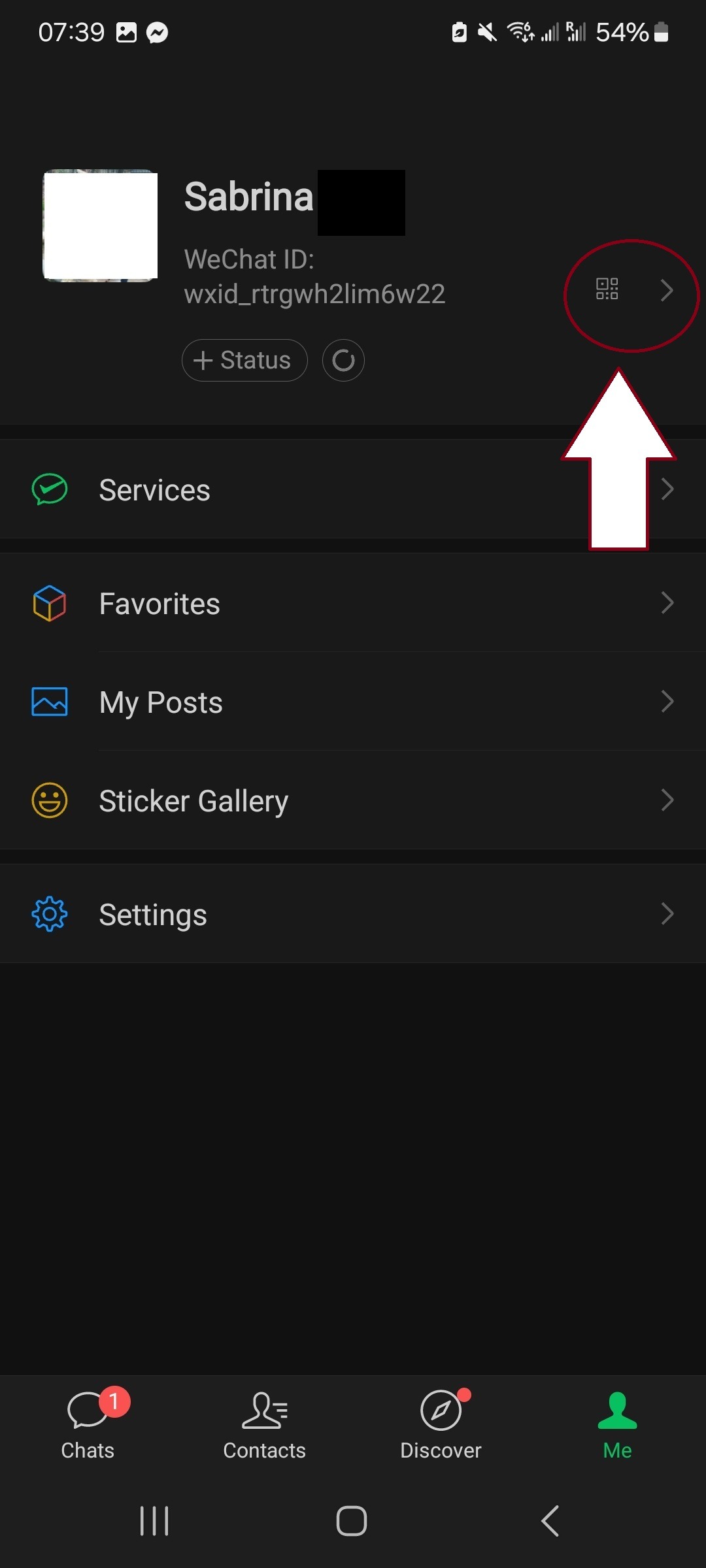
Click on “WeChat ID” to change it to whatever you like. You can also access your account’s QR code here, which you can give to others to scan and add you as a friend.
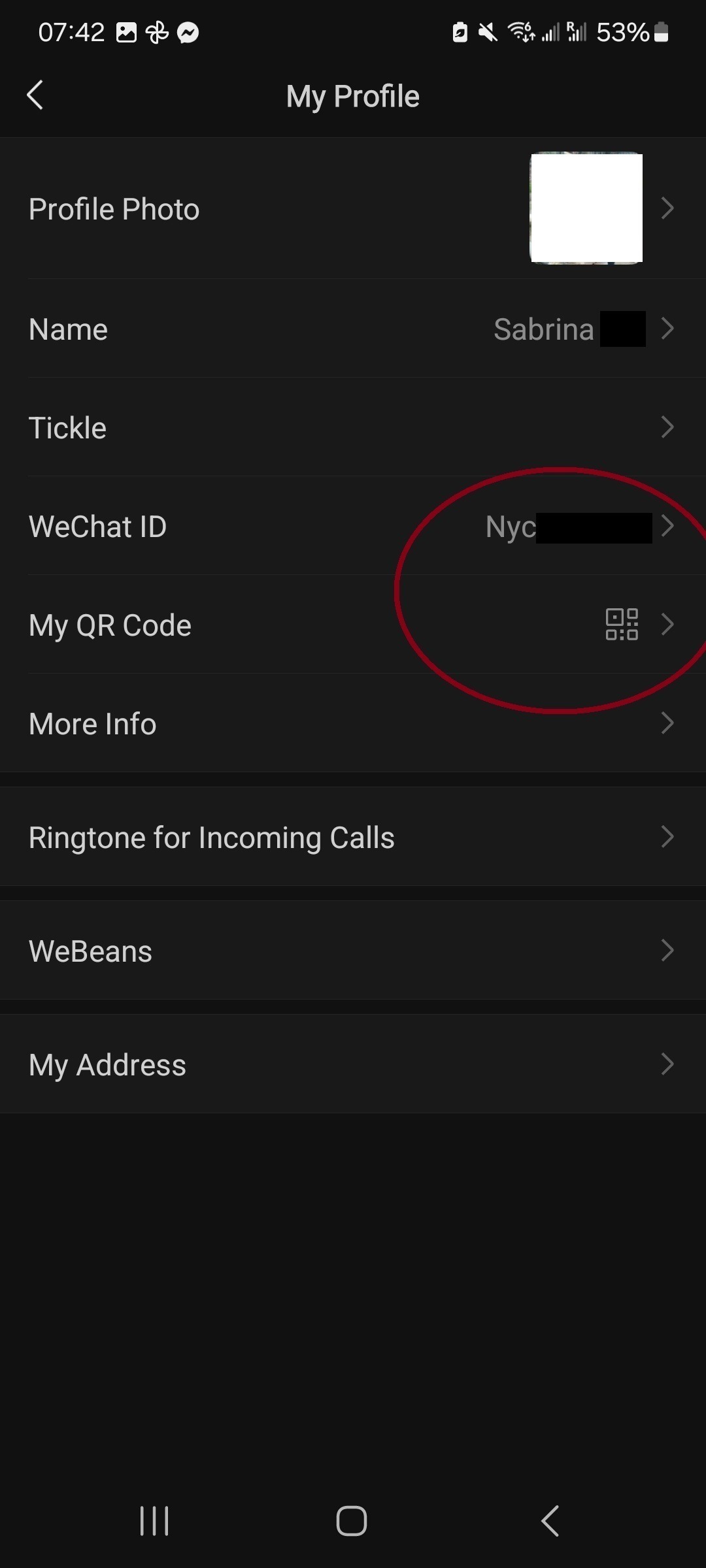
However, the faster way to access your QR code or add a new friend is in the “contacts” tab found at the bottom of your screen. Here you can look someone up by their phone number, WeChat ID, or QR code.
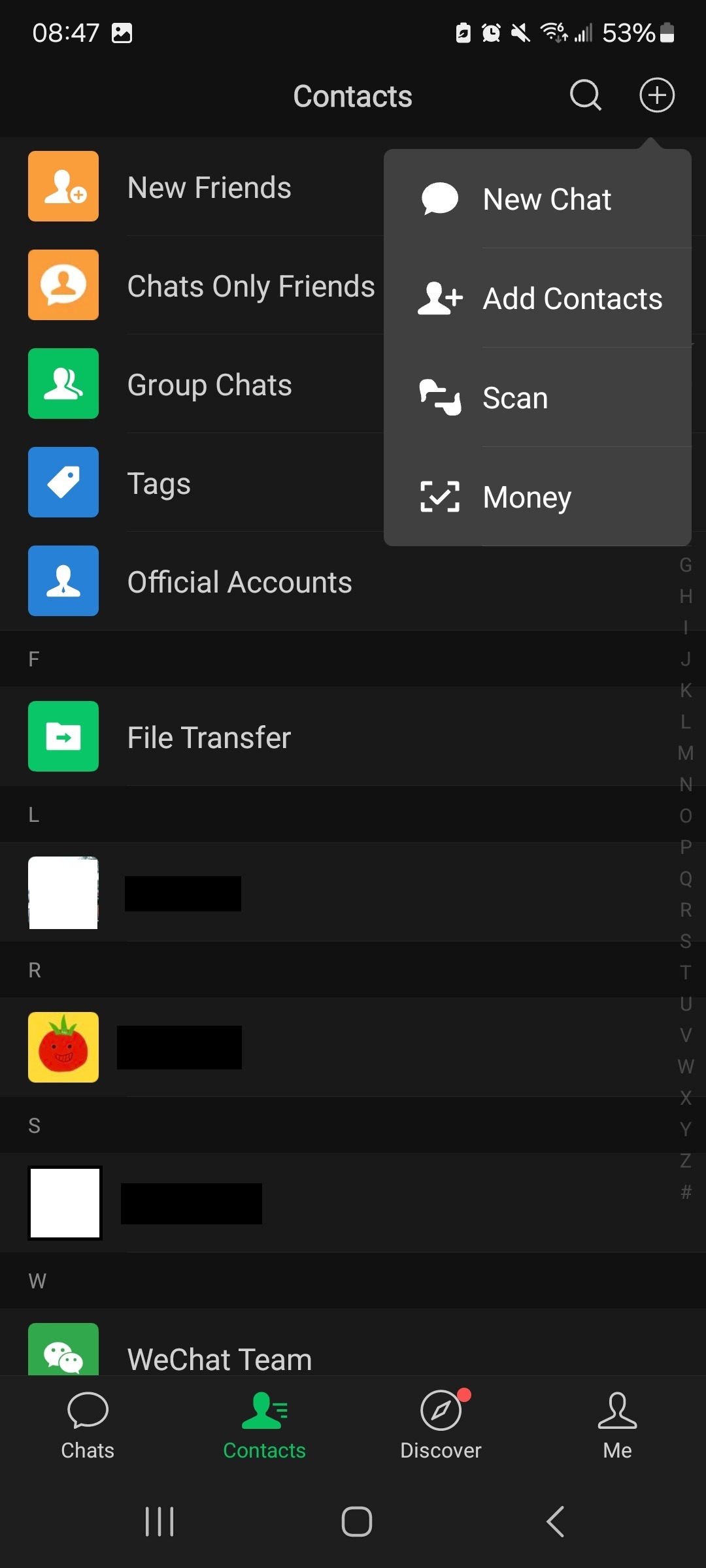
To add your email as another form of identification, go back to the “me” tab and click on “settings.”
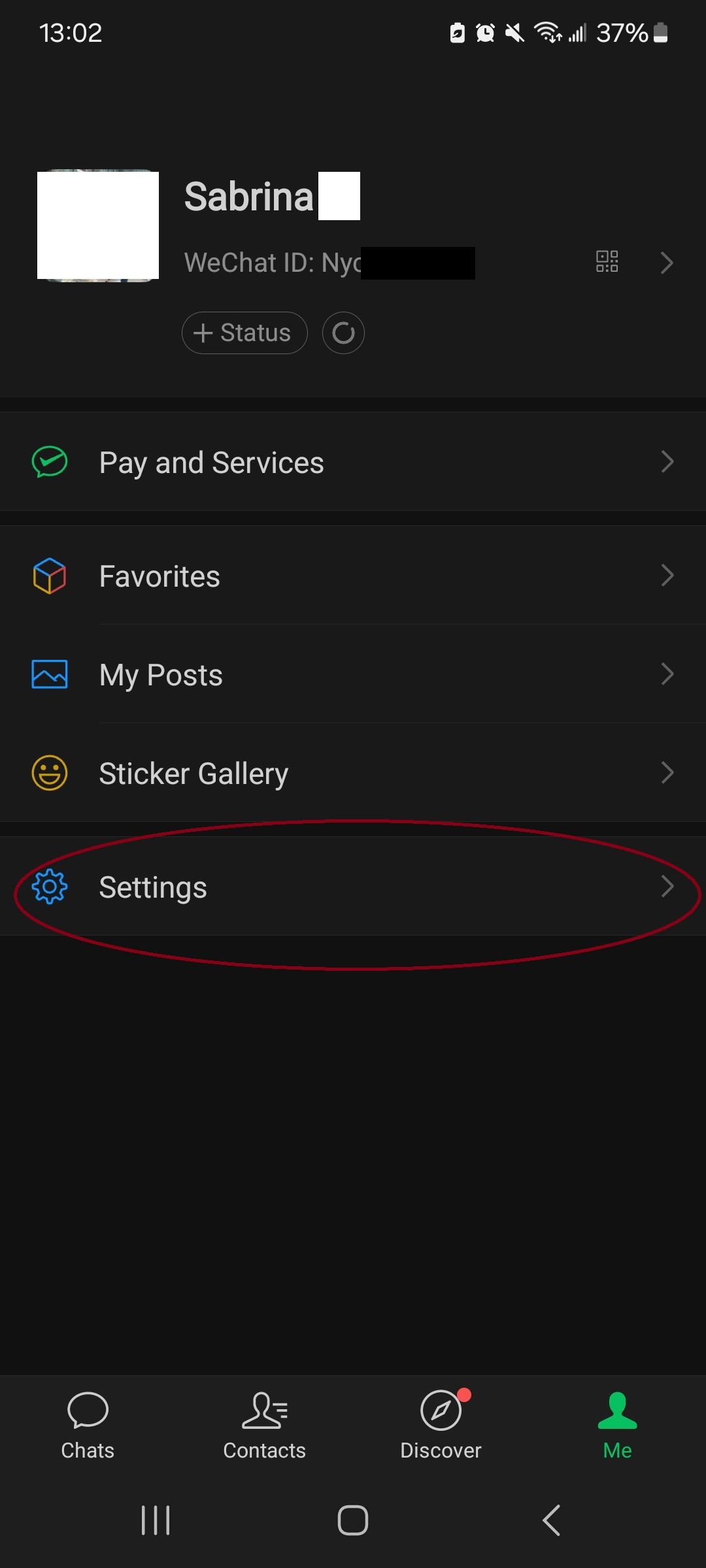
Go to “account security.”
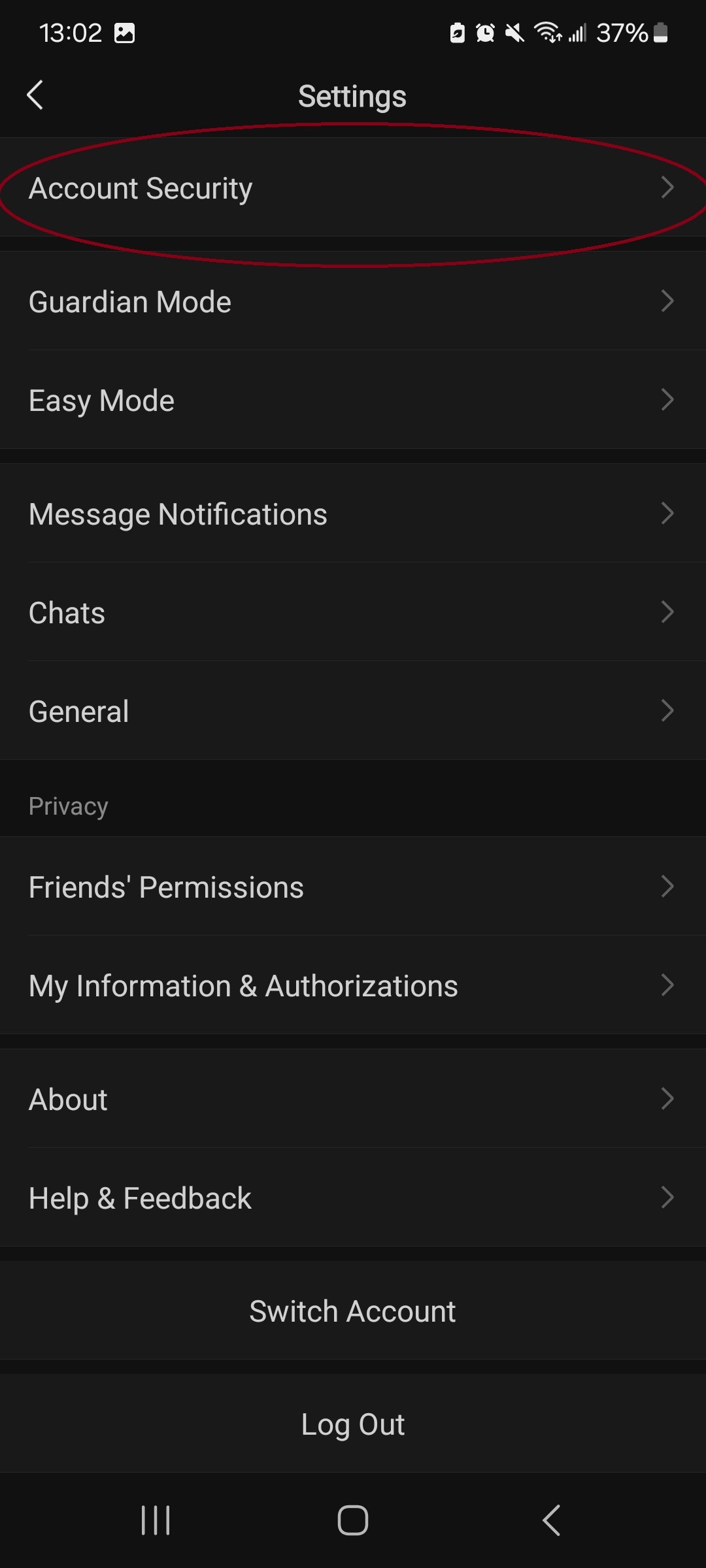
Then, click on “more settings.”
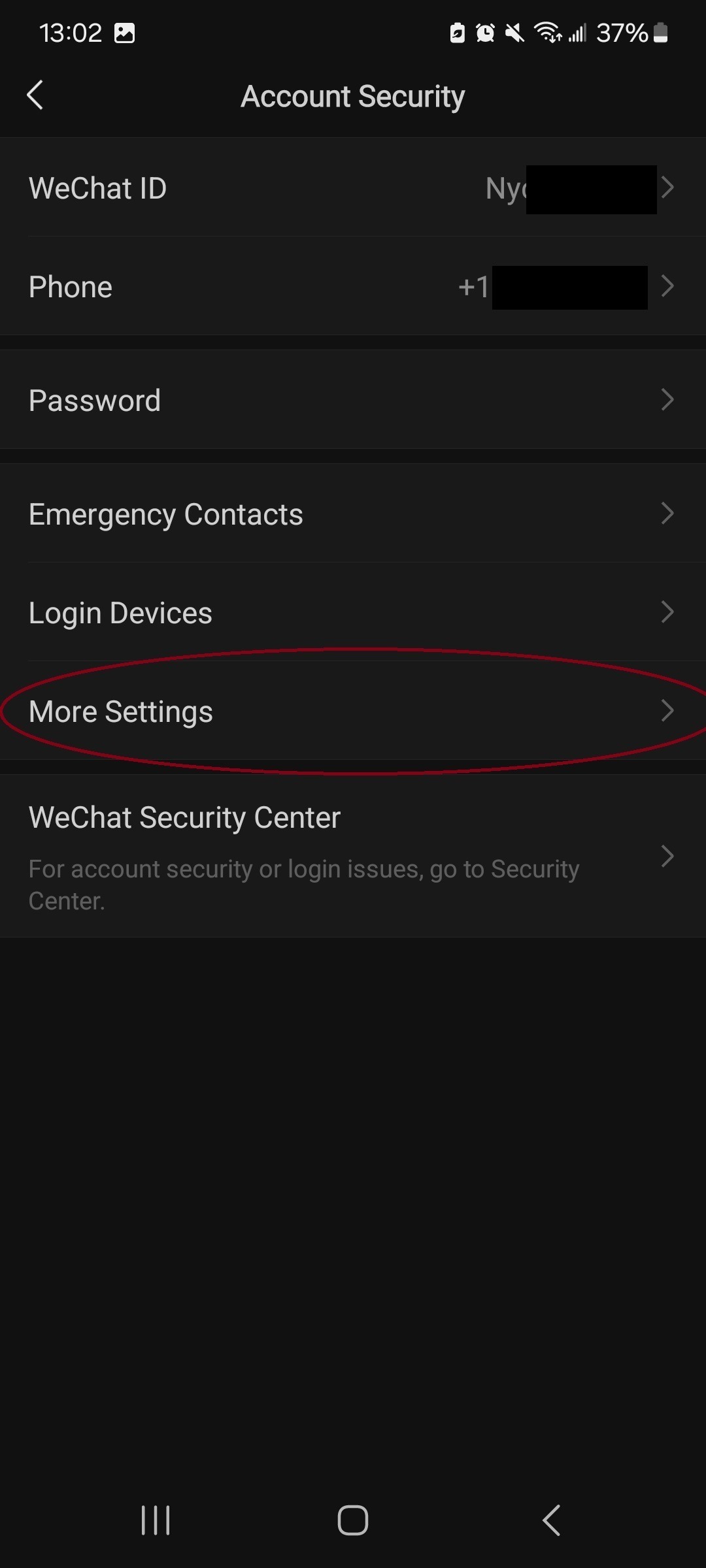
Here in “more settings” you can link your email. If you just created your account, you will need to wait a few days before you can add your email, but I highly recommend that you add it, so you don’t get locked out of your account in the future.
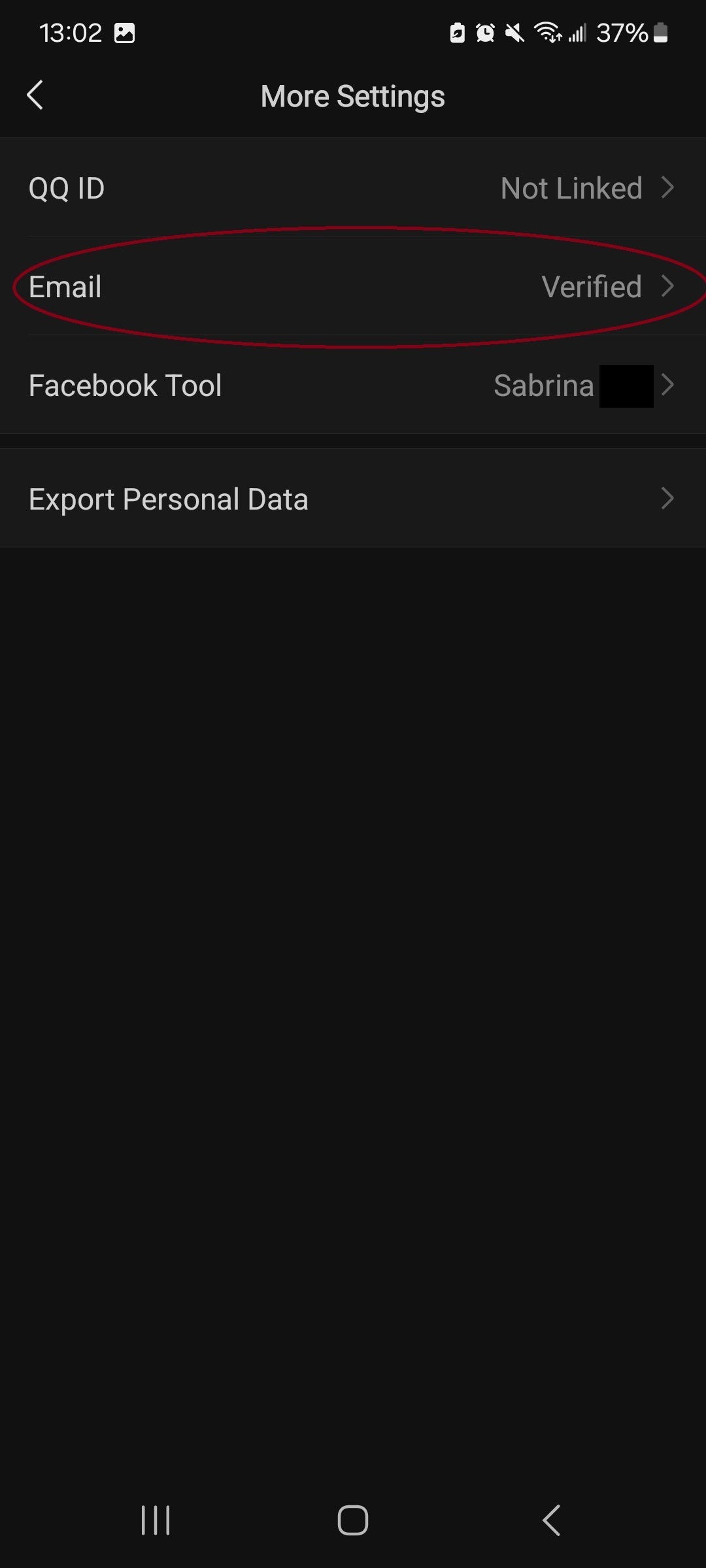
WeChat Pay
If you would like to make purchases through Chinese apps or websites, you will need WeChat pay. To set up WeChat pay, you will need to provide your personal information, passport, face ID, and credit card information. If you do not feel comfortable providing this information or are under 18, that’s ok. There are still plenty of Chinese apps with international versions available to provide you with Chinese input. However, if you plan to go to mainland China, you will need to provide all of this information anyway. You will be required to present your passport in order to use public transport and stay at hotels, and you will need WeChat Pay to make purchases as many places don’t accept cash or international credit cards.
To set up WeChat Pay, go to the “me” tab and click “pay and services.”
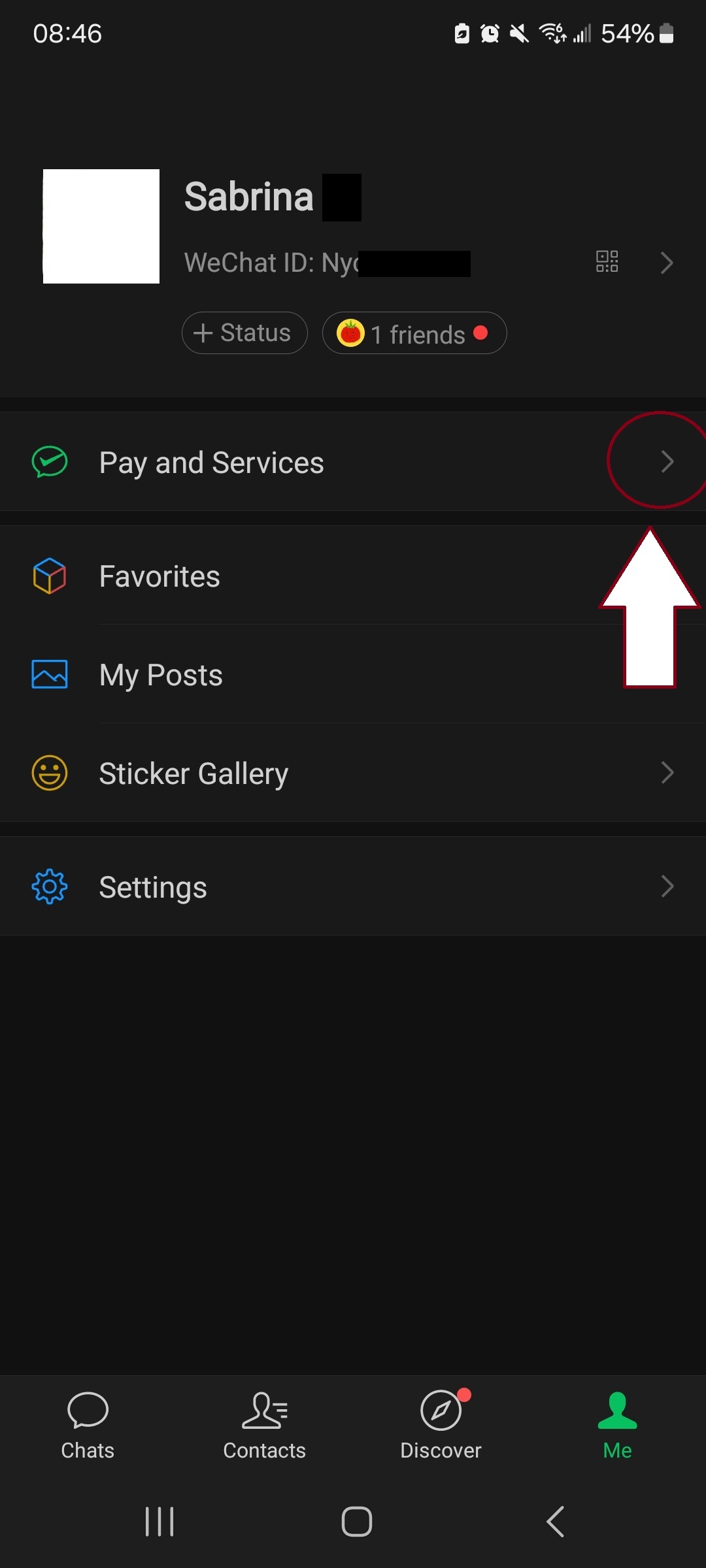
Next, click on “wallet,” and it will guide you through the process of setting up your account.
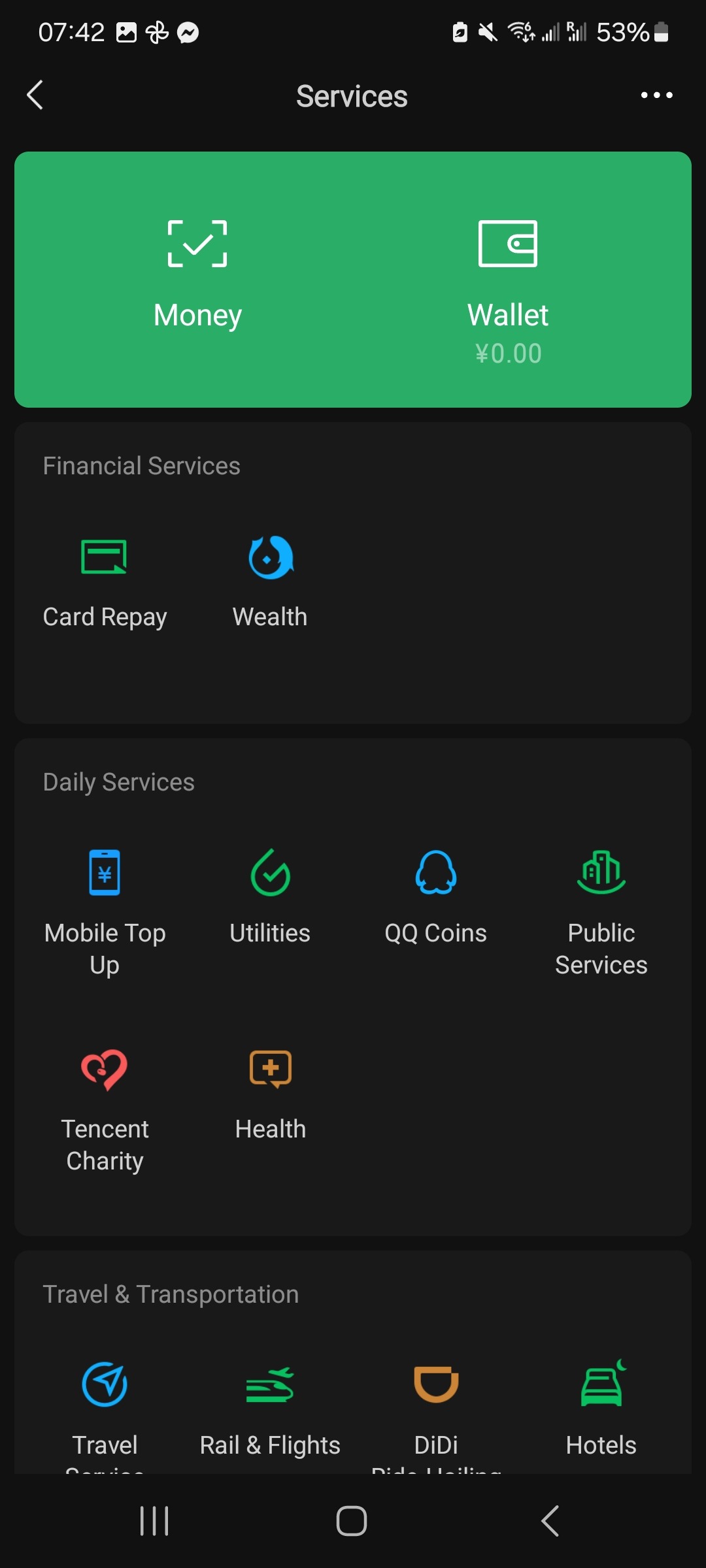
After you enter your personal information, you will be asked to upload a picture of your passport.
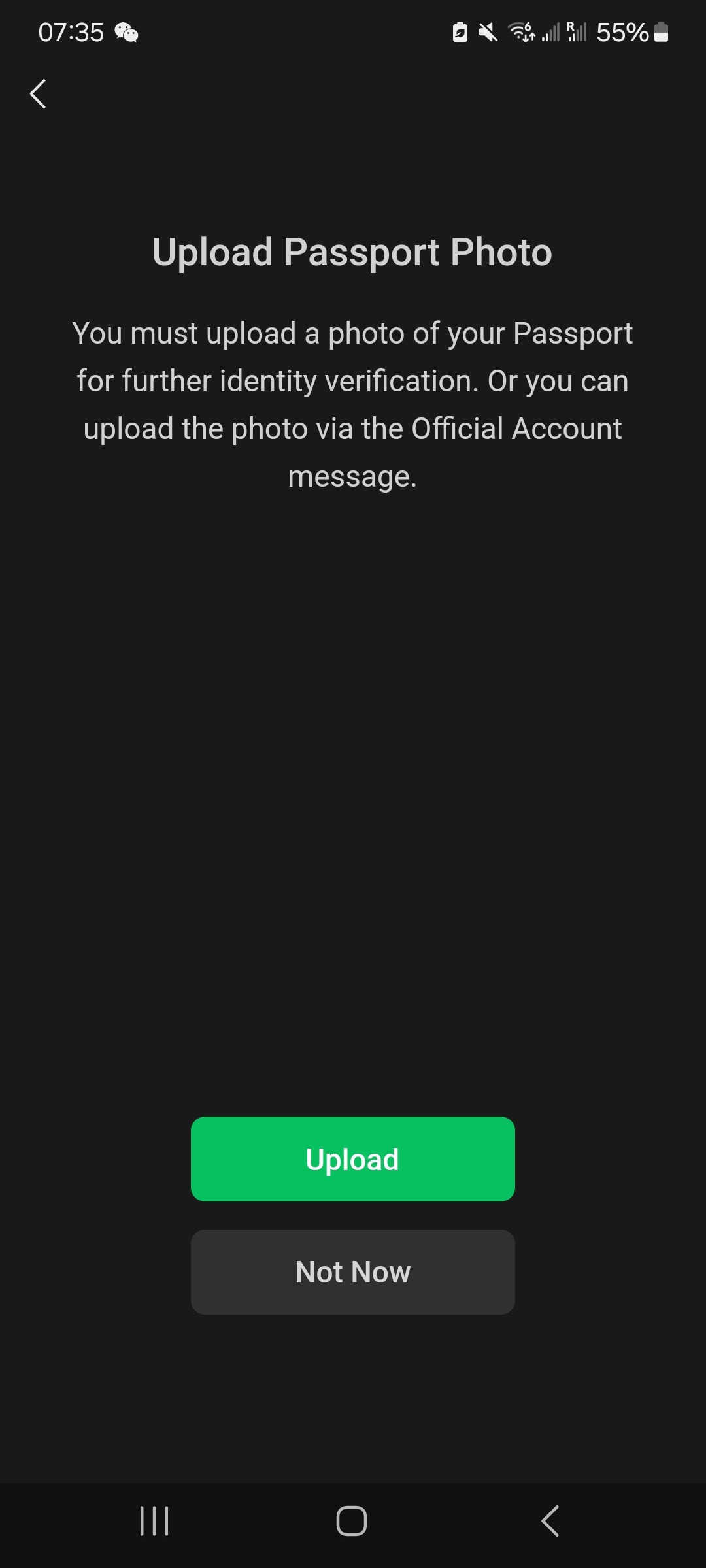
Next, WeChat will take several photos of your face to set up face verification.
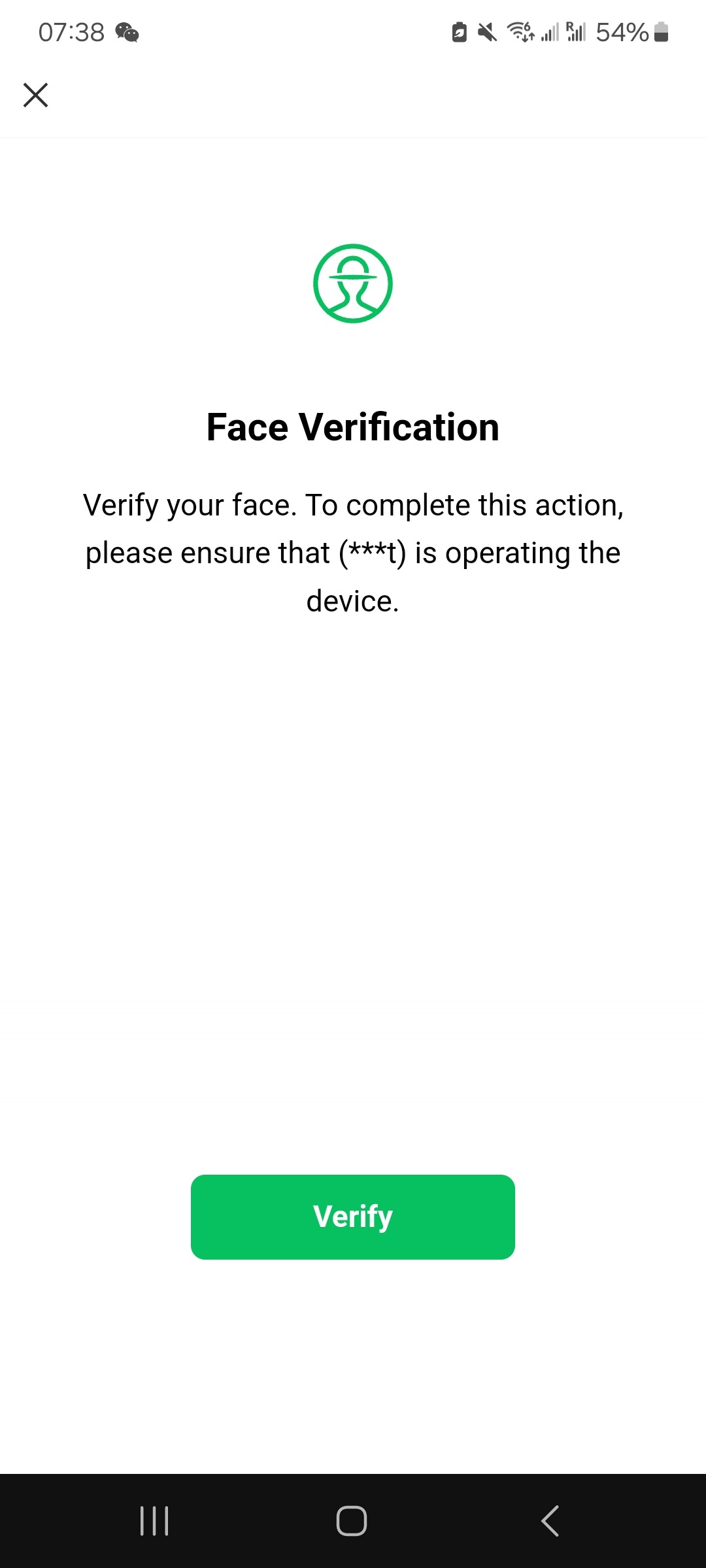
If everything goes smoothly, you will be able to use WeChat Pay immediately.
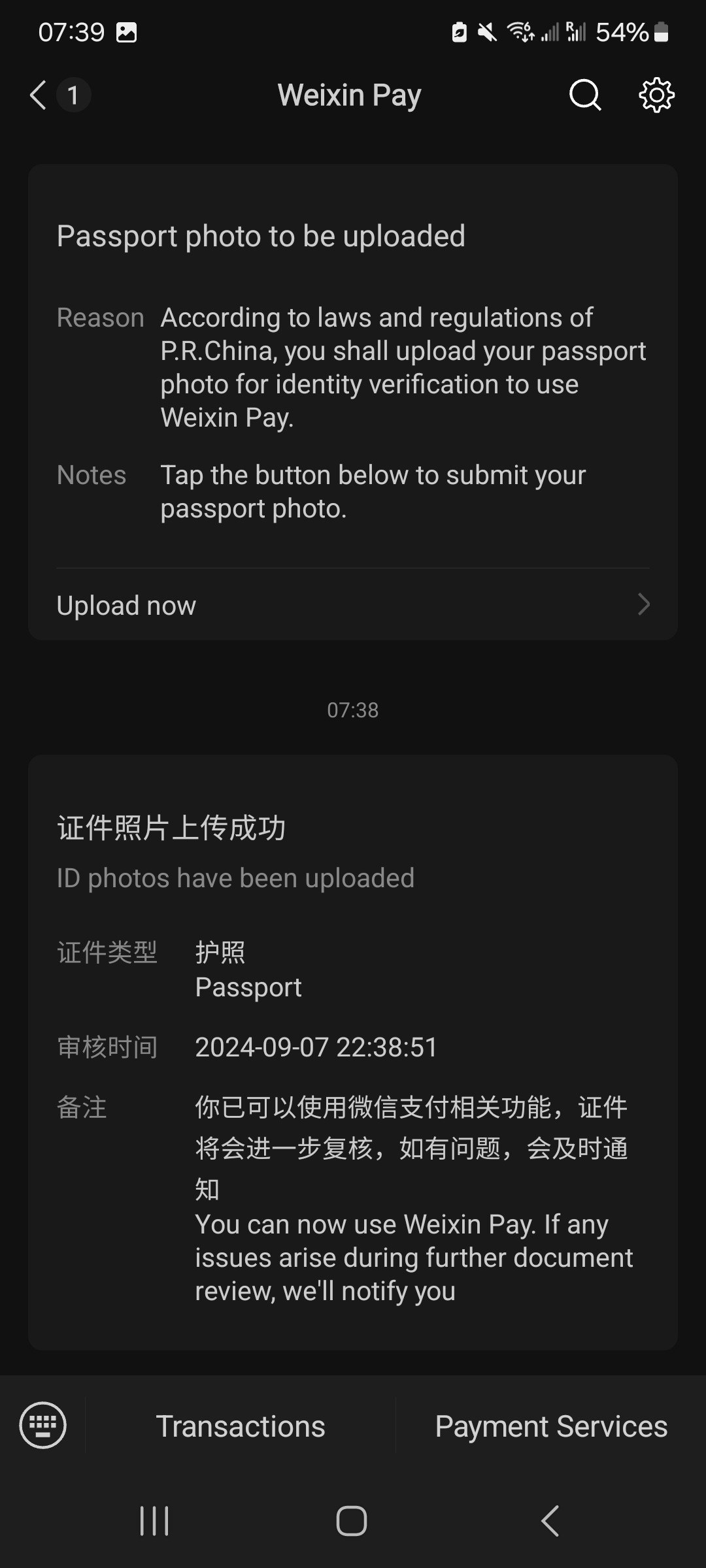
To connect a credit card to your account, go back to your wallet and click on “bank cards.”
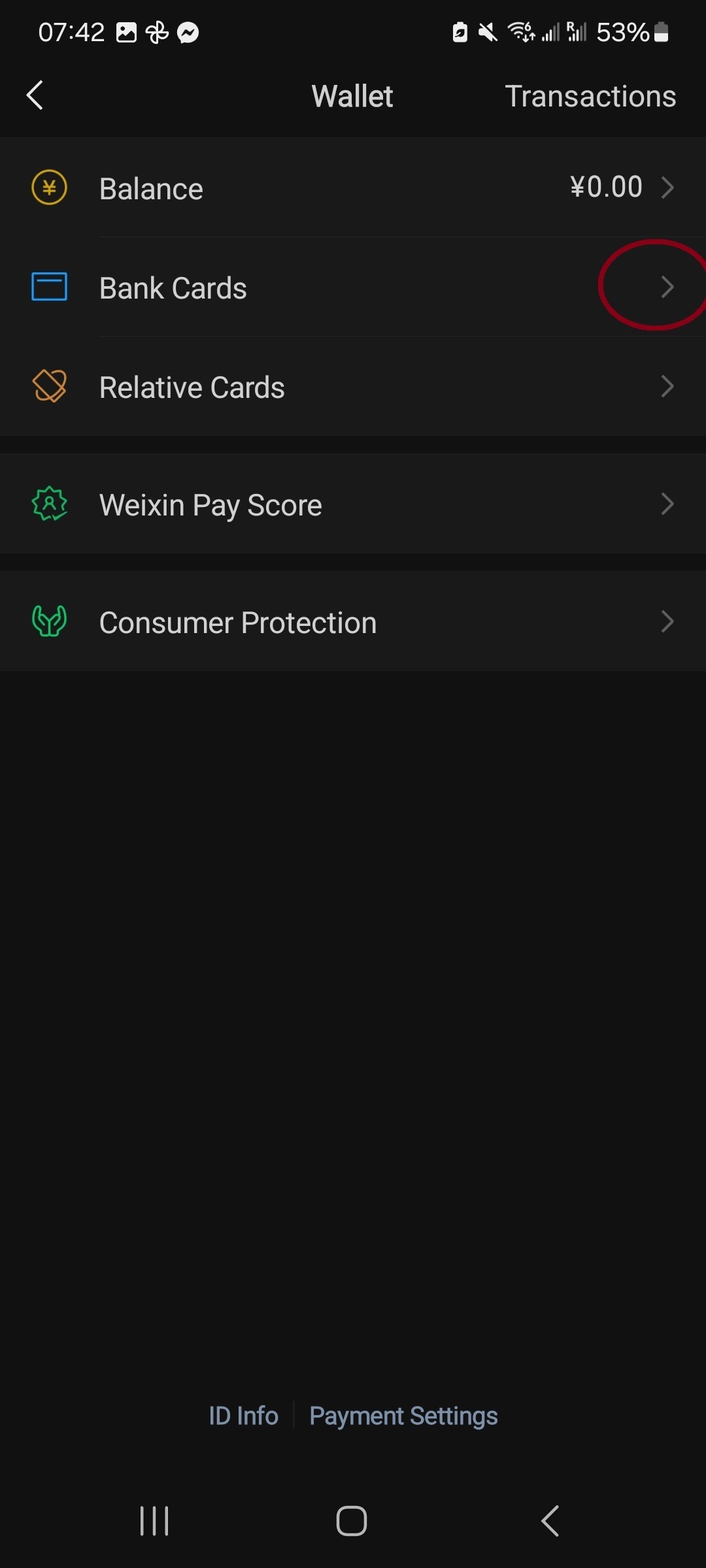
Follow the prompts to connect your credit card to your account. When you set up the pin for it, make sure to choose something you’ll remember, as you’ll be asked to enter the pin every time you make a purchase.
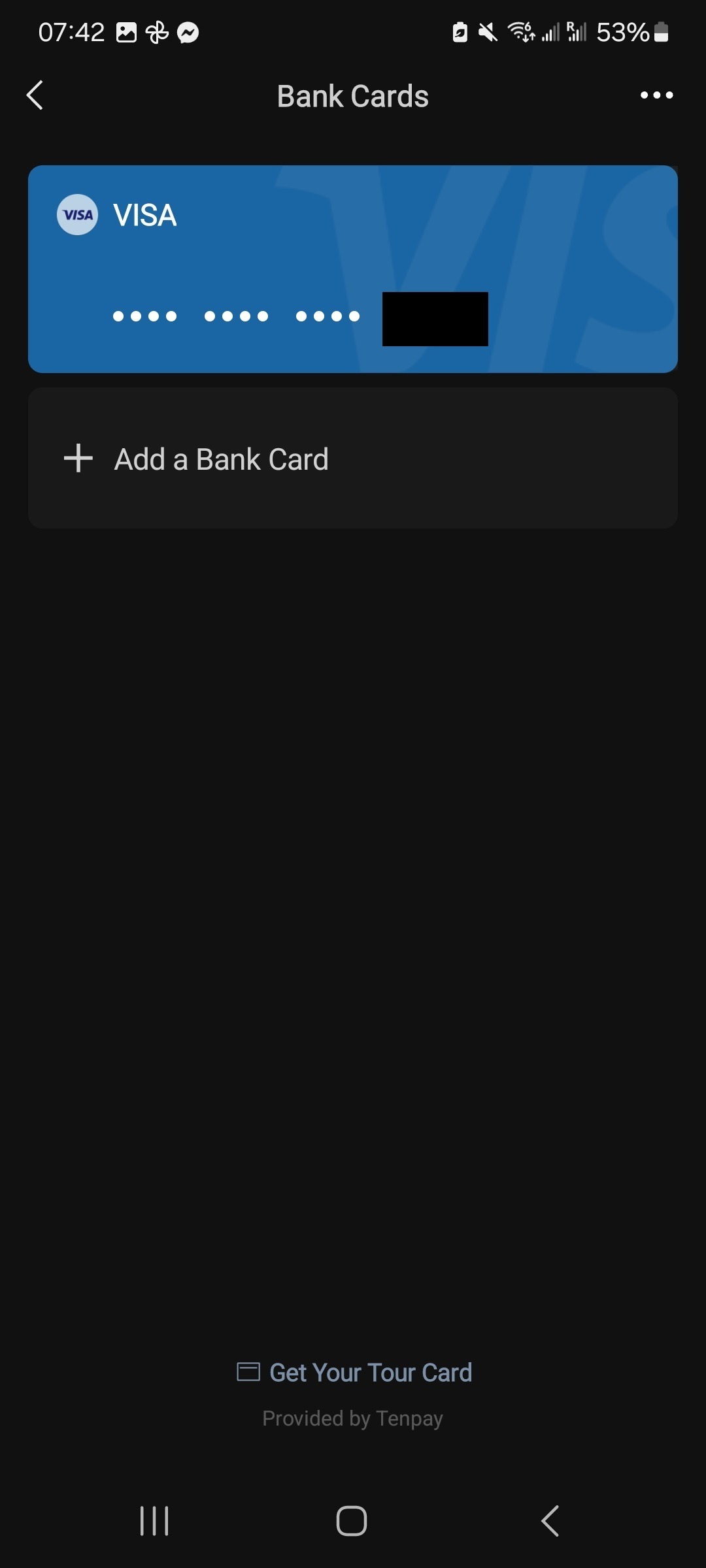
If you do forget your PIN, you can reset it via “payment settings,” which is located in your wallet.

And now you’re ready to use WeChat Pay! Next time you want to buy something, just click on the WeChat purchase option and you will be automatically redirected to the pay screen.