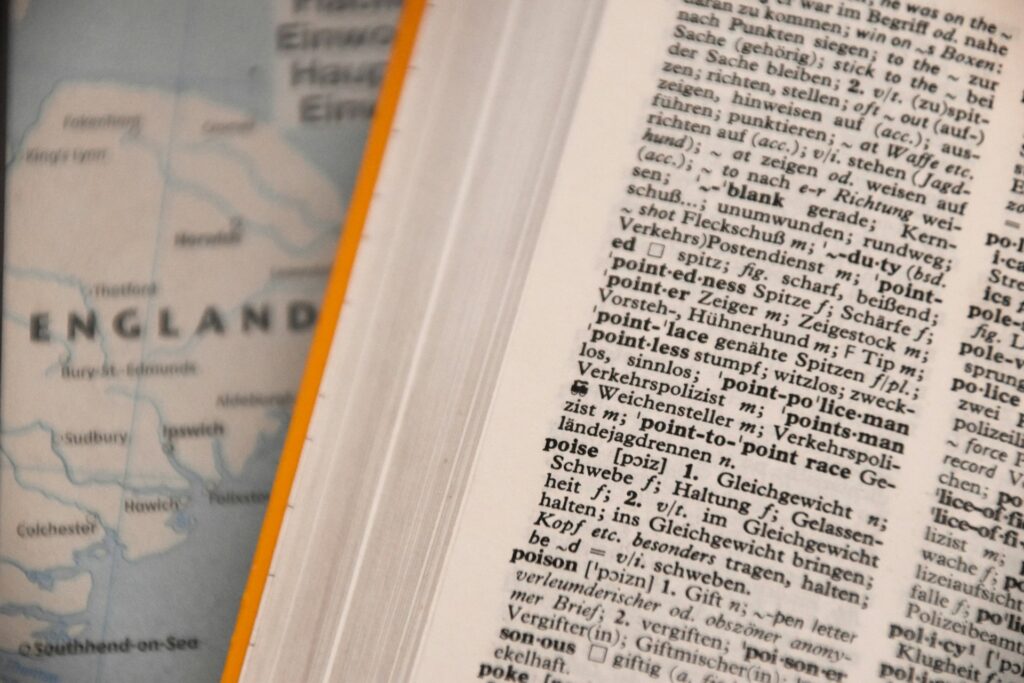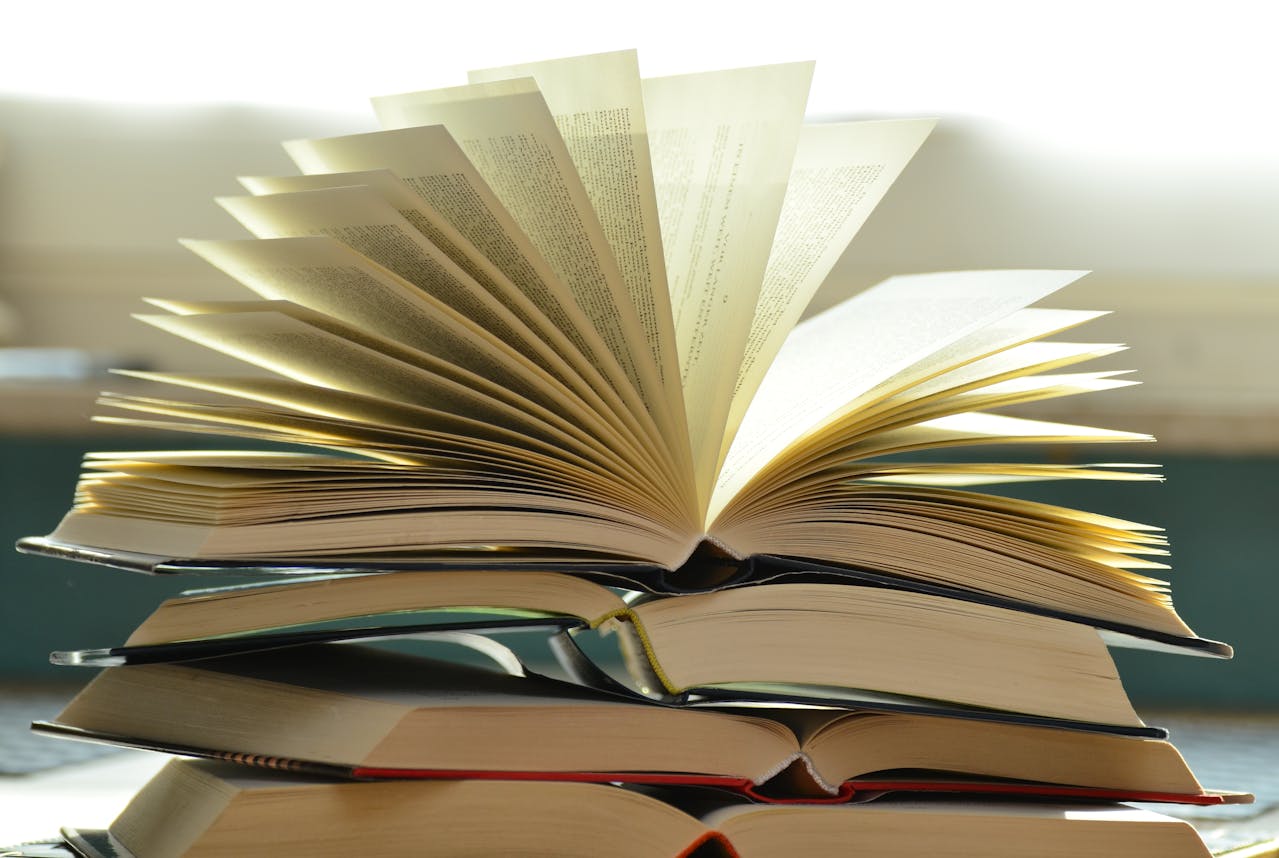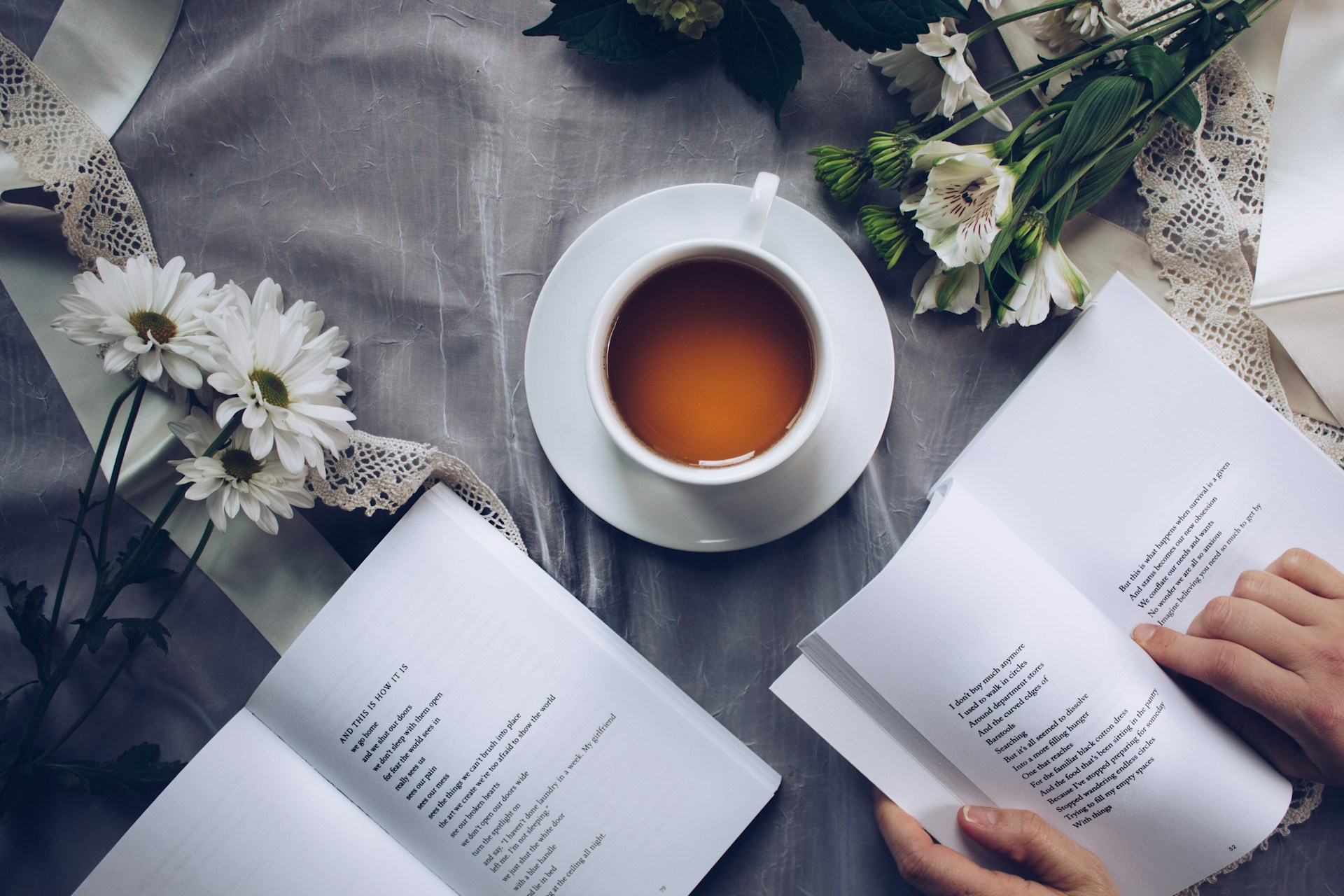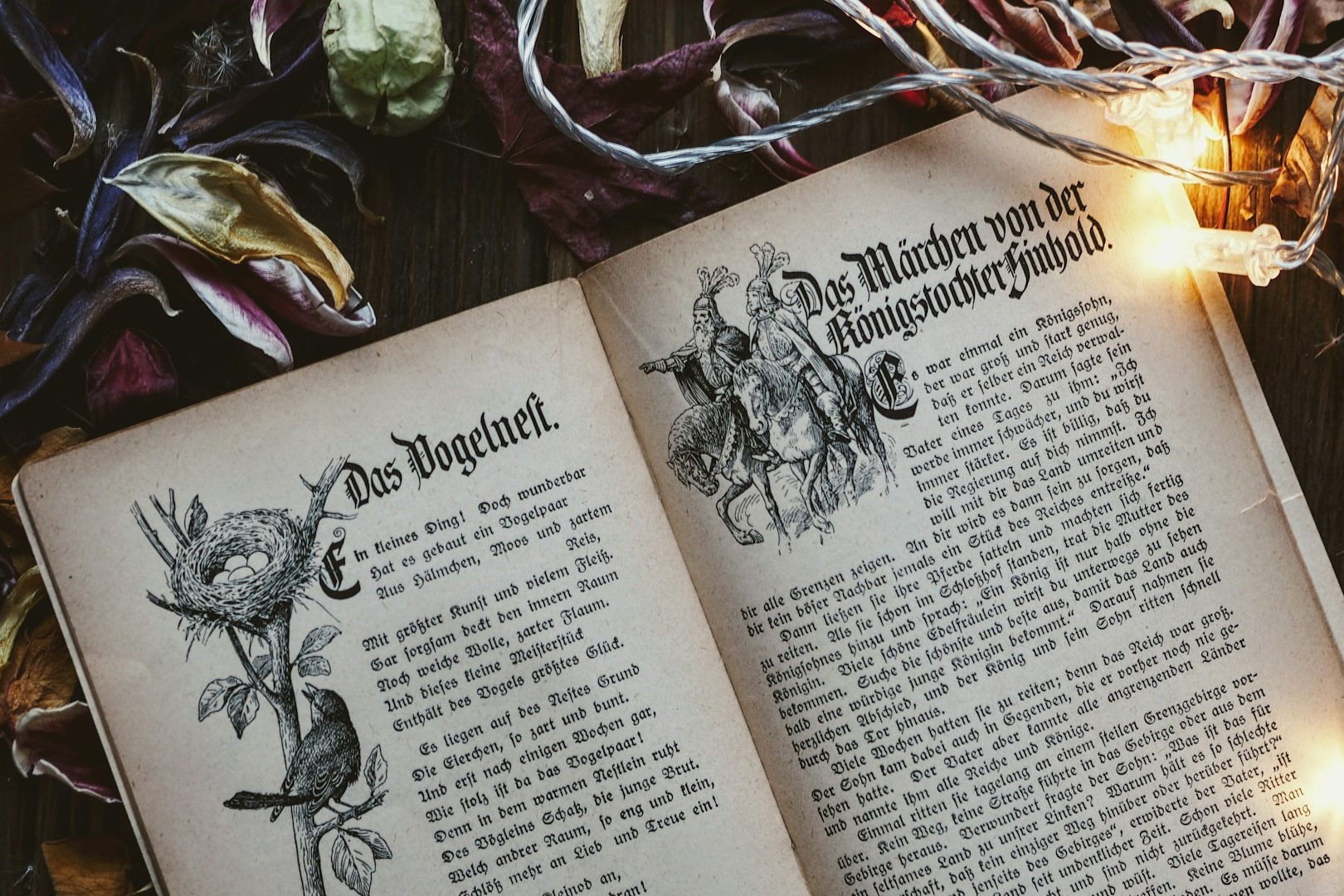A good German-English dictionary is something that will stay with you as long as you study German. You will use dictionaries a lot for looking up definitions, examples, word forms, and making flashcards. I recommend using Reverso Context and one English-German dictionary for most of your translation needs, but the dictionary you choose to use will be the one that best suits your study methods and needs. All of these dictionaries are available on both PC and mobile devices.
Reverso Context
Reverso Context is a fantastic tool for learning a word’s meaning through context. Many words don’t translate one to one or are only used in specific circumstances. This is why you should never use a traditional dictionary to translate sentences directly. With Reverso Context, when you type in a word or phrase, it will give you a bunch of example sentences, so you can see how a word is used. This is very useful for practicing writing in German.

When you search for a verb on Reverso, you can also easily see the different forms of it by clicking on the conjugation tab. German has a lot of irregular verbs, so you’ll use this tool a lot for checking conjugations.
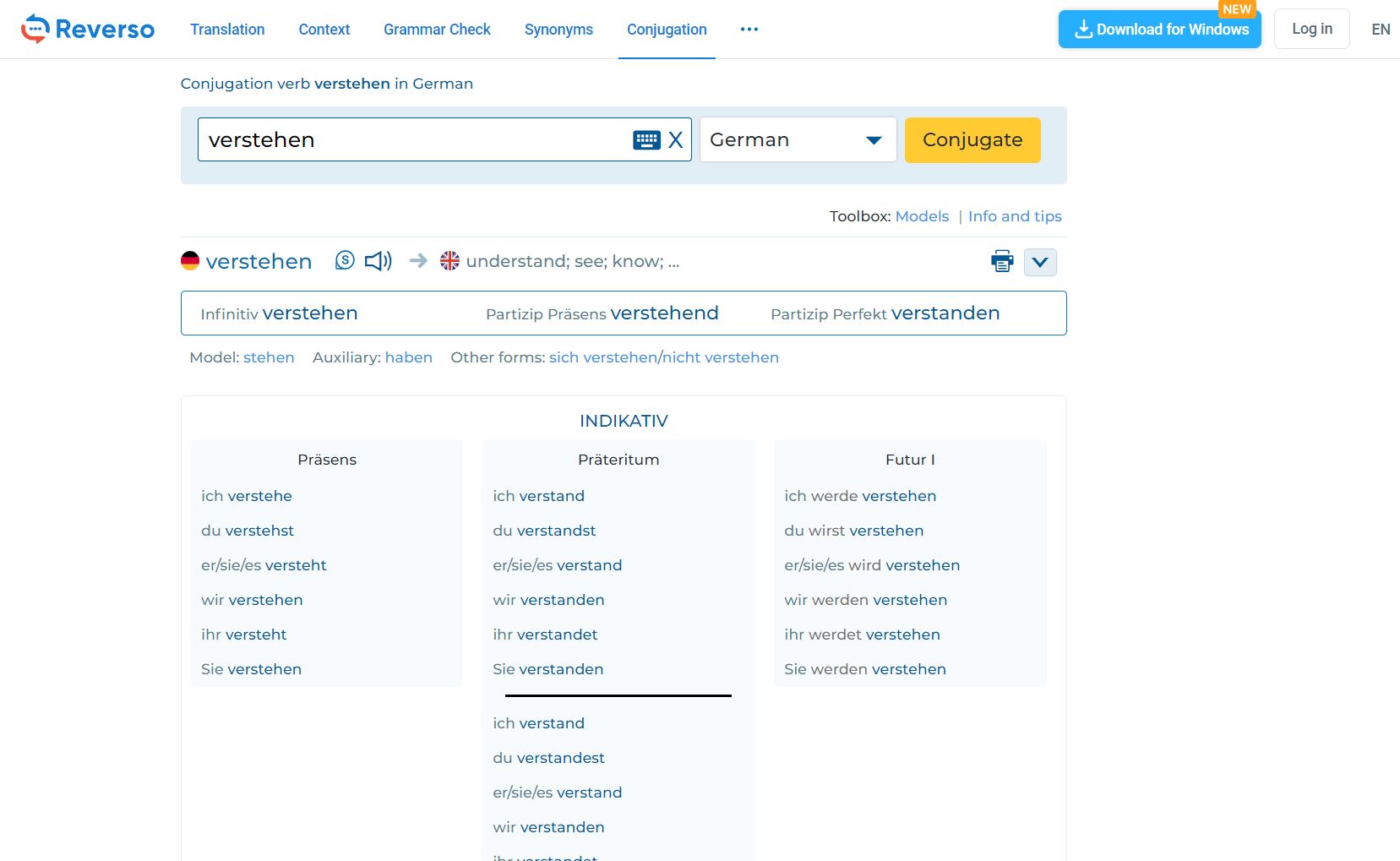
Reverso is also a great place to look up phrases and expressions. If you’re translating something or want to make your German sound more natural, you can look up phrases to add to your writing and speech. For example, if I want to use the phrase “cat got your tongue,” I can’t translate it directly into German, it just doesn’t make sense. However, I can look it up on Reverso and see that the German equivalent would be “die Sprache verschlagen.” Using this German expression will make my writing sound more fluent and native-like.
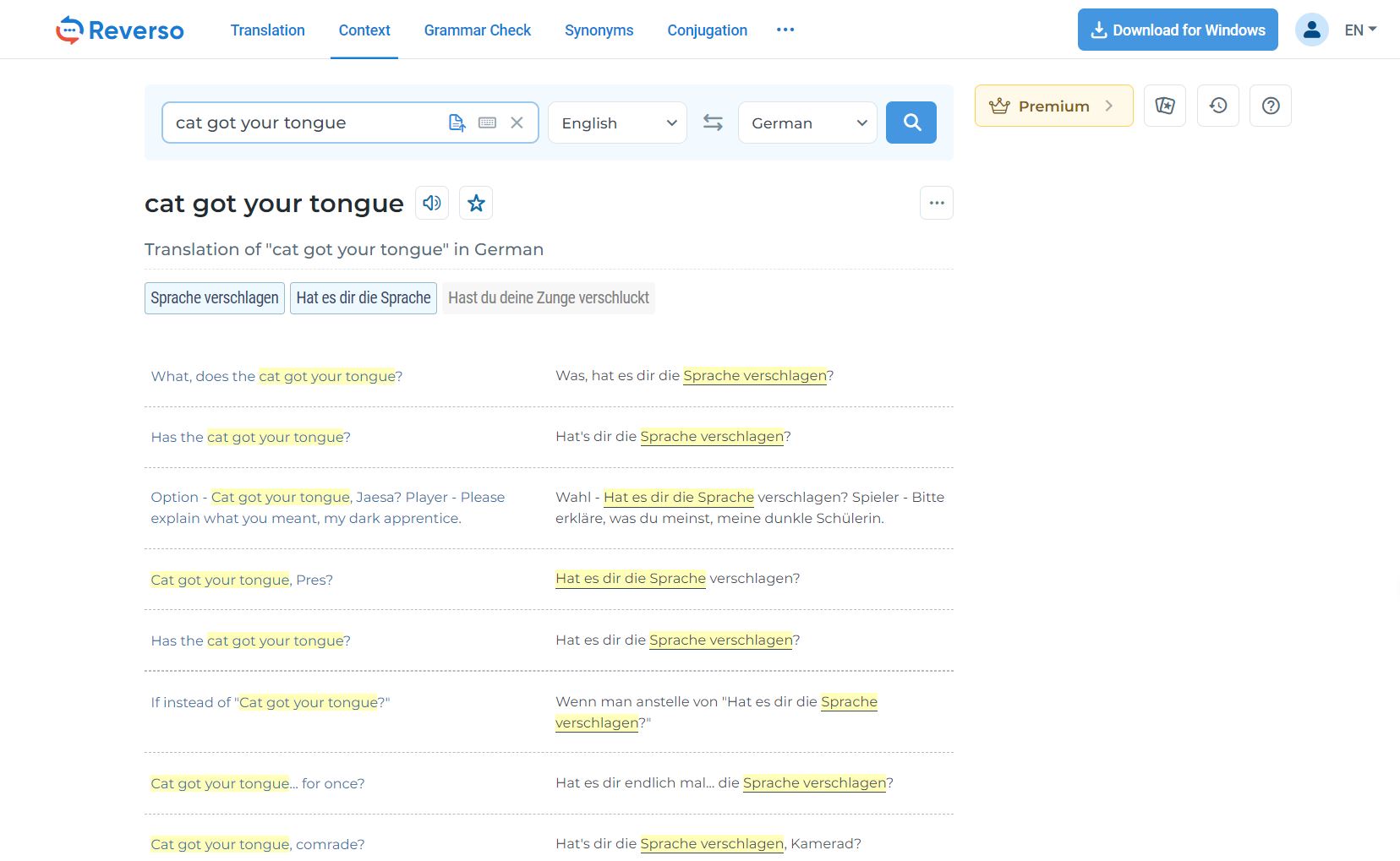
Netzverb Dictionary
Netzverb Dictionary is a very useful tool for studying verb tenses and noun articles. Whenever you search for a word, it will show you the differences between the tenses and forms. The app also has games to help you practice verb conjugations and memorize noun articles.
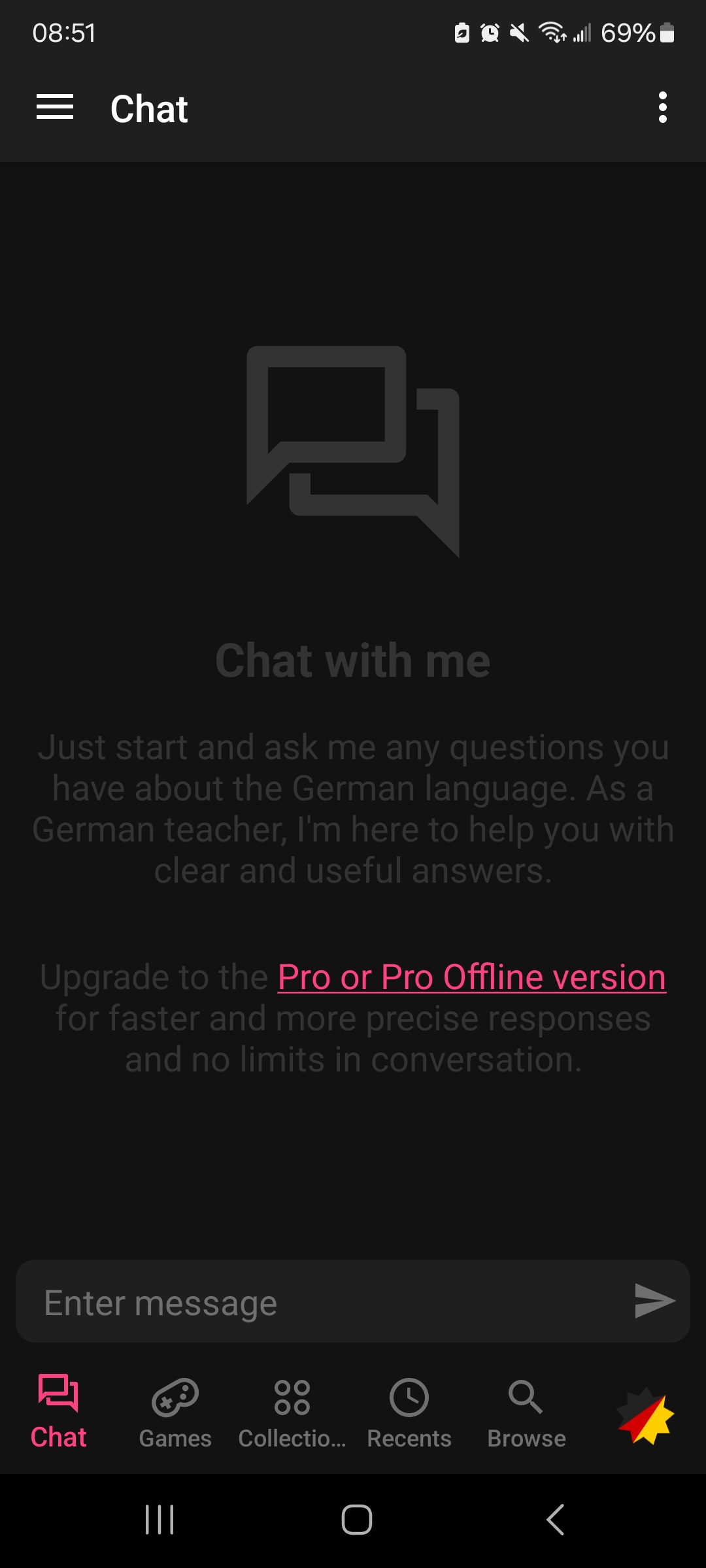
To search for a word, go to the “browse” tab at the bottom of the screen, then type in your word in either English or German.
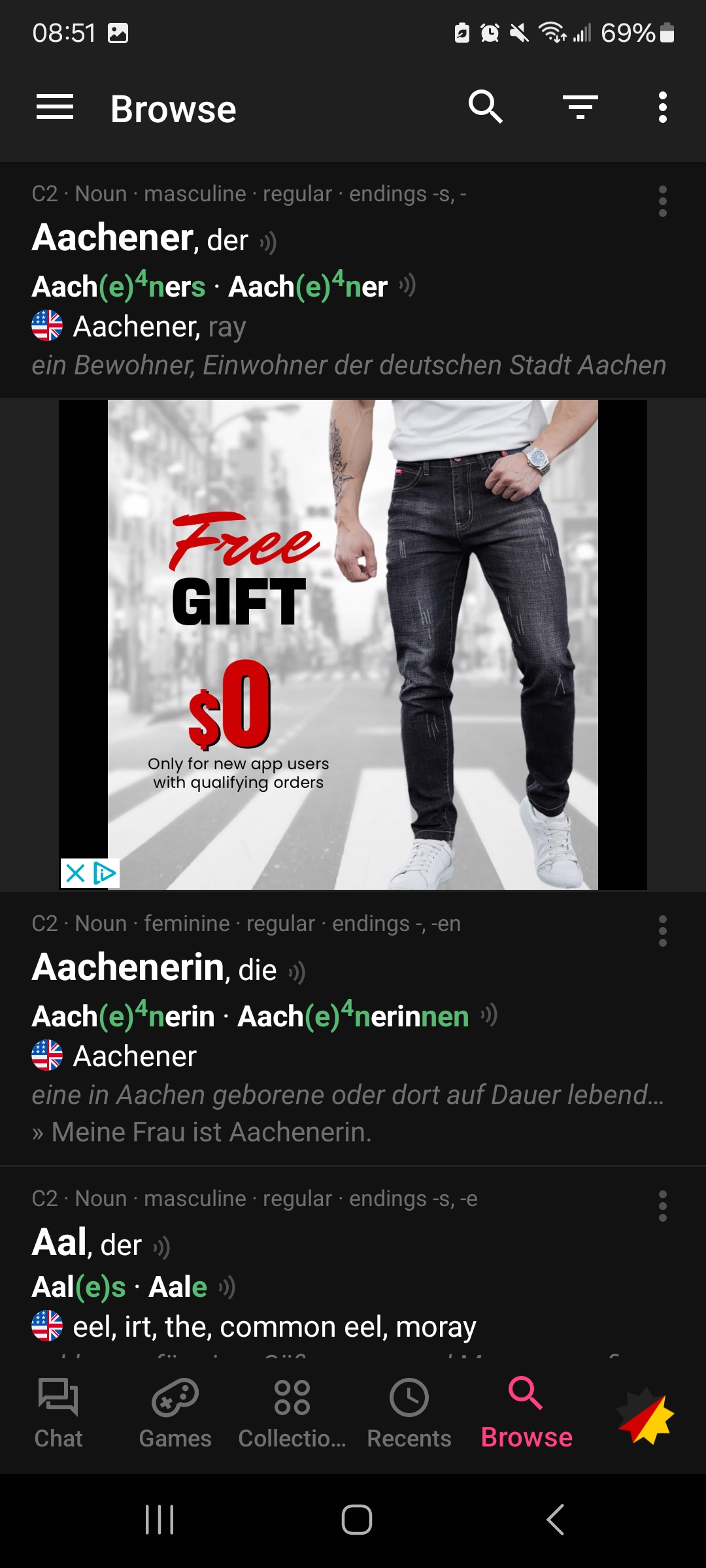
When you click on a word, you will see that regular tense shifts are green and irregular shifts are blue. You can swipe left to see more information on a word such as its synonyms and all of its forms. To save a word to your collection so you can study it in the game tab later, click on the circle in the top right corner of your screen.
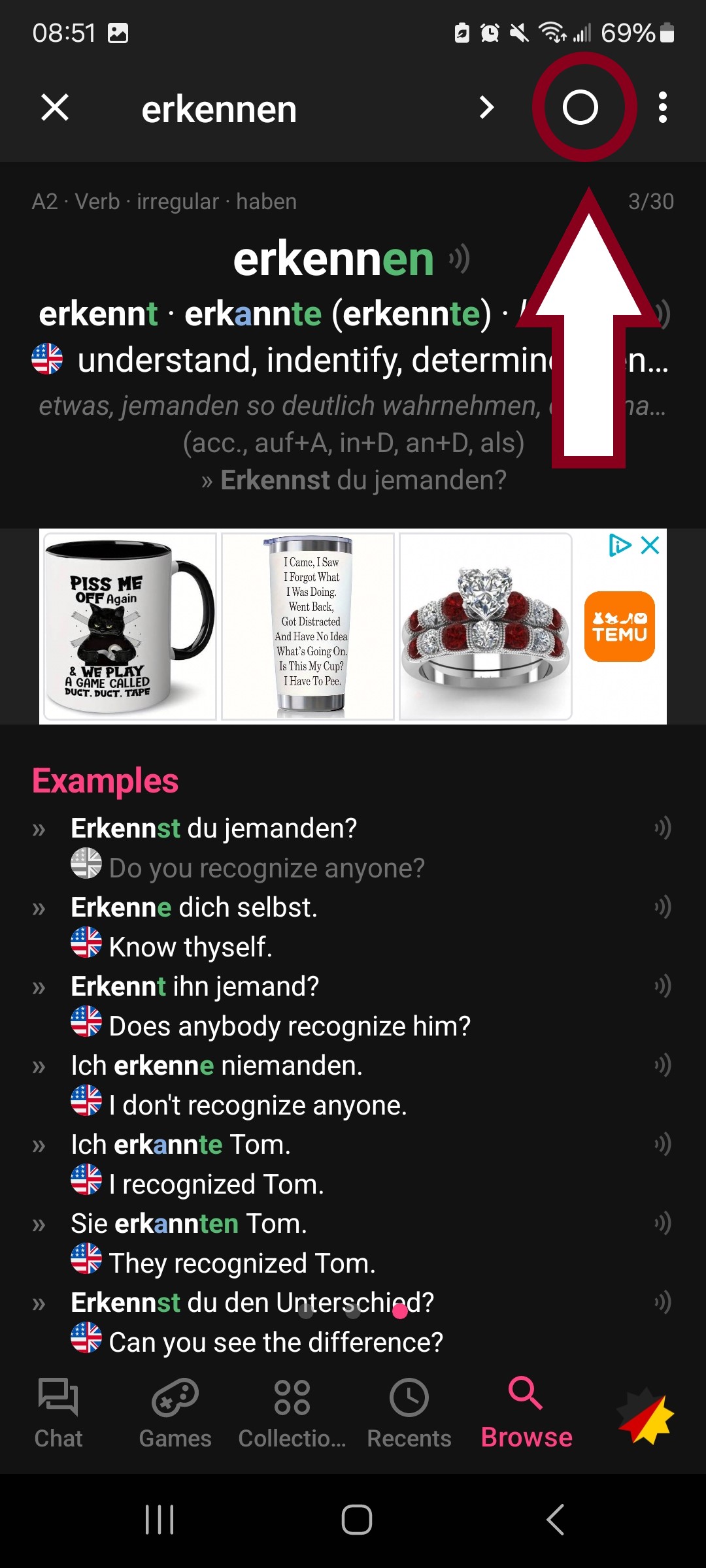
On the “games” tab at the bottom of your screen, you can select from three different games to help you study your German. Below is an example of the “select article” game. To change the game, click on the drop-down menu at the top of your screen.
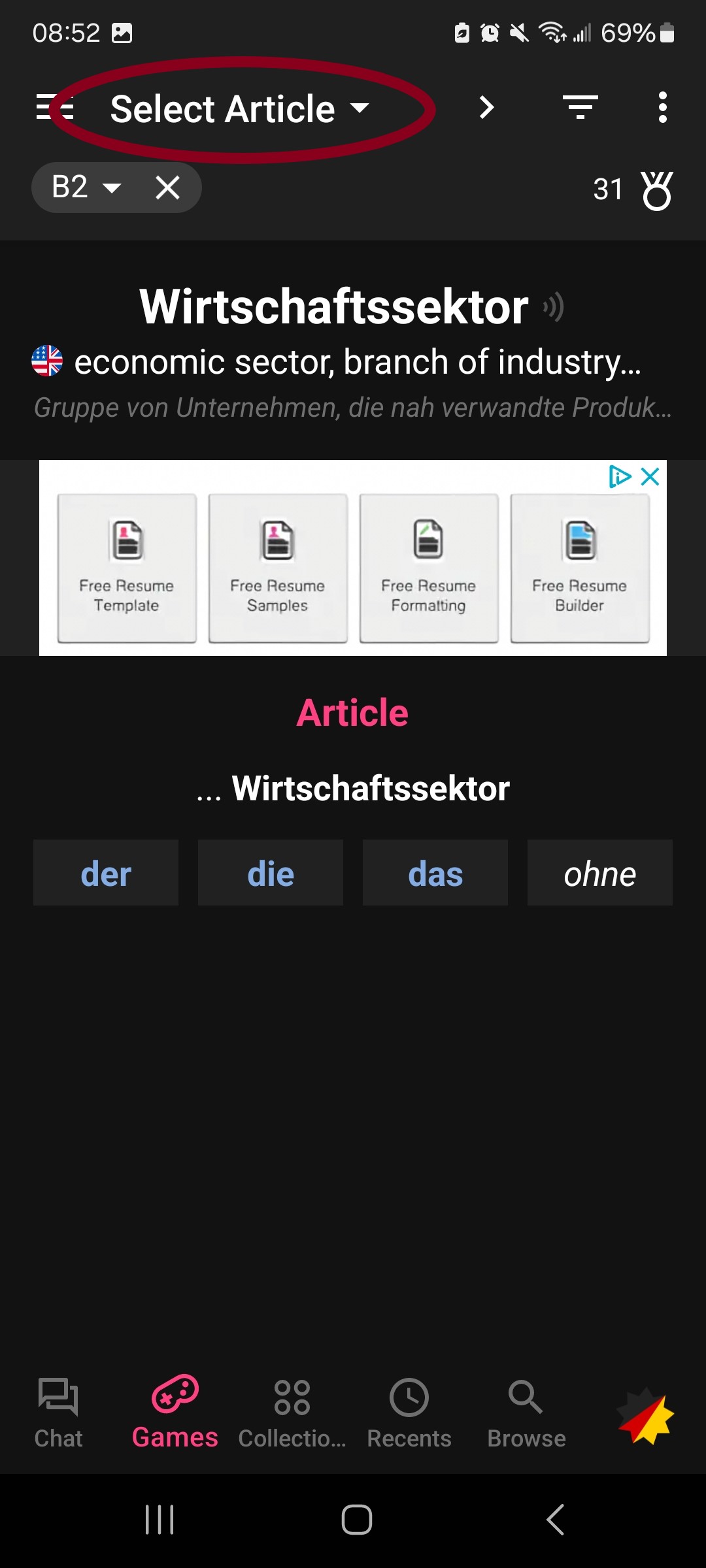
To change the set of words you are studying, click on the three lines in the upper right corner. You can choose to practice words from your own collection or study premade collections.
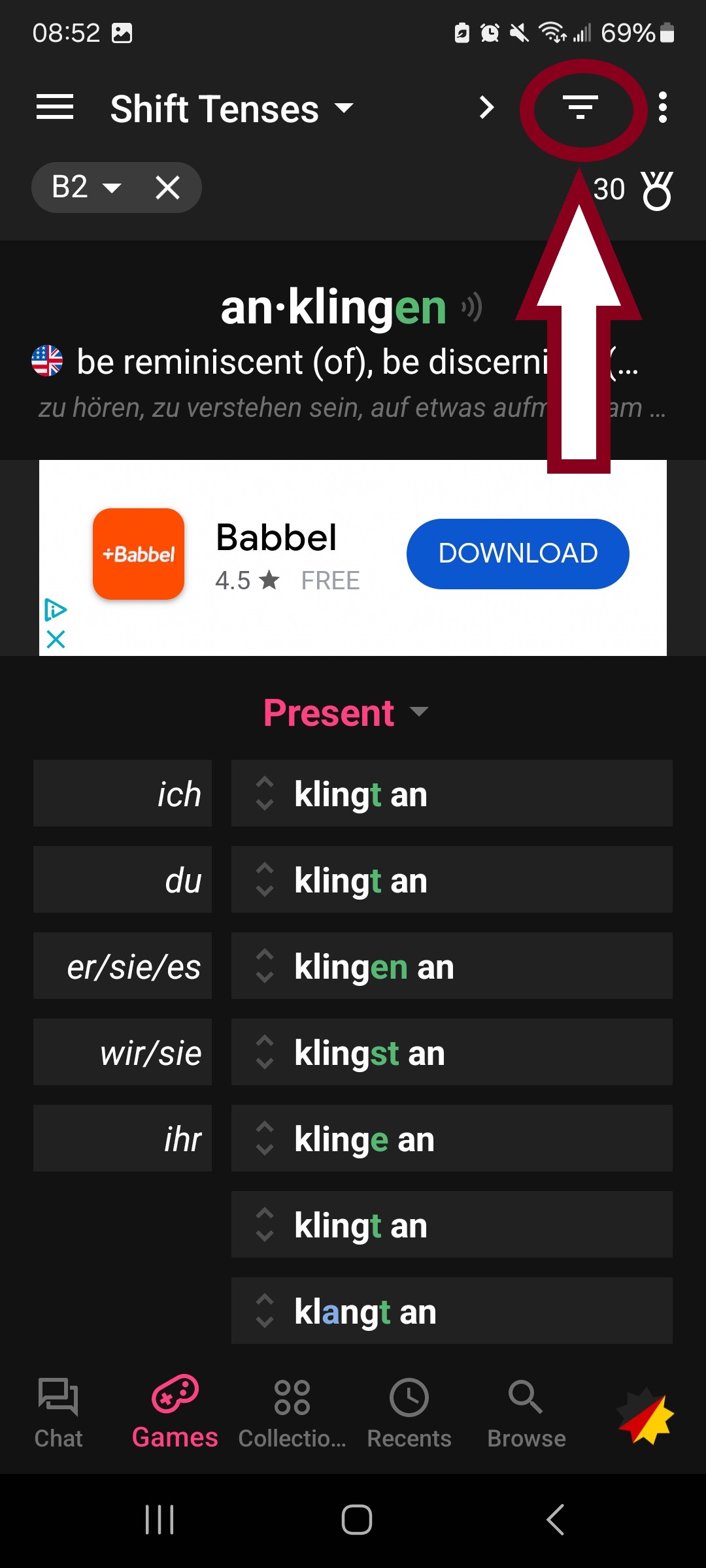
Dict.cc
Dict.cc is a super useful German-English dictionary with a built-in flashcard trainer for learning new words. While the website version is completely free and easily accessible from all devices, the app version unfortunately is just a dictionary and the flashcard feature costs a little bit of money. To save your vocabulary lists and study progress, you can sign up for free on the website.
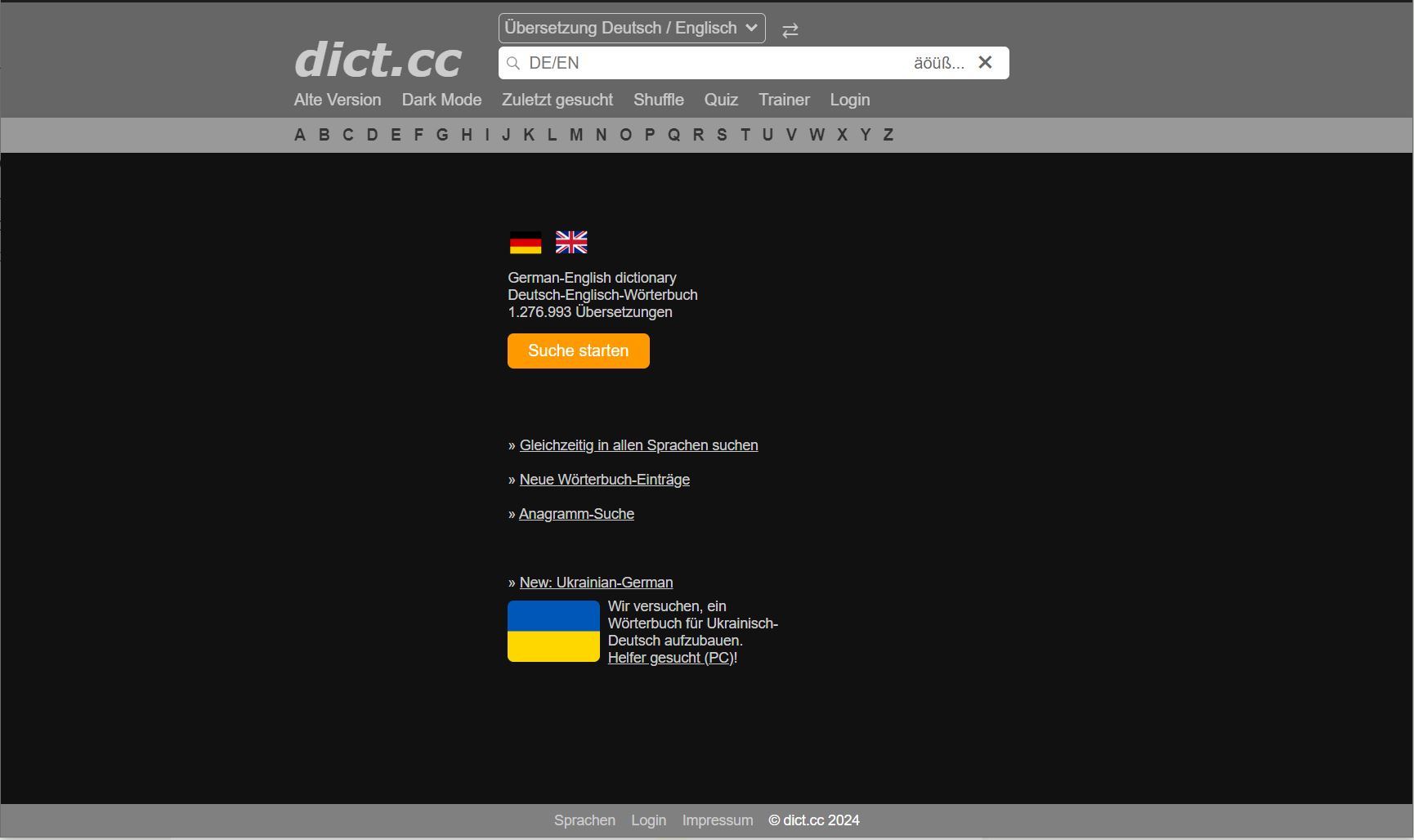
Look up any word in German or English to see its definition and phrases that use that word.
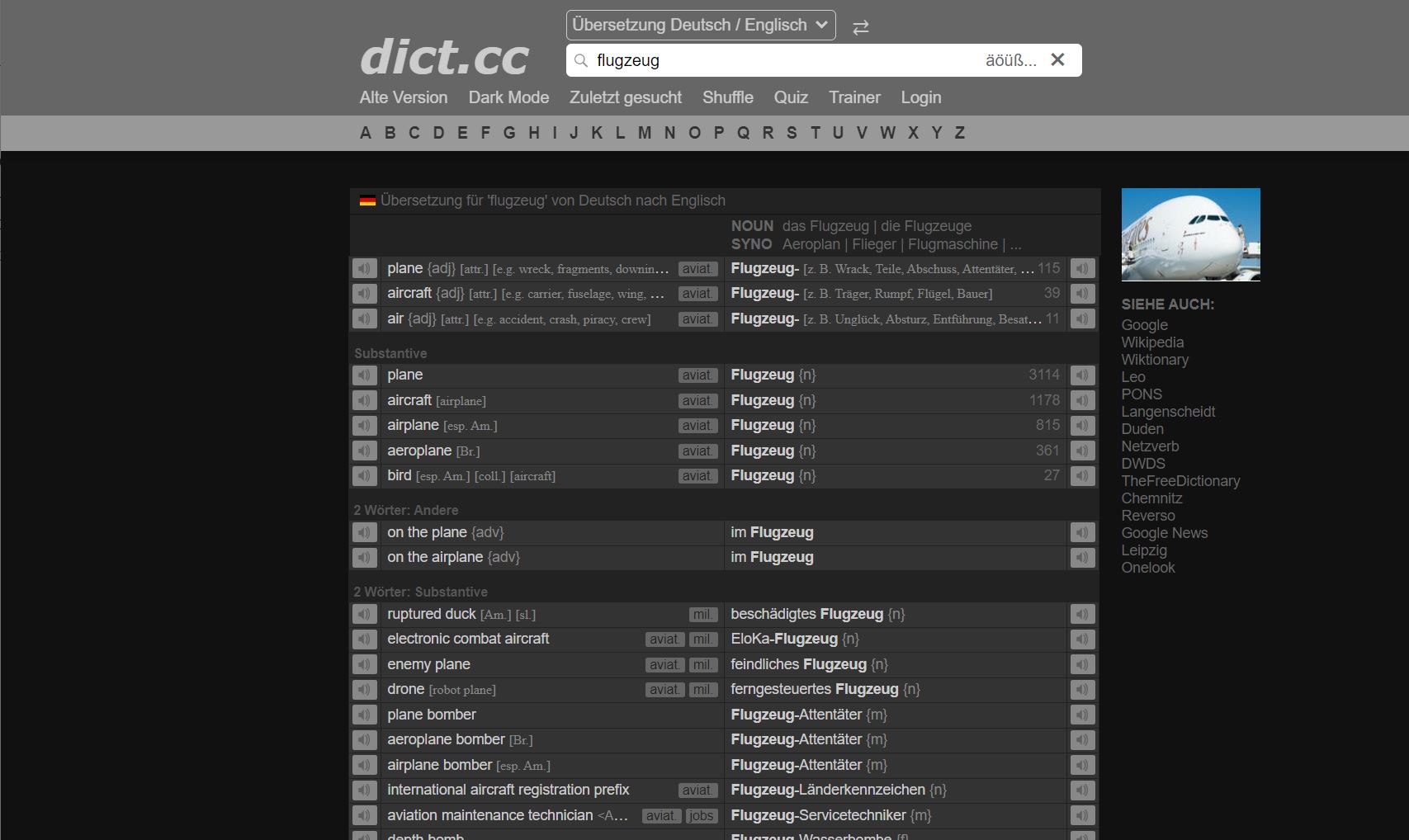
You can click on a word to save it to your vocabulary list for later study. The top option “Einfügen in Temporäre Vokabelliste” will create a new temporary vocabulary list that will disappear after you leave the website. The second option “Einfügen in andere Liste” will allow you to choose which list you want to put the word in.
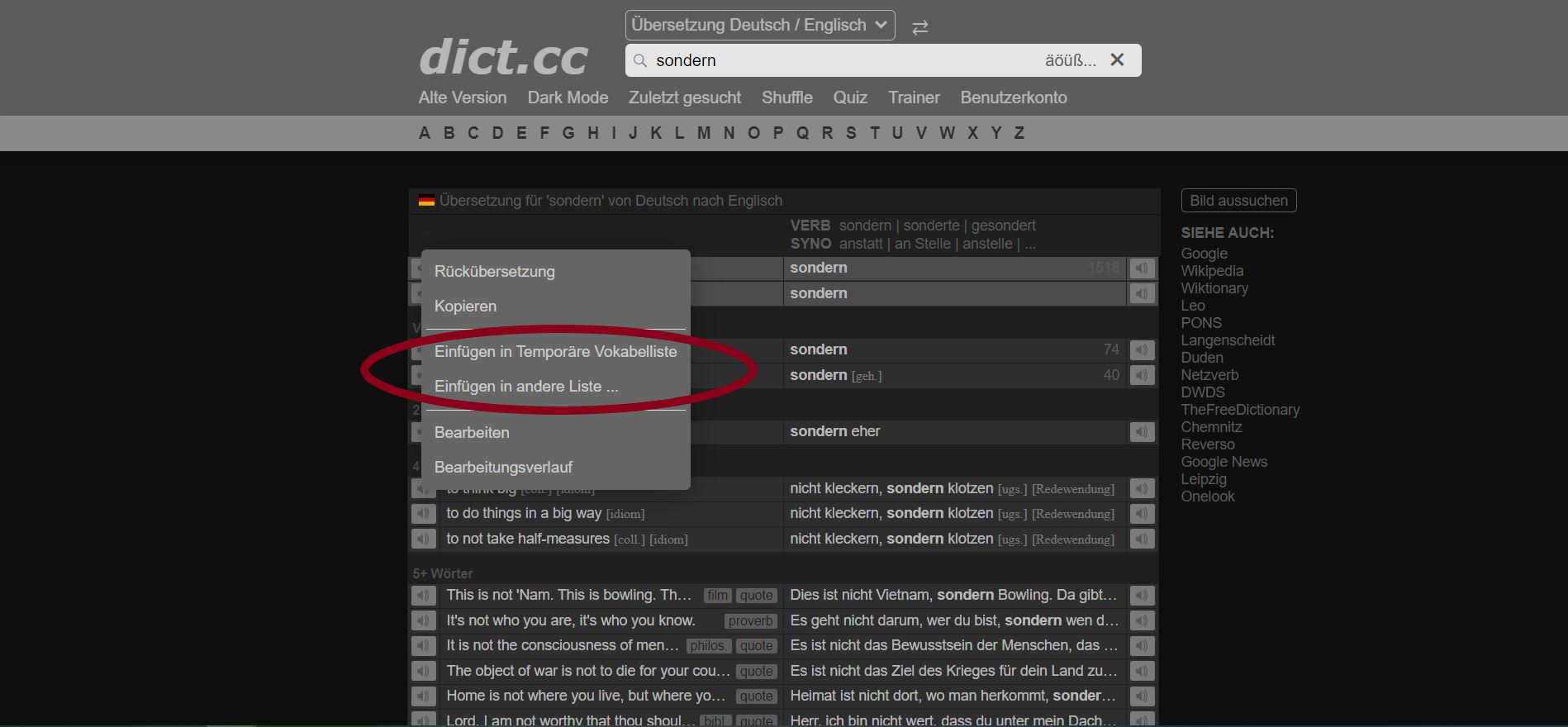
To study the words you’ve saved, go to the “trainer” tab.
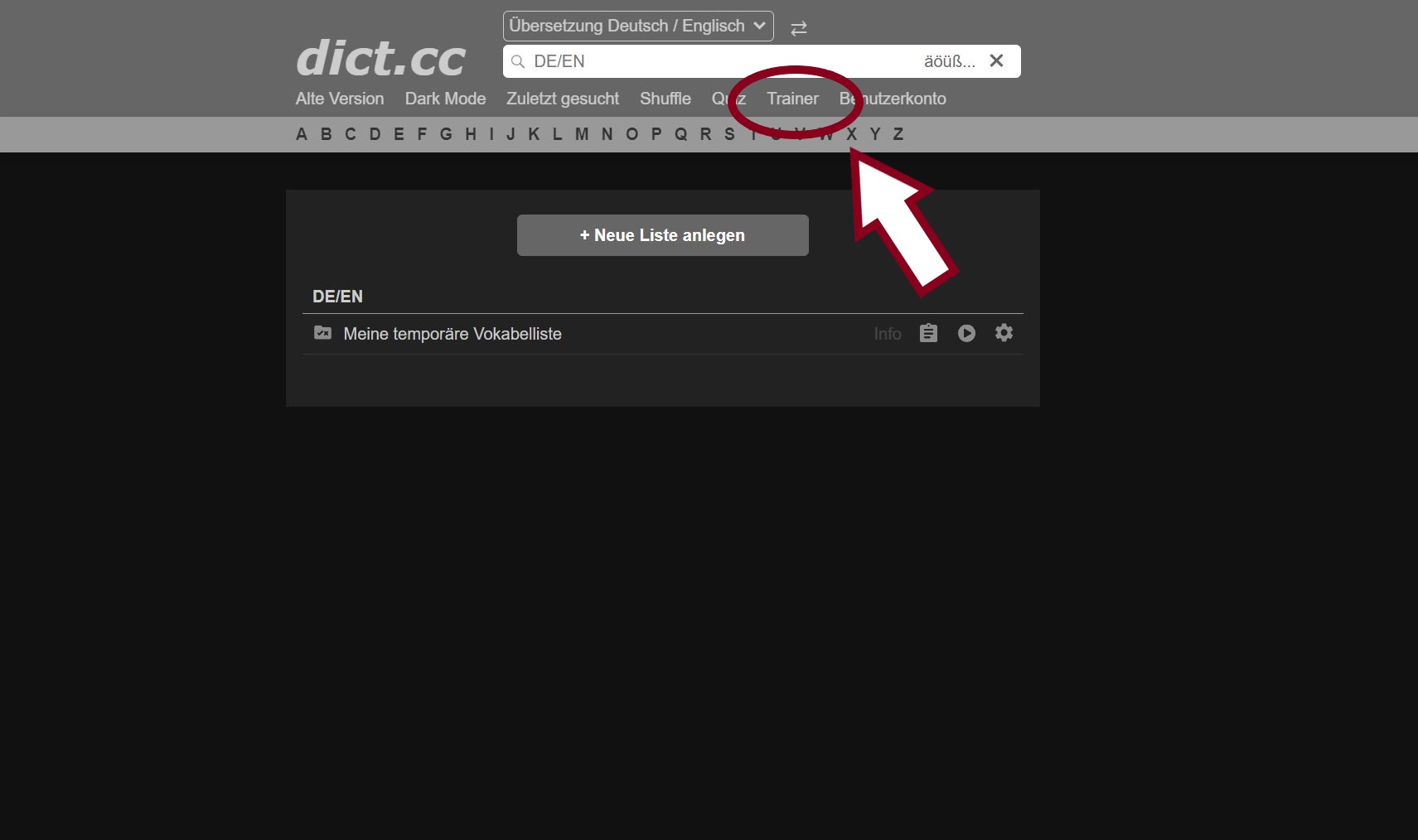
If you created a temporary list but want to turn it into a permanent one, click on the gear icon and select “In permanente Liste umwandeln.”
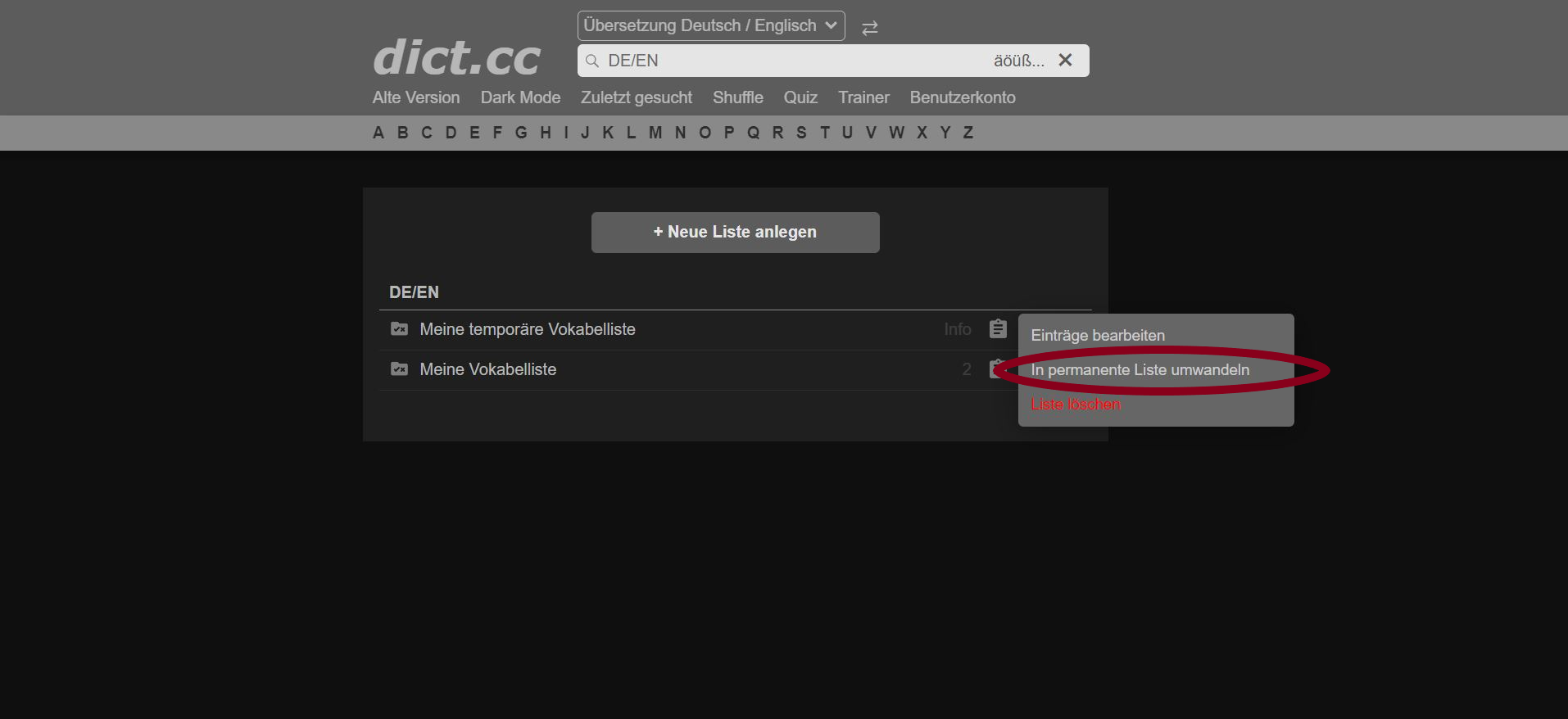
To add a new list, click on “Neue Liste anlegen.” Name your list, then click “Speichern” to save it.
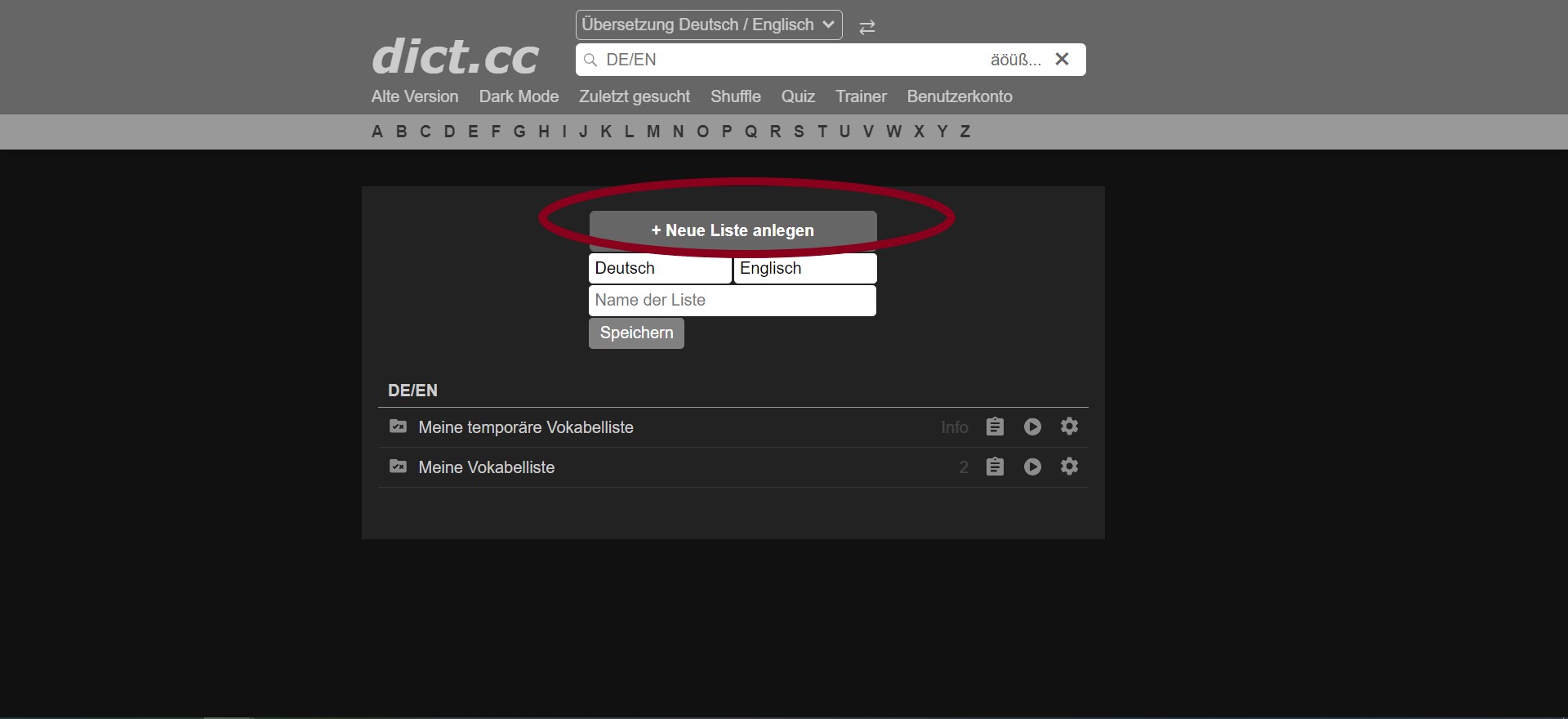
To study a vocabulary list, click on it and it will automatically take you to the word trainer. The trainer works by having you type in the translation of the word you’re given, then you grade yourself on how easily you could recall the word.
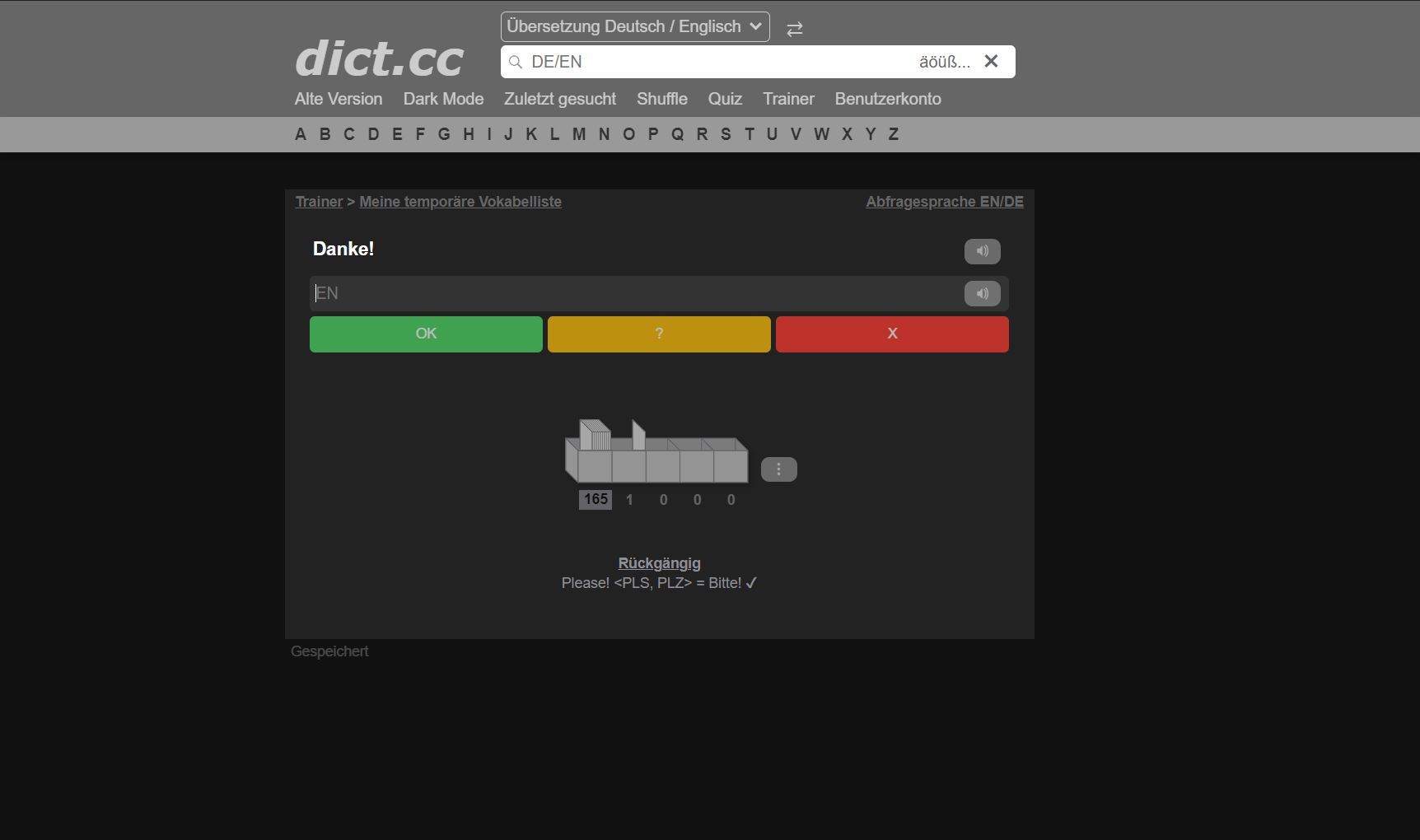
To change the settings of your vocabulary trainer, click on the three dots next to the box icon in the center of your screen. The first option “Blockweise lernen” allows you to break up your learning into 20-word chunks. This is great for long vocabulary lists. The second option “Vokablen mischen” will mix up the order the words are presented to you. “Lernfortschritt zurücksetzen” will reset your study progress and move all the vocabulary words back to the first box. If “Artikel/Genus nicht abfragen” is checked it won’t ask you to ask the gender of nouns, I recommend setting it to “Artikel abfragen (nur deutsch)” because it’s good to learn the article of a noun when learning a new word. If you try to learn it later, it will be a big headache and much more annoying in the long run. The last option “Sonderzeichen” will make buttons for German’s unique characters appear, this is useful if you’re not using a German keyboard layout.
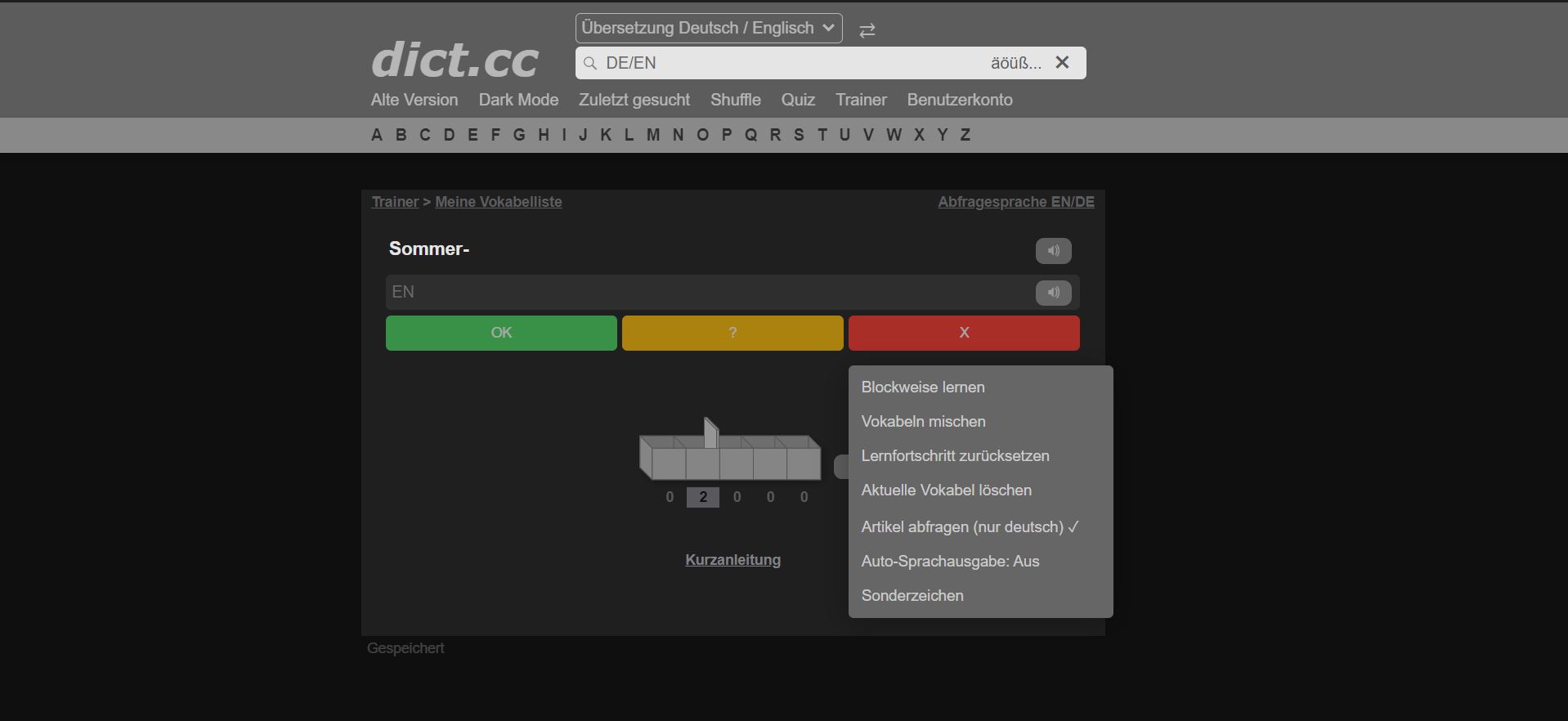
The Free Dictionary
Farlex’s Free Dictionary is a great tool for advanced learners who want to use a German-only dictionary. This dictionary is easy to use with clear definitions and examples.
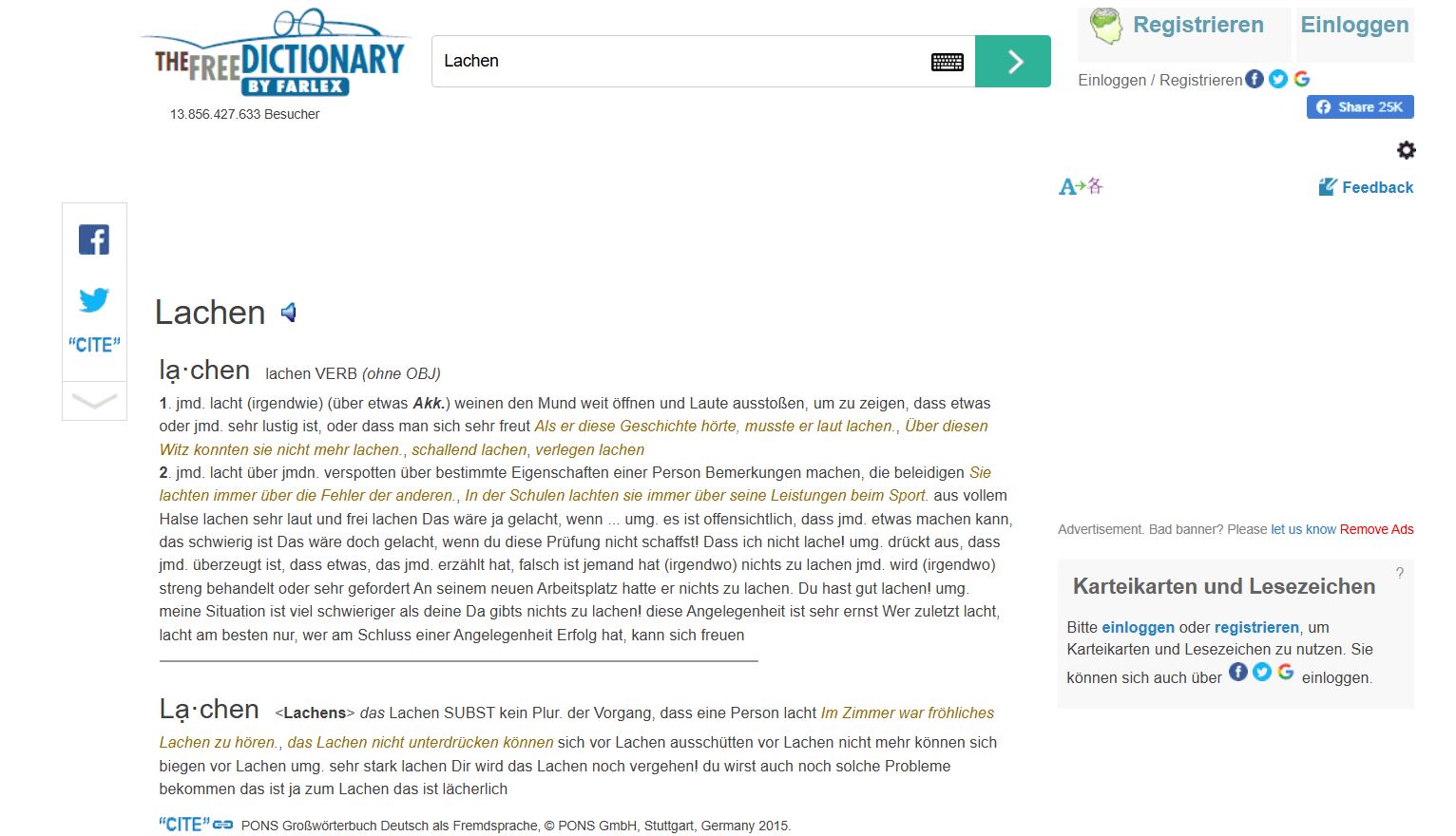
Each entry has definitions for all uses of the word including colloquial terms, phrases, and expressions. Most definitions also come with an example sentence, and you can click on any unknown word to instantly view their dictionary entry.
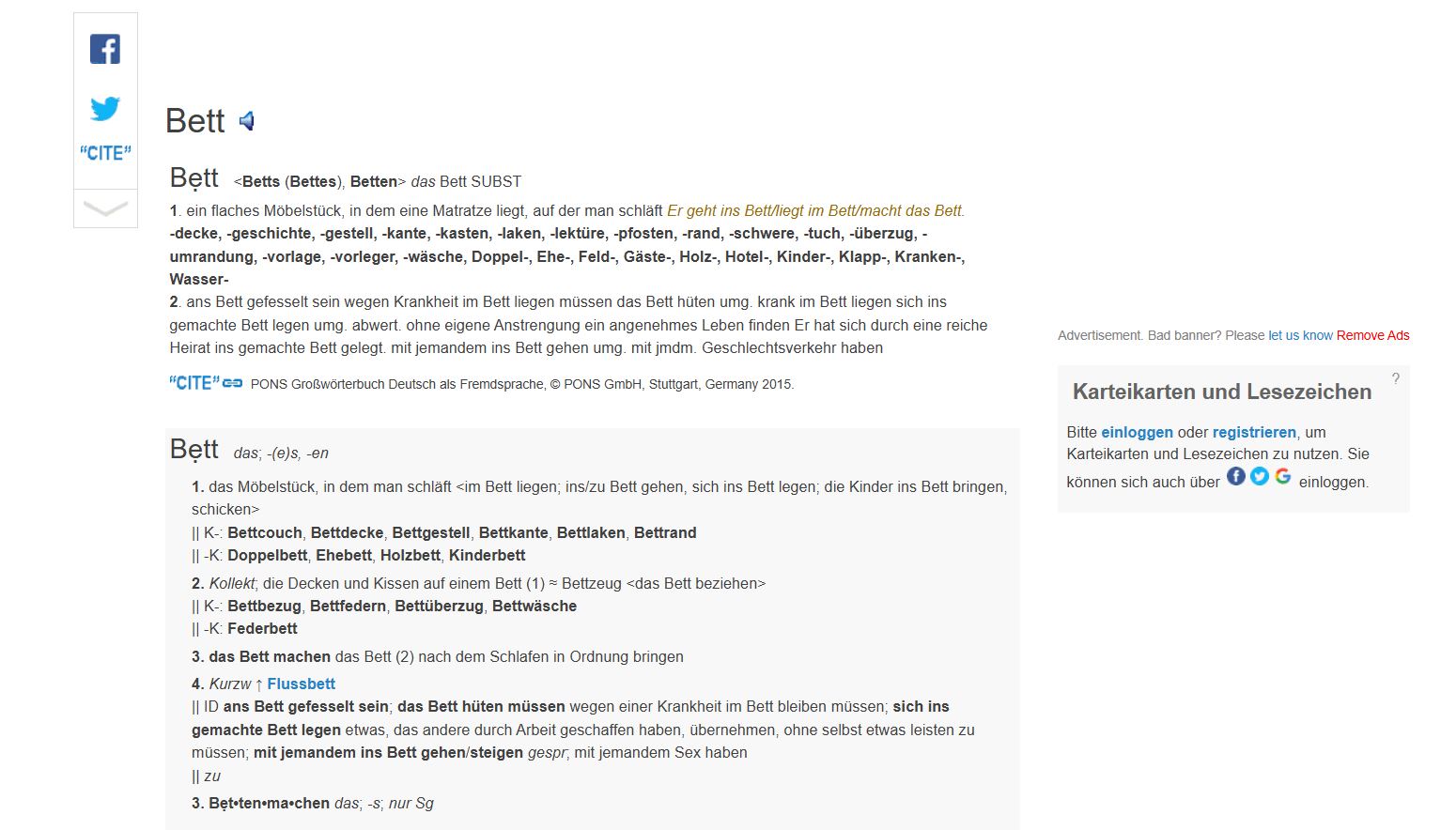
If you scroll down, you also see grammar usage, synonyms, and translations. Overall, Farlex’s Free Dictionary is a straightforward and easy-to-use dictionary, perfect for non-native speakers.
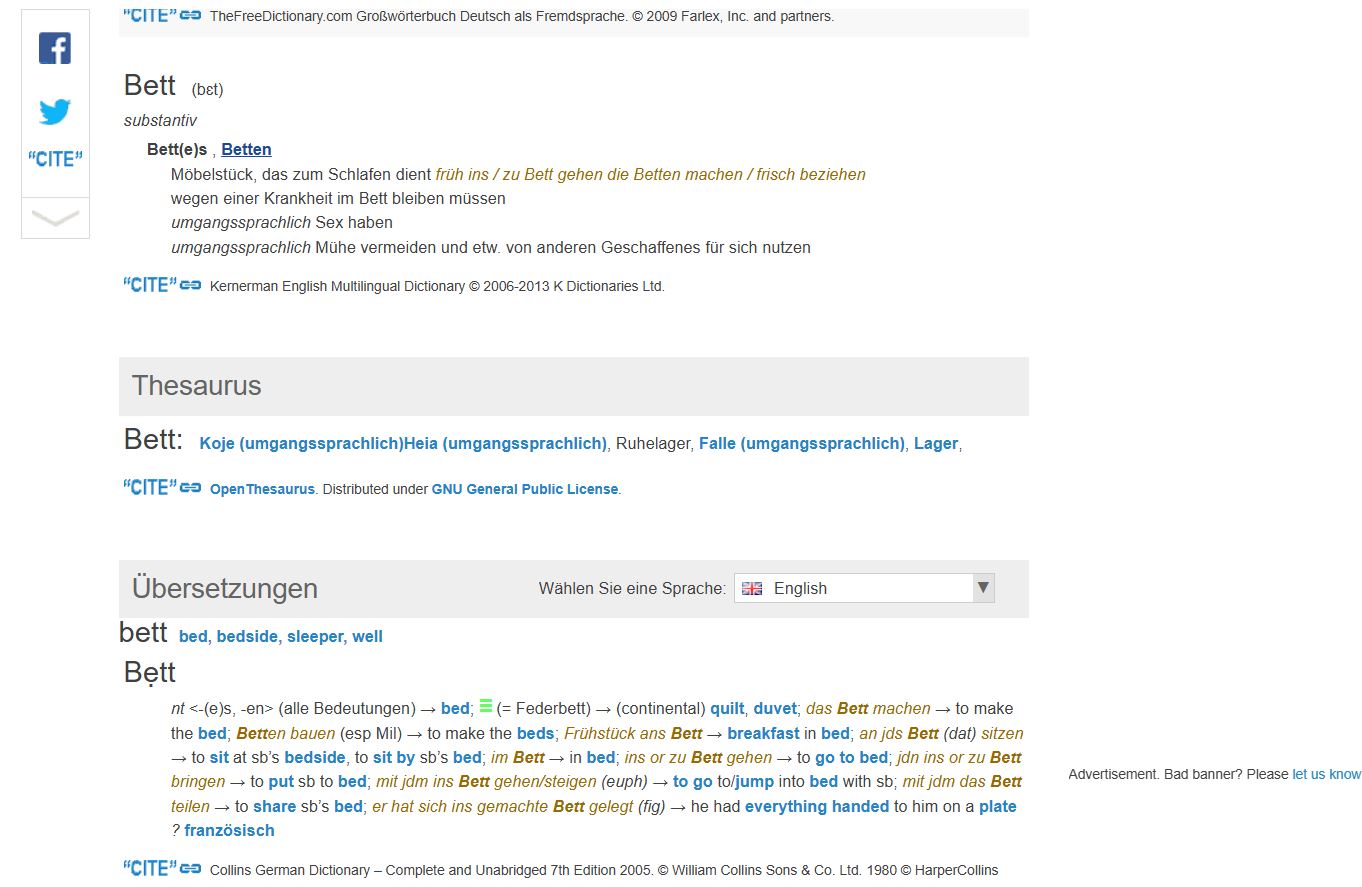
That’s everything you need to know to get started using German-English dictionaries. Depending on your needs and study style you will likely prefer one of these options over the others. I highly recommend having one dictionary you use most of the time because it will make your study process much simpler. Reverso context is the best option if you use a different flashcard program such as Anki, however, if you want your flashcards to be simple and easy to make dict.cc may be a better choice. Try them out to see what you like, and above all have fun learning!