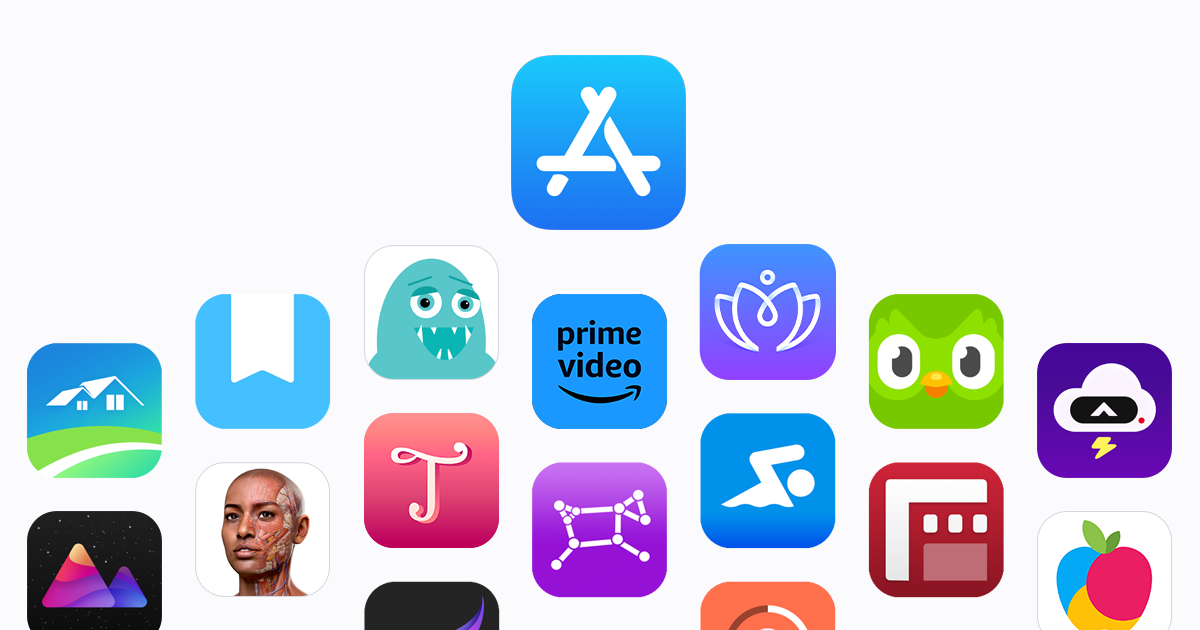Have you just started learning Spanish and don’t know how to type the unique Spanish letters? Don’t worry, it’s pretty simple once you know how, so you can stop Googling “Spanish n” every time you want to write “pequeño.” In order to type in Spanish, you will need to install a Spanish keyboard layout. This will change some of the keys on your keyboard to input a different character when you type. Once your keyboard is changed to the Spanish one, it will take some time to get used to it, but with a little practice, you’ll easily be able to write in Spanish.
PC
First, open the search menu in the bottom left corner and search “language” to find the “edit language and keyboard” options menu. Click on this to open the language settings screen.
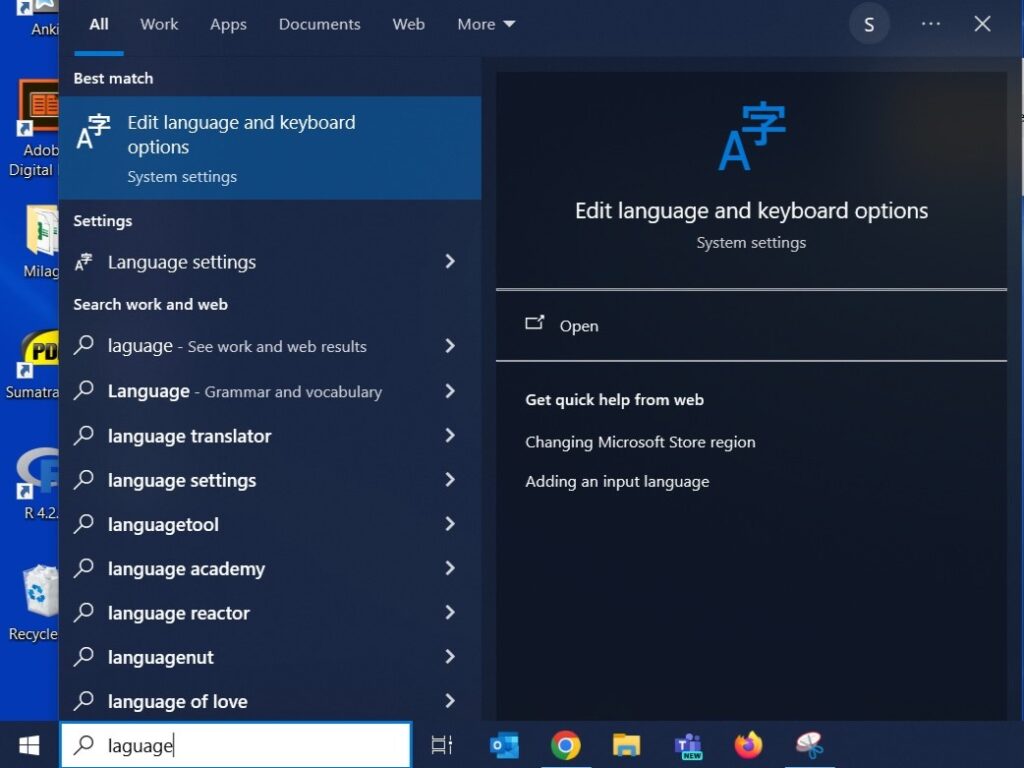
Select “add a language” under preferred languages on the language settings screen.
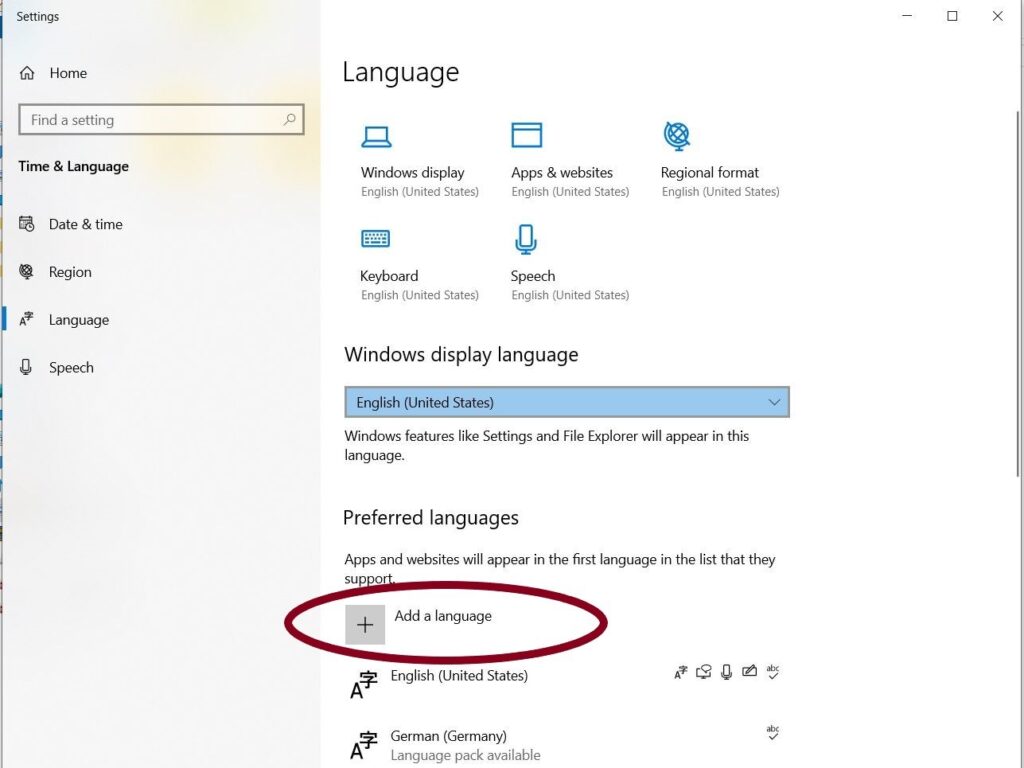
Now look up Spanish and select “Español (América Latina)” or “Español (España)” depending on what region of Spanish you prefer. After you press next, it will automatically begin installing the language package. You will need to wait a few minutes while it installs. It’s also here that you can install Spanish spellcheck and Spanish voice commands.
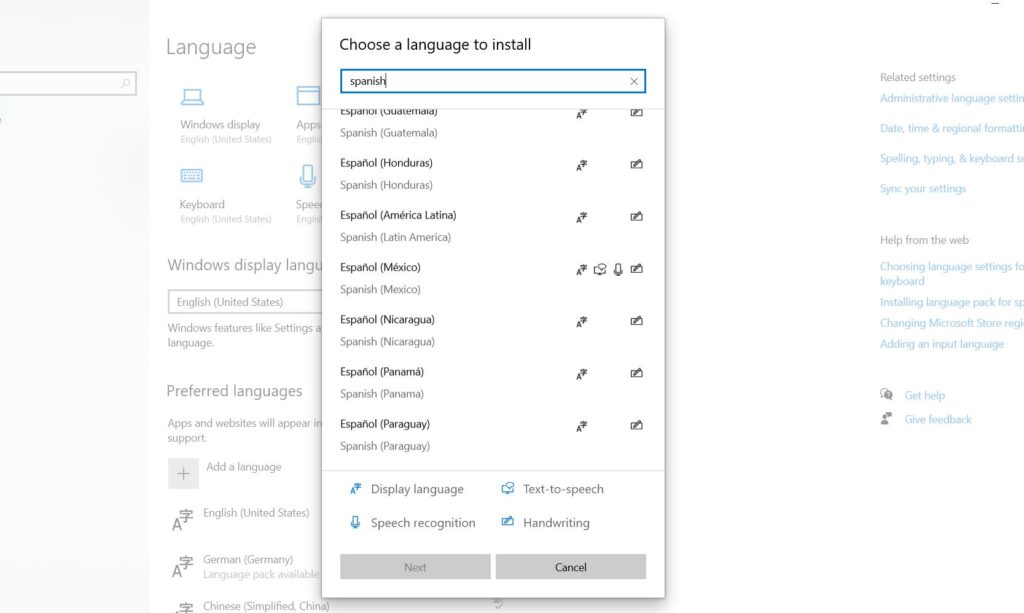
Once the Spanish language package is installed, it will appear under your preferred languages. A small box will also appear on the taskbar in the bottom left corner of your screen where you can switch between Spanish and English input. When typing with the Spanish keyboard layout, it will say “ESP,” and when typing with the English layout, it will say “ENG.”
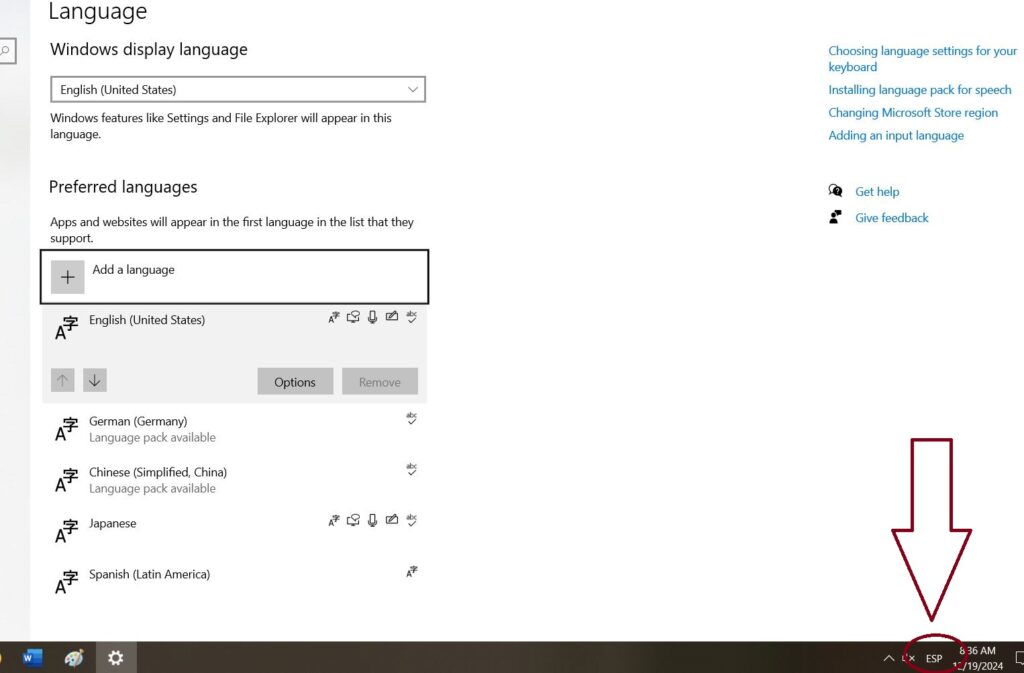
Spanish Keyboard Layout
Below is the Spanish keyboard layout. When you switch to Spanish input, this layout is what your computer thinks you’re typing on, even though your keyboard hasn’t changed. You’ll notice the addition of ñ, as well as some of the special characters switching their location. You’ll need to practice a little bit to remember where each key is since the semicolon is now ñ and the left bracket is now an apostrophe. To add an accent to a vowel, type [ then the vowel you want to add an accent to. Furthermore, you can switch between English and German input by pressing Win + Space.
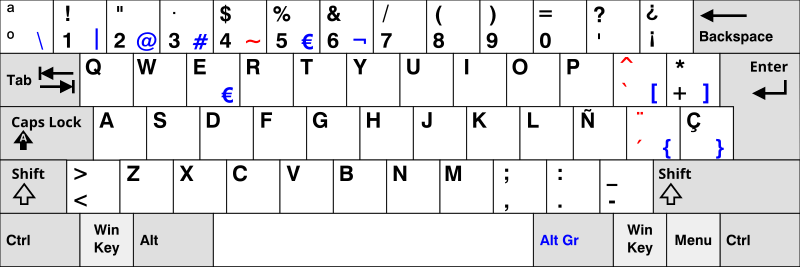
| Win + Space | Switch IME between Spanish and English |
| [ + vowel | Add accent to vowel |
Mobile
While this tutorial uses screenshots from an Android phone, the process on an iPhone is very similar. First, go to your settings and search languages. Then click on “manage input languages.”
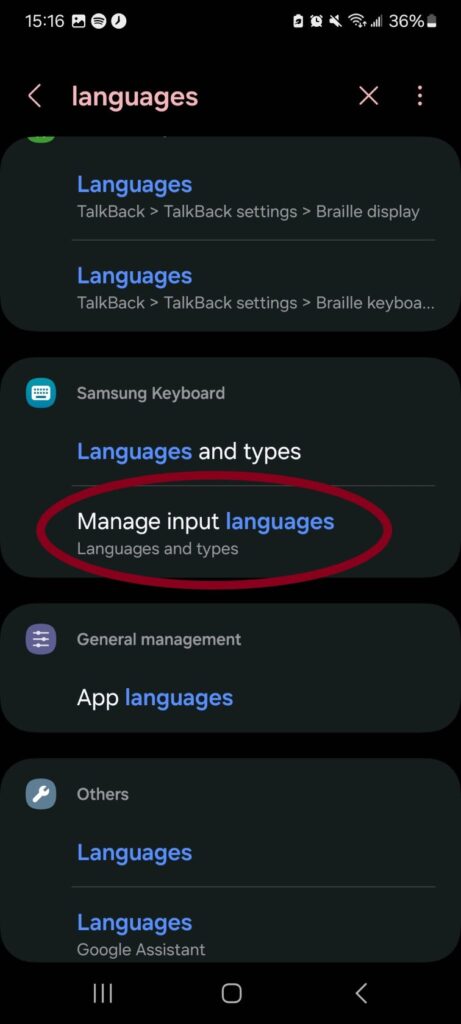
Next, search for the language you would like to add, in this case, Spanish, and turn it on. If you can’t find it, then it’s probably because your phone doesn’t come with it pre-downloaded. If that is the case, use the search bar at the top of the page to search for and download the language.
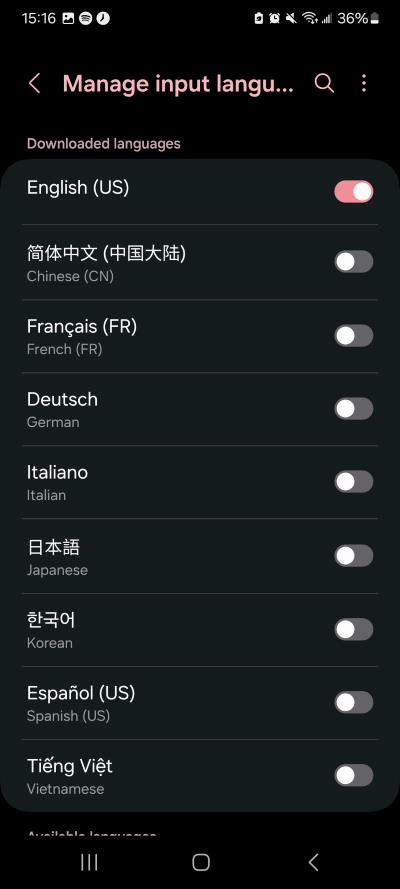
Alternatively, you could also use Gboard which can be downloaded from the app store. I prefer using Gboard since it makes managing a lot of different keyboards easier.
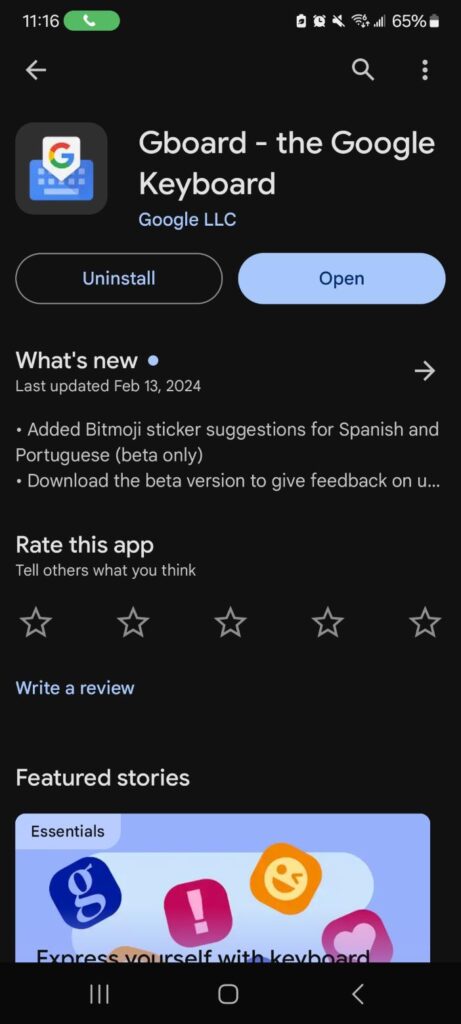
Once the app is downloaded, open it and select languages. Click on “add keyboard” and search for Spanish.
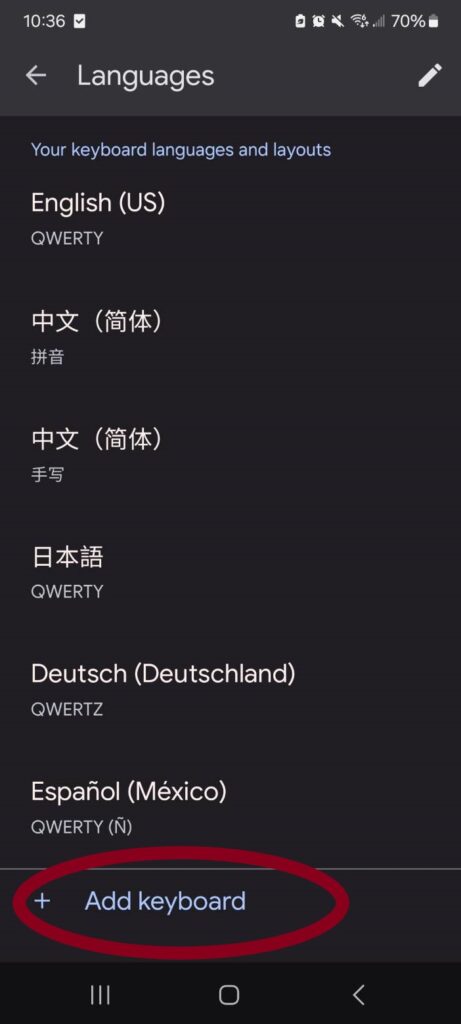
Once the keyboard is installed, you can switch to it by tapping the globe on the bottom left side of your keyboard.
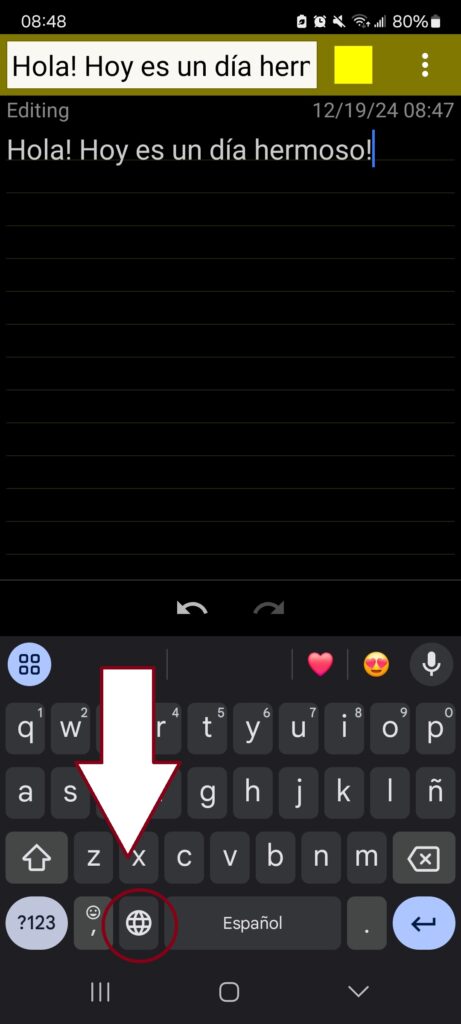
To select any keyboard hold down the globe icon for a second and the keyboard selection screen will pop up.
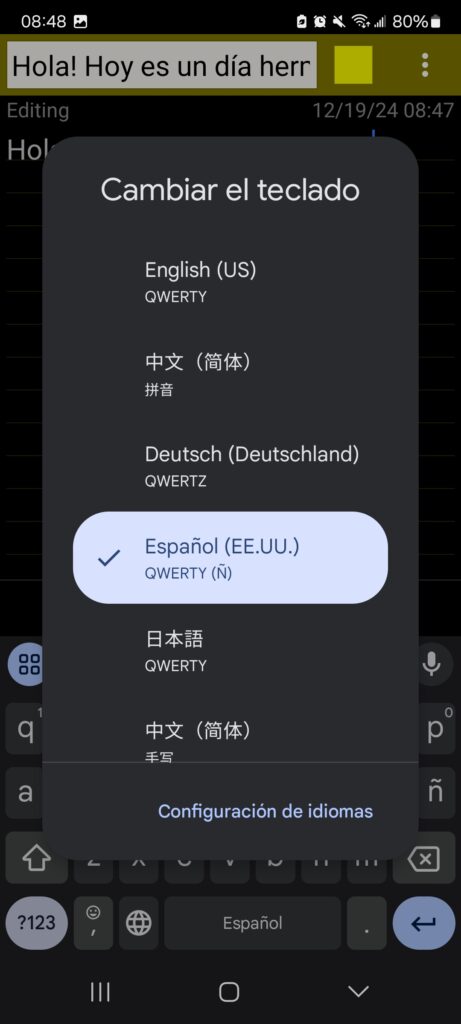
To type Spanish’s unique characters, hold down the regular version of the letter, and the version with an accent will appear. If you wish not to change to the Spanish keyboard layout, you can still type accents on the English keyboard layout. Simply hold down the letter you want to add an accent or tilde to and select the variation you need.
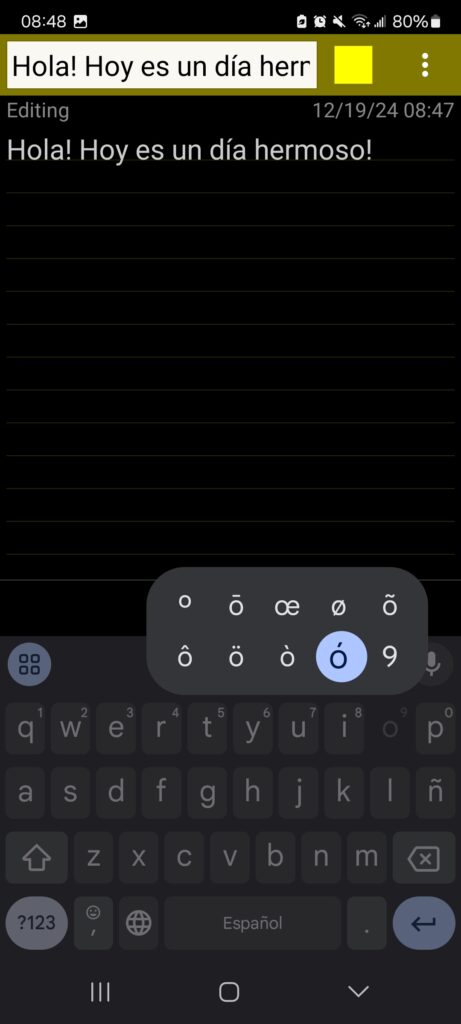
And, that’s everything you need to know to start typing in Spanish. Now it’s all about practice. Have fun, and enjoy writing in a new language!