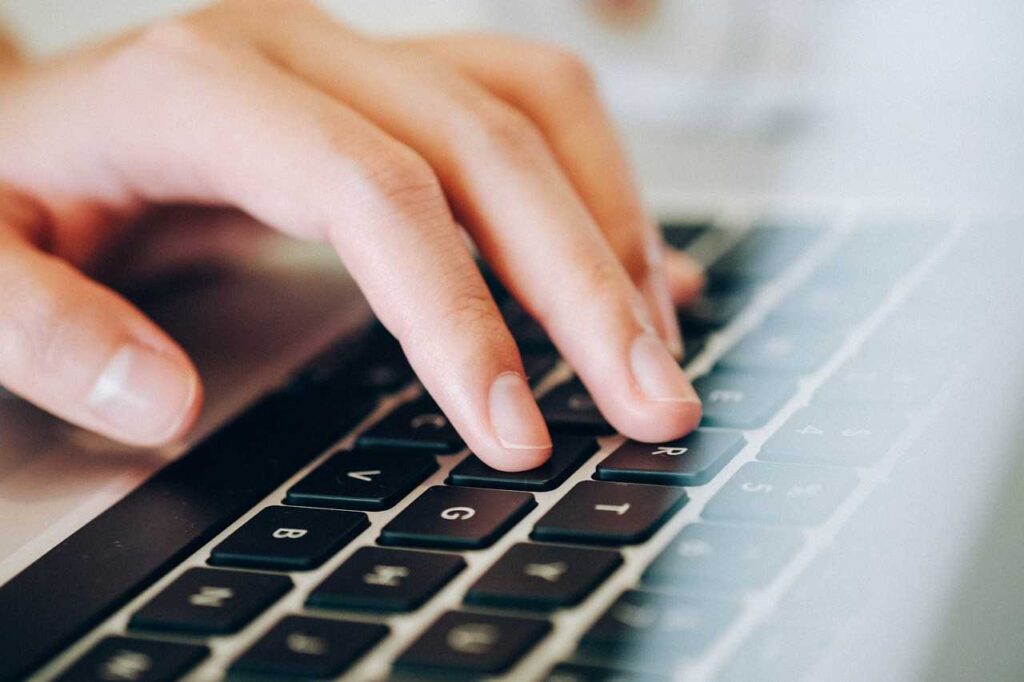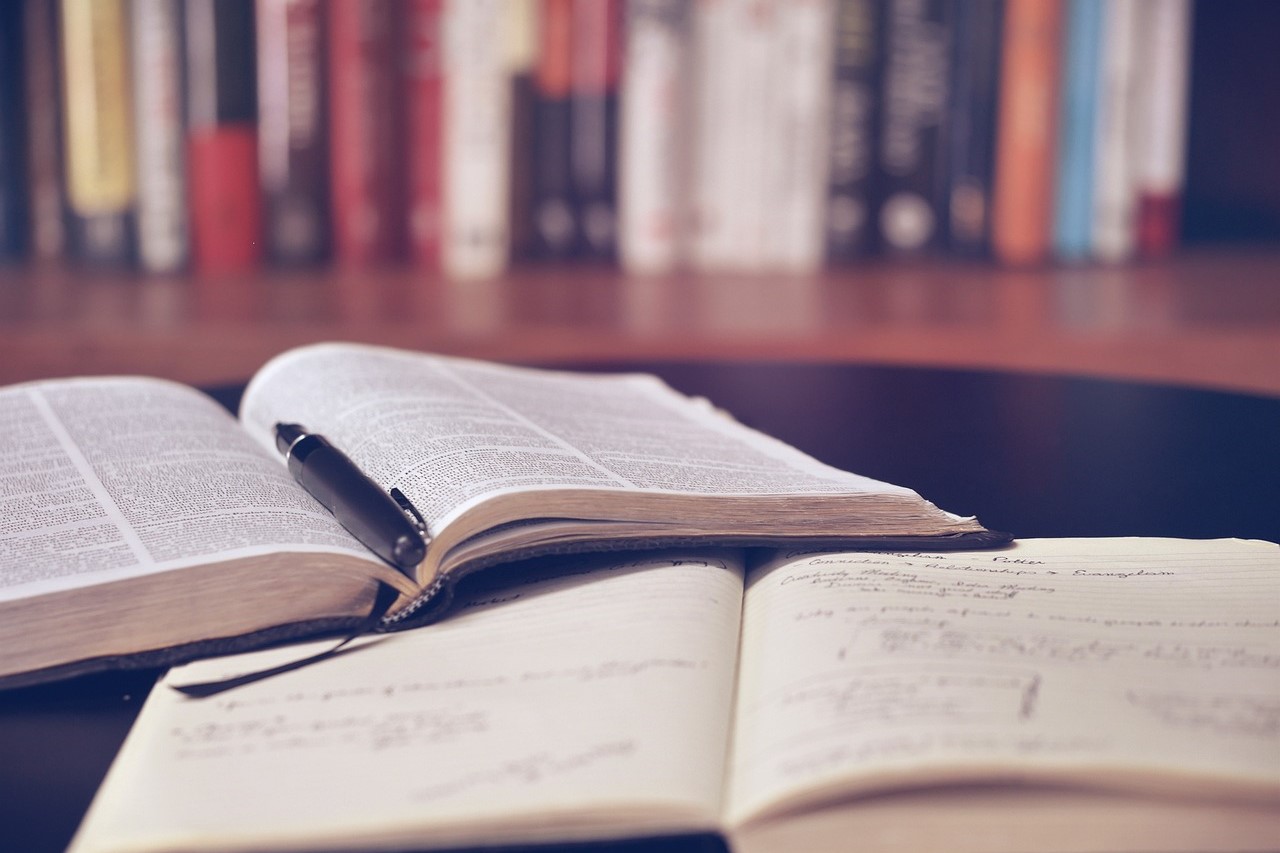With the majority of modern communication being done virtually, it is critical that you can type in Chinese. Typing is necessary for sending messages, looking up words, and making Google searches. As a non-native speaker, it is much more important to be able to type than write by hand on a piece of paper. To start typing in Chinese, you will need to install an IME, so you can use your keyboard to write Chinese characters. Below you will find instructions for installing an IME on both PC and Mobile.
PC
First, open the search menu in the bottom left corner and search “language” to find the “edit language and keyboard” options menu. Click on this to open the language settings screen.
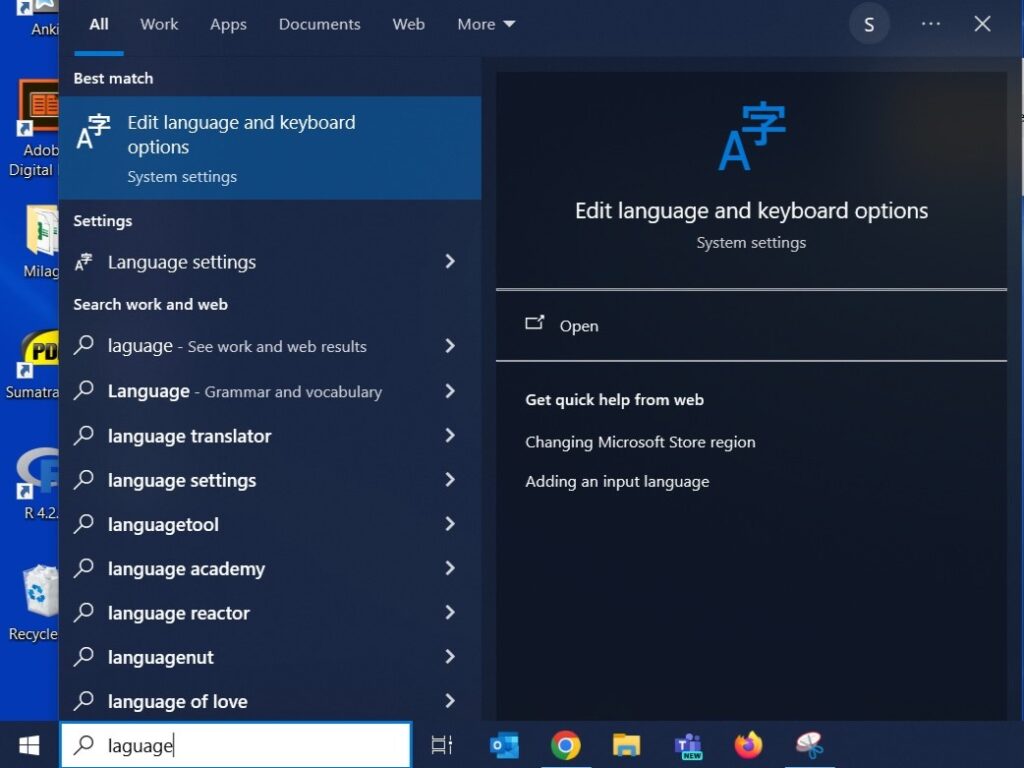
On the language settings screen, select “add a language” under preferred languages.
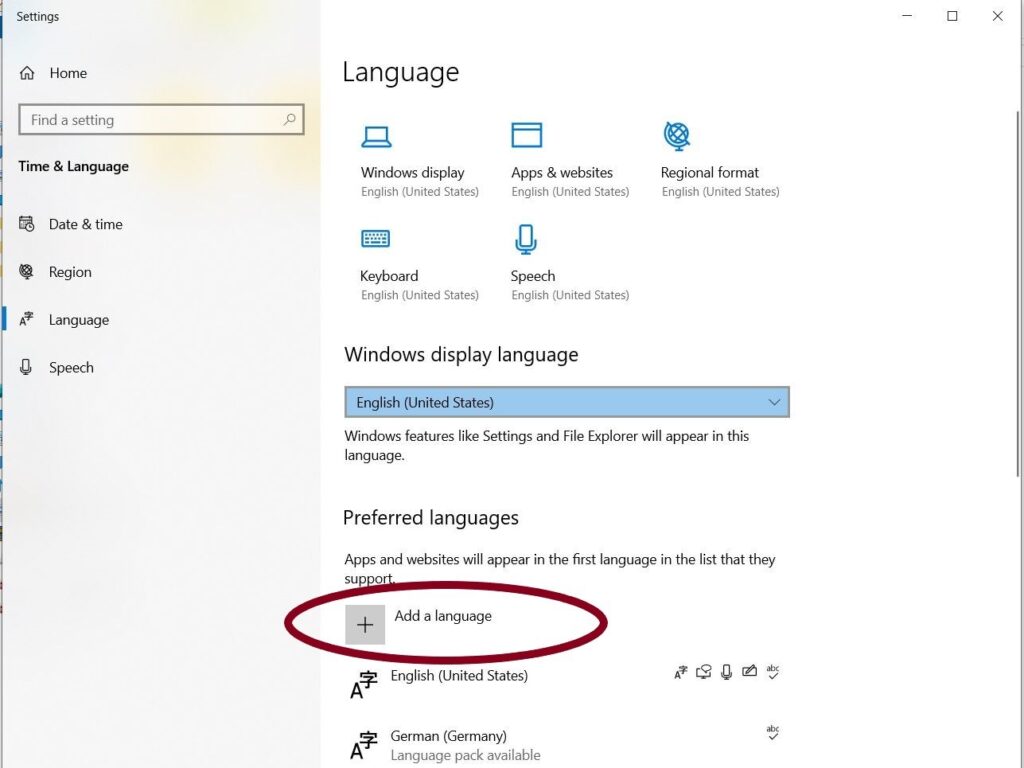
Now look up Chinese, select simplified or traditional, and press next. Your computer will then automatically begin installing the IME. You will need to wait a few minutes while it installs.
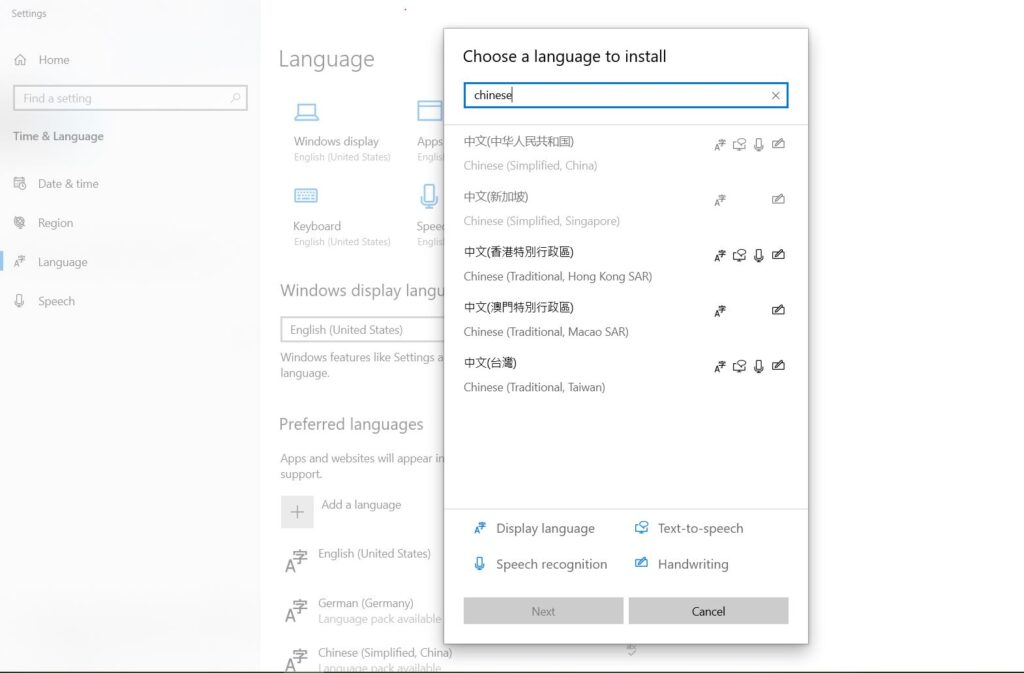
Once the Chinese IME is installed, it will appear under your preferred languages. A small box will also appear on the taskbar in the bottom left corner of your screen where you can switch between Chinese and English input. When typing in Chinese it will display “中,” and when typing in English it will display “英.”
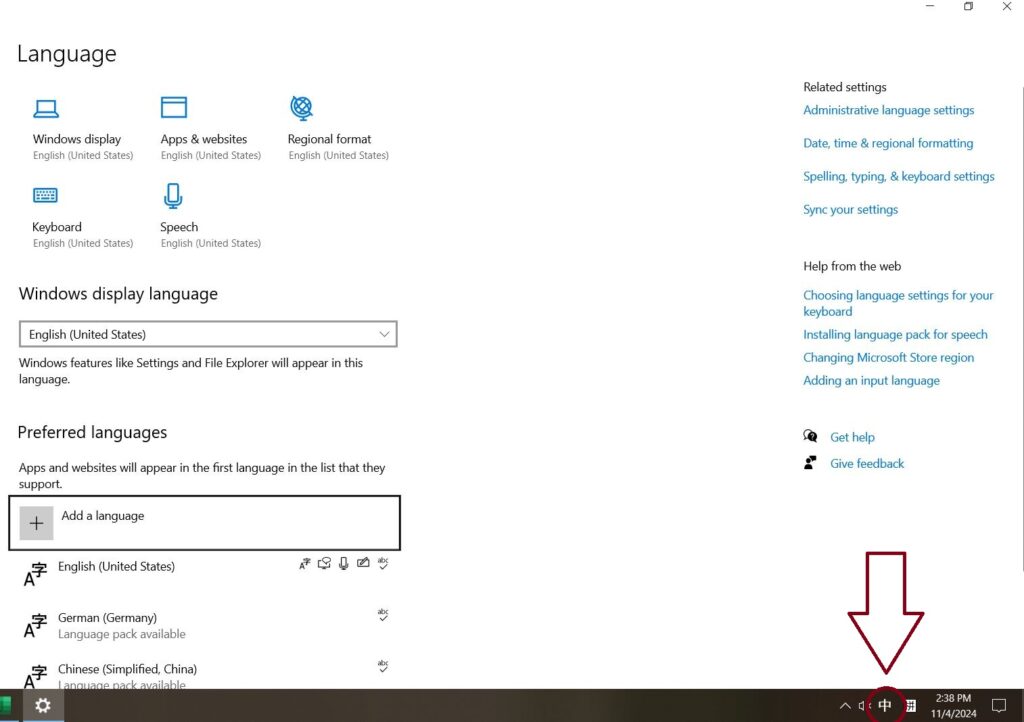
IME Shortcuts
| Switch IME | Win + SPACE | Switch English & Chinese | SHIFT |
Mobile
While this tutorial is made using screenshots from an Android phone, the process on an iPhone is very similar. First, go to your settings and search languages. Then click on “manage input languages.”
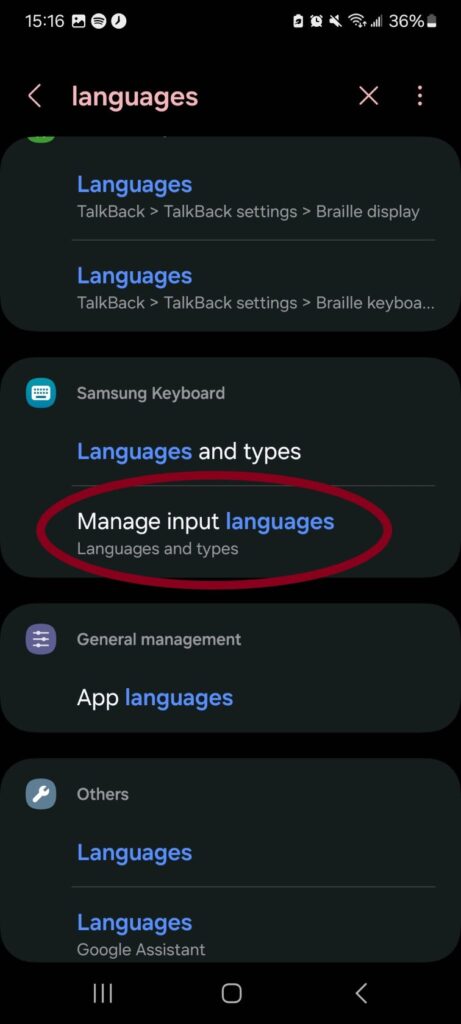
Next, search for the language you would like to add, in this case, Chinese, and turn it on. If you can’t find it, then it’s probably because your phone doesn’t come with it pre-downloaded. If that is the case, use the search bar at the top of the page to search for and download the language.
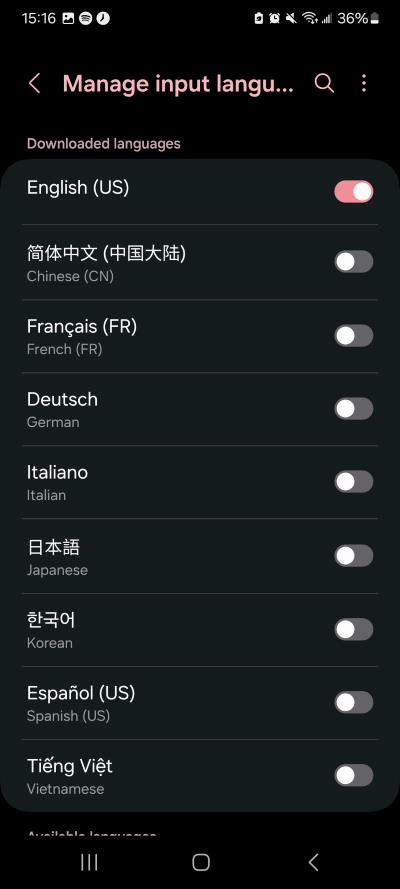
Alternatively, you could also use Gboard which can be downloaded from the app store. I prefer using Gboard since it makes managing a lot of different keyboards easier.
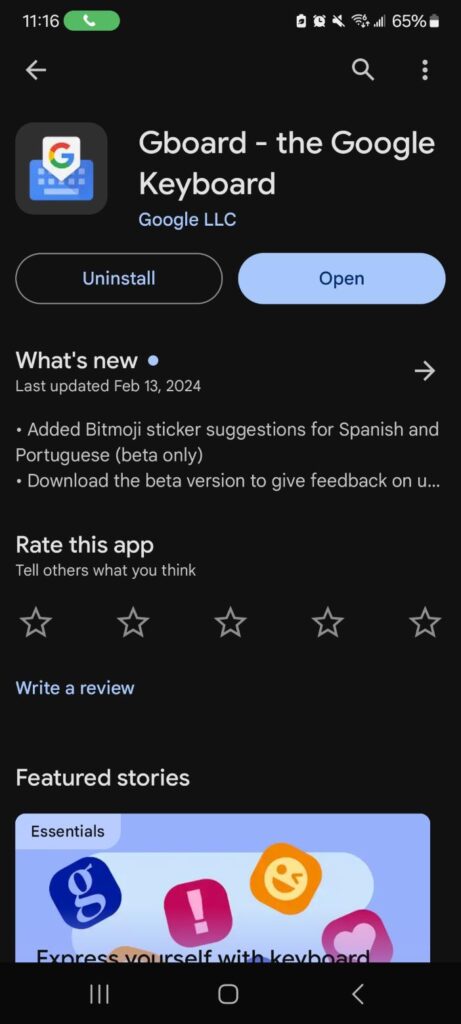
Once the app is downloaded, open it and select languages. Click on “add keyboard” and search for Chinese. 中文(简体)is simplified Chinese and 中文(繁體)is traditional Chinese.
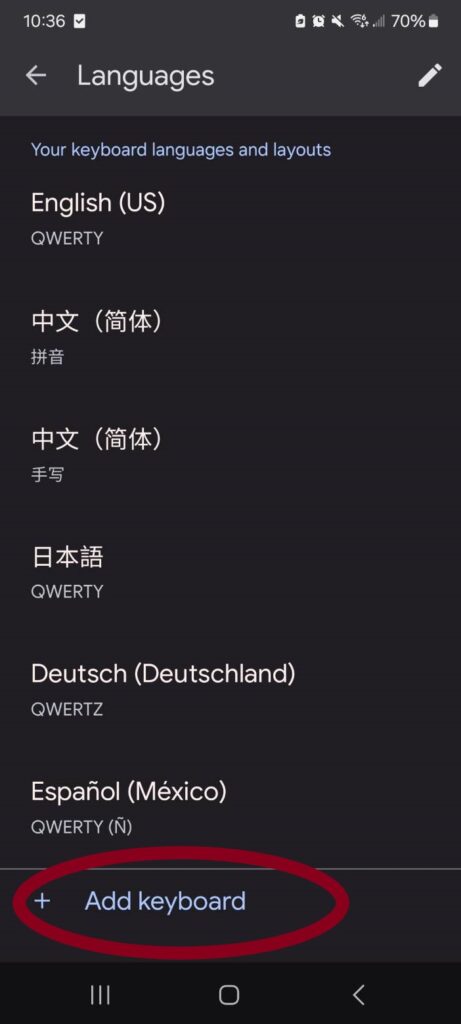
I recommend using the pinyin (拼音) keyboard since it is the easiest for a native English speaker to use. Most native speakers use zhuyin or 9 key input, but it requires relearning how to type. If you would like to install one of these, you can add it in addition to the pinyin keyboard.
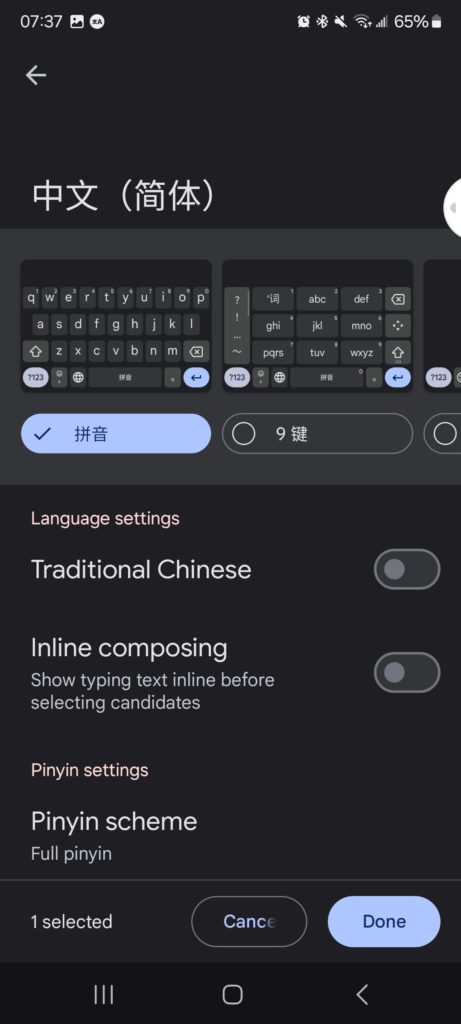
I also recommend installing the handwriting (手写) function as it will make it easier to look up unknown hanzi. When you’ve selected the keyboards you want, click “done.”
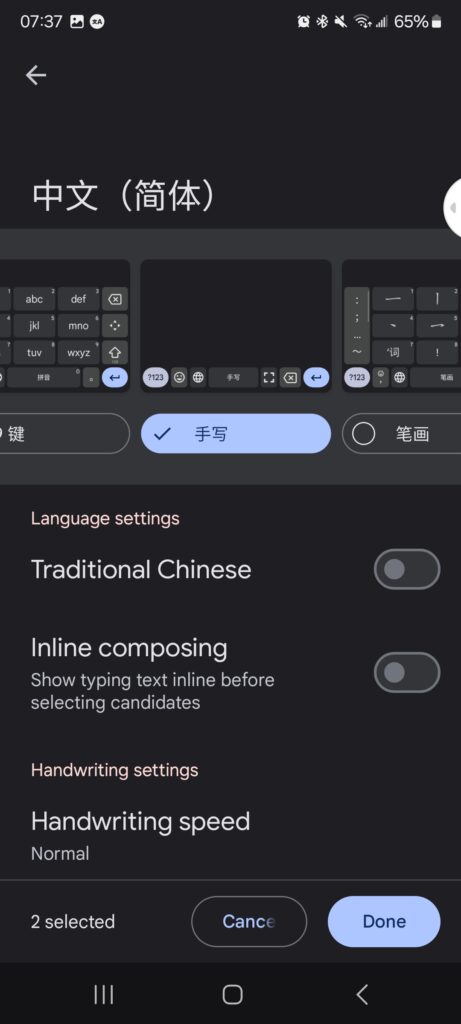
Once the keyboard is installed, you can switch to it by tapping the globe on the bottom left side of your keyboard.
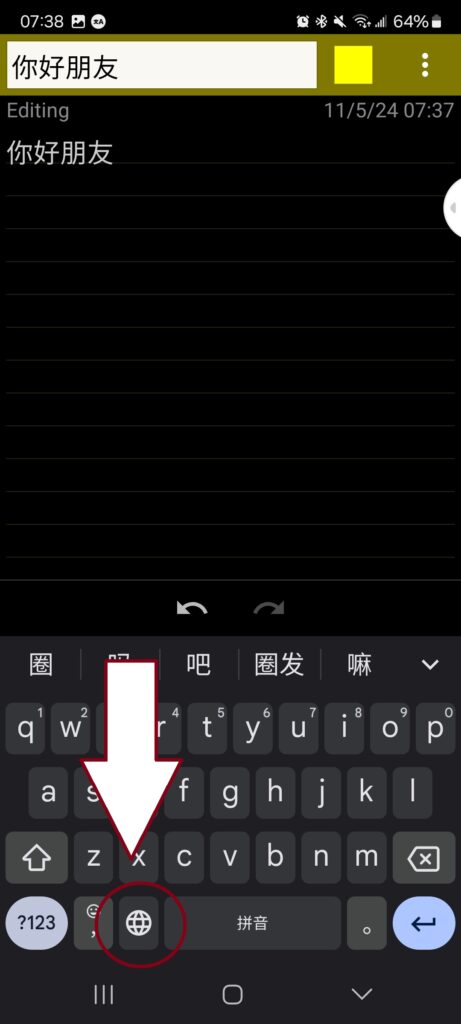
To select any keyboard hold down the globe icon for a second and the keyboard selection screen will pop up.
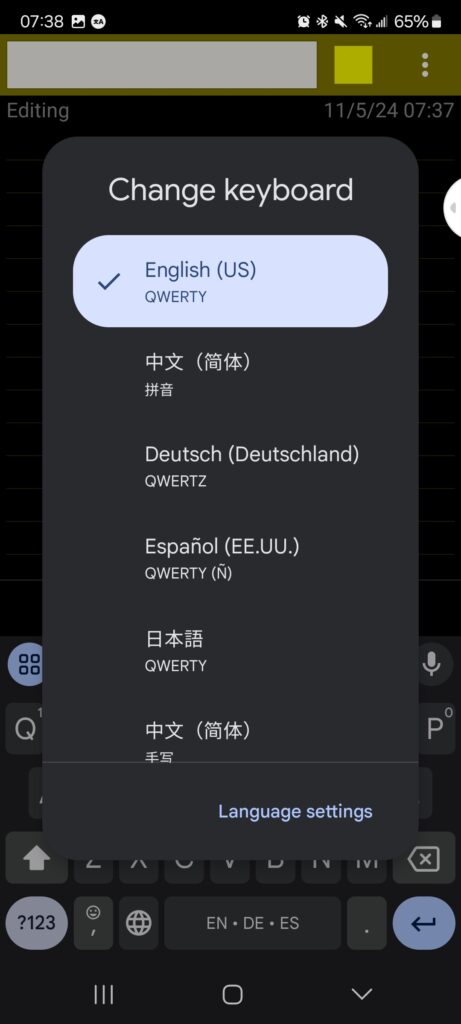
Now you can use the pinyin or handwriting keyboard to write anything in Chinese! For pinyin input, just type the pinyin for the word you want to write and select it from the suggestion bar. There’s no need to worry about tones! Just write out the sounds.
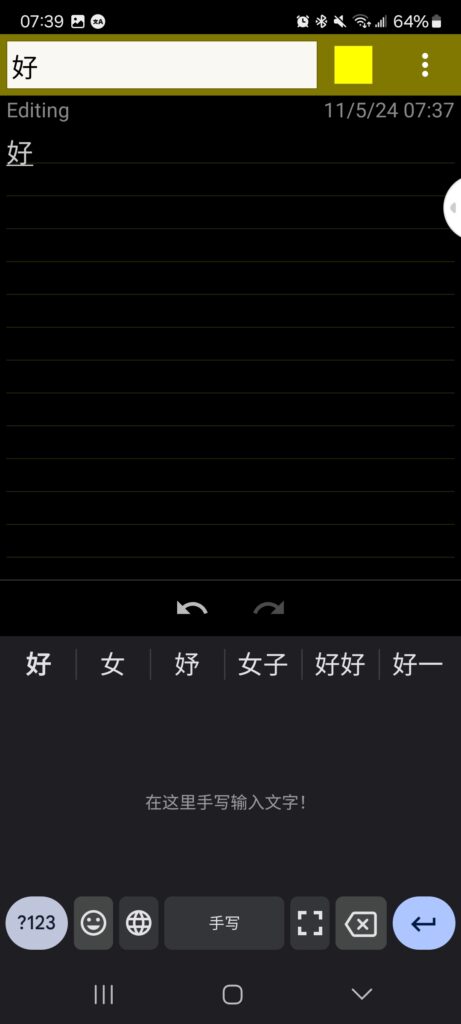
That’s everything you need to know to get started typing in Chinese. Now it’s all about practice. Have fun, and enjoy writing in a new language!