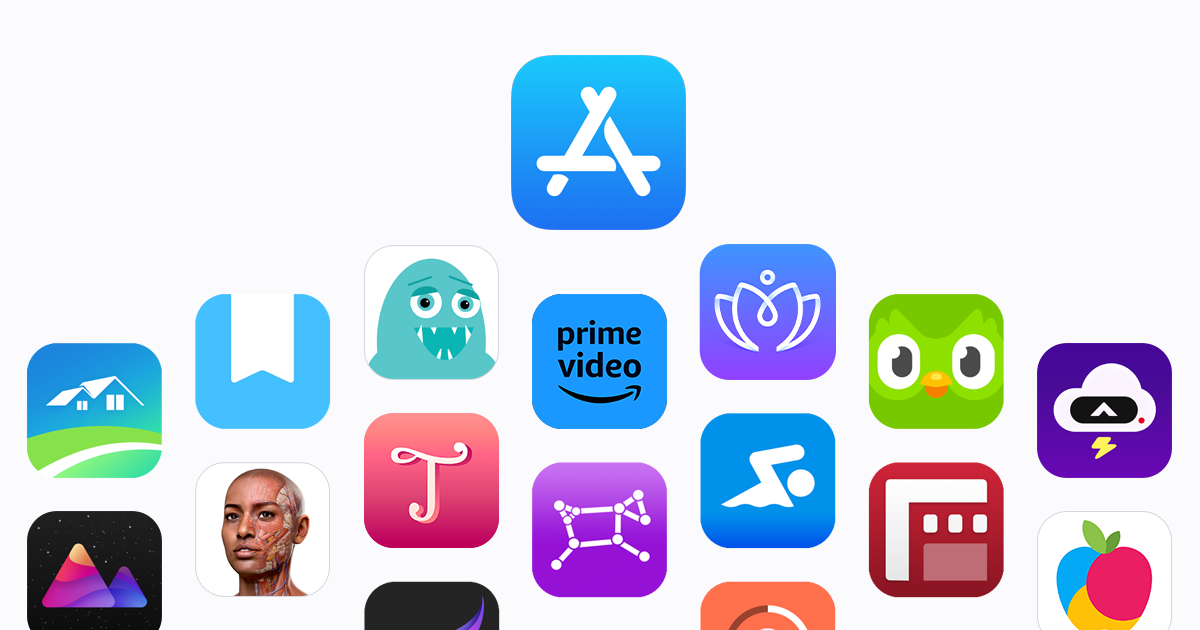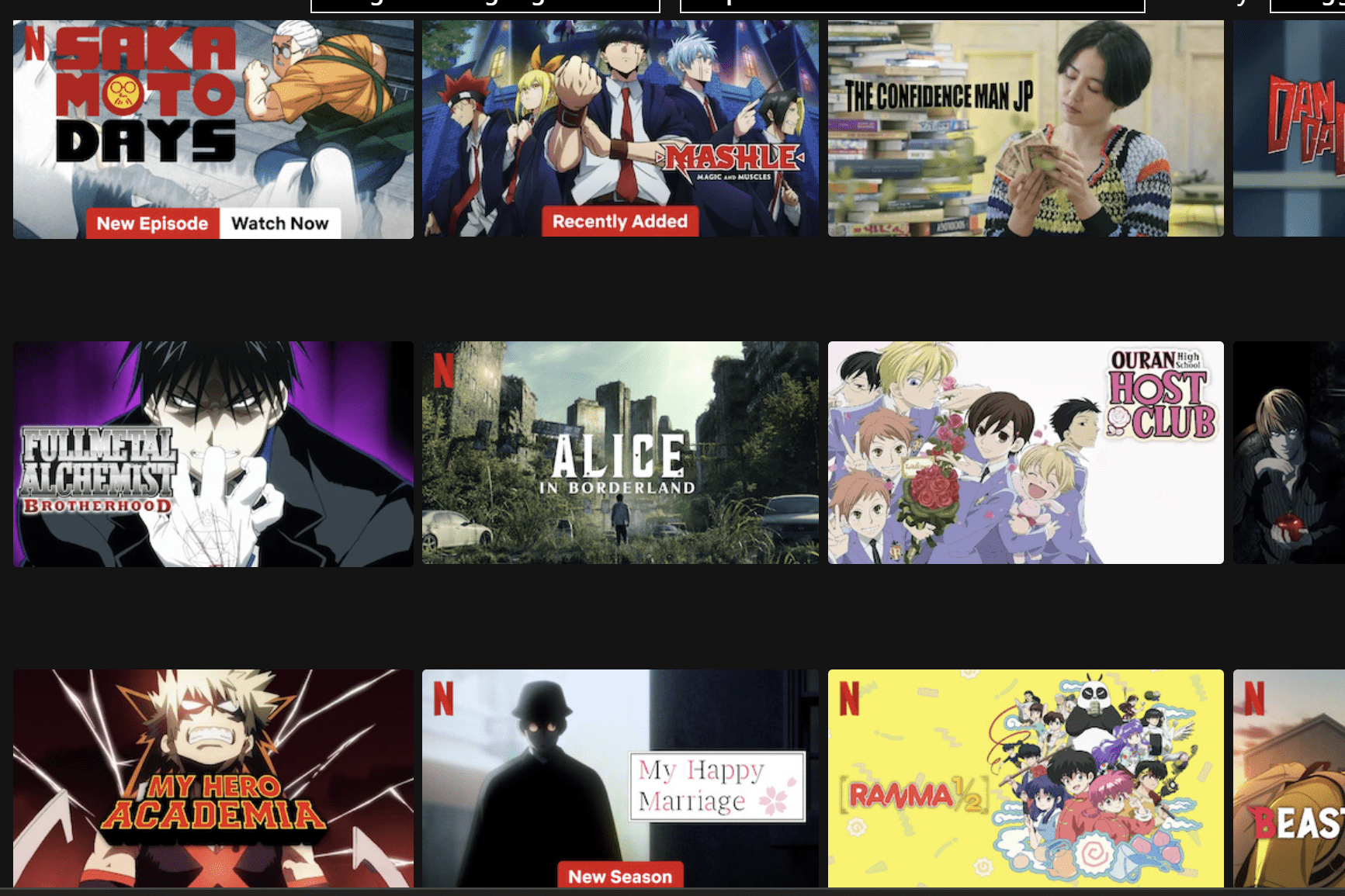A good Japanese-English dictionary is something that will stay with you as long as you study Japanese. You will use dictionaries a lot for looking up definitions, examples, word forms, and making flashcards. I recommend using Reverso Context and one English-Japanese dictionary for most of your translation needs. The dictionary you choose to use will be the one that best suits your study methods.
PC/Mobile
Reverso Context
Reverso Context is a fantastic tool for learning a word’s meaning through context. Many words don’t translate one to one or are only used in specific circumstances. This is why you should never use a traditional dictionary to translate sentences directly. With Reverso Context, when you type in a word or phrase, it will give you a bunch of example sentences, so you can see how a word is used. This is helpful when writing or making your own sentences in Japanese.
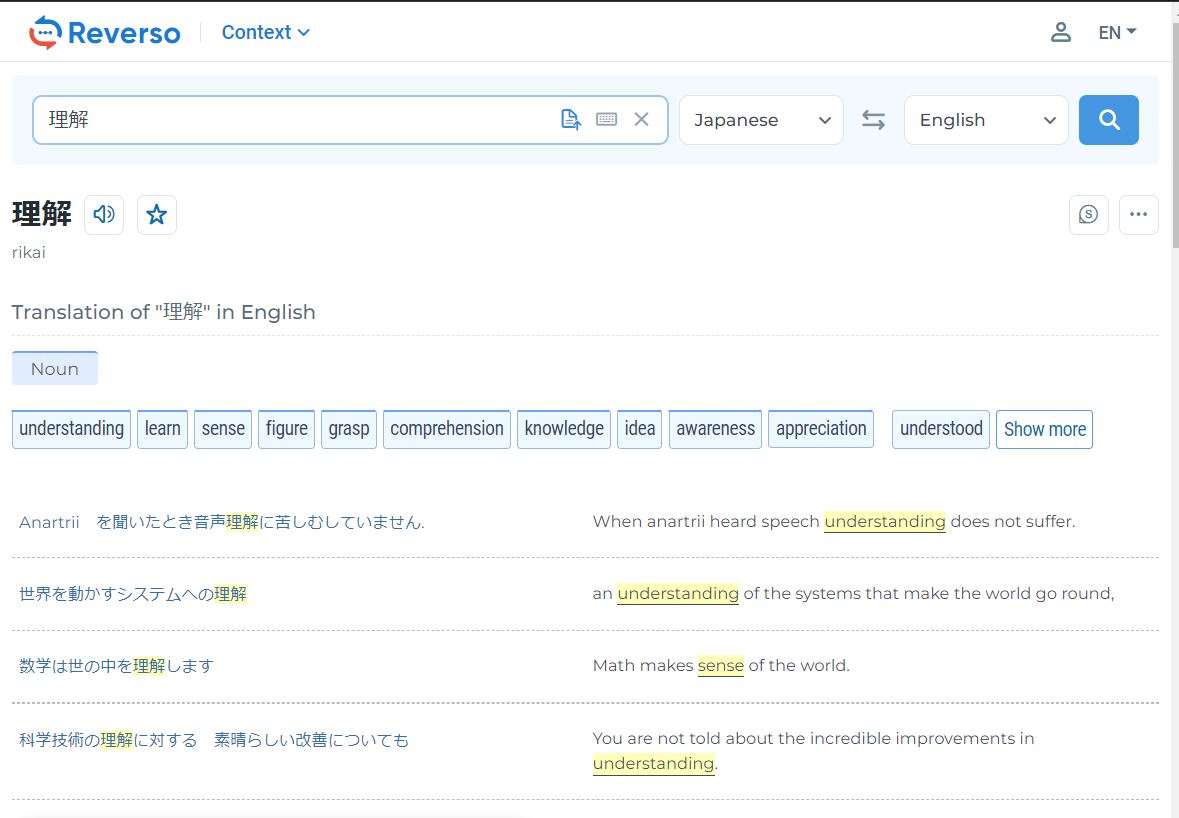
For example, I may be talking to a friend about work and want to say the sentence, “I’m tired of my job and ready to jump ship.” Since “jump ship” is an expression phrase, if I translated it directly into Japanese it would sound strange, and I wouldn’t be understood. If I look up “jump ship” in a standard dictionary, it would just give me the translation for “jump” and “ship” separately, but if I look it up on Reverso, I can look at the example sentences to see what would be the natural way to say that phrase in Japanese.

It turns out the native way to say “jump ship” in the context of the sentence I wanted to say is “転職” which means to change jobs or careers. Checking if you’re using words in the right context will make your Japanese sound better and more natural.

You can also view a word’s conjugations and forms by clicking on the conjugation tab.
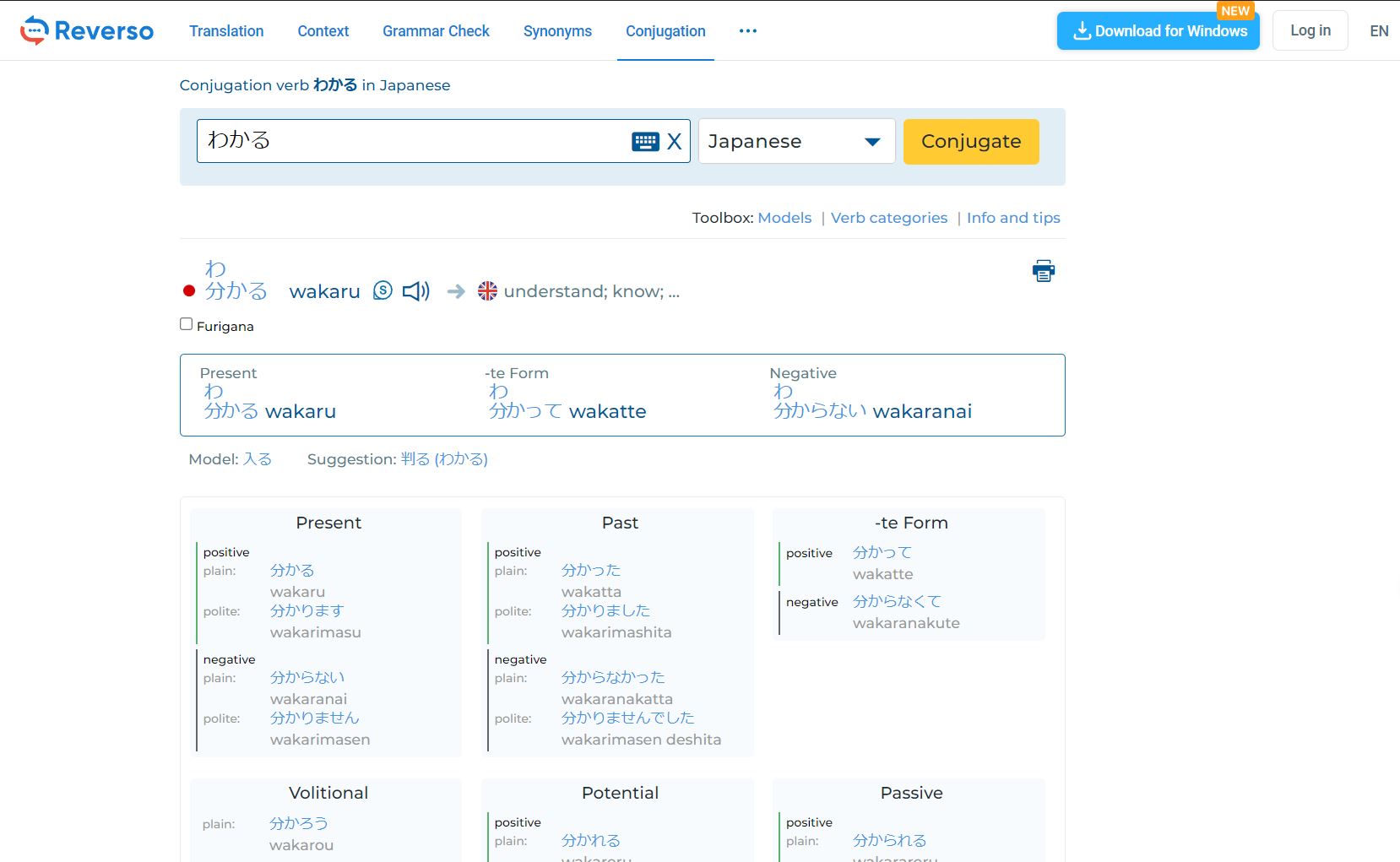
PC
Jisho
Jisho is a great beginner’s dictionary because it offers clear definitions, and it’s easy to use. However, the example sentences provided are often unnatural, so I mostly use Jisho for looking up single words.
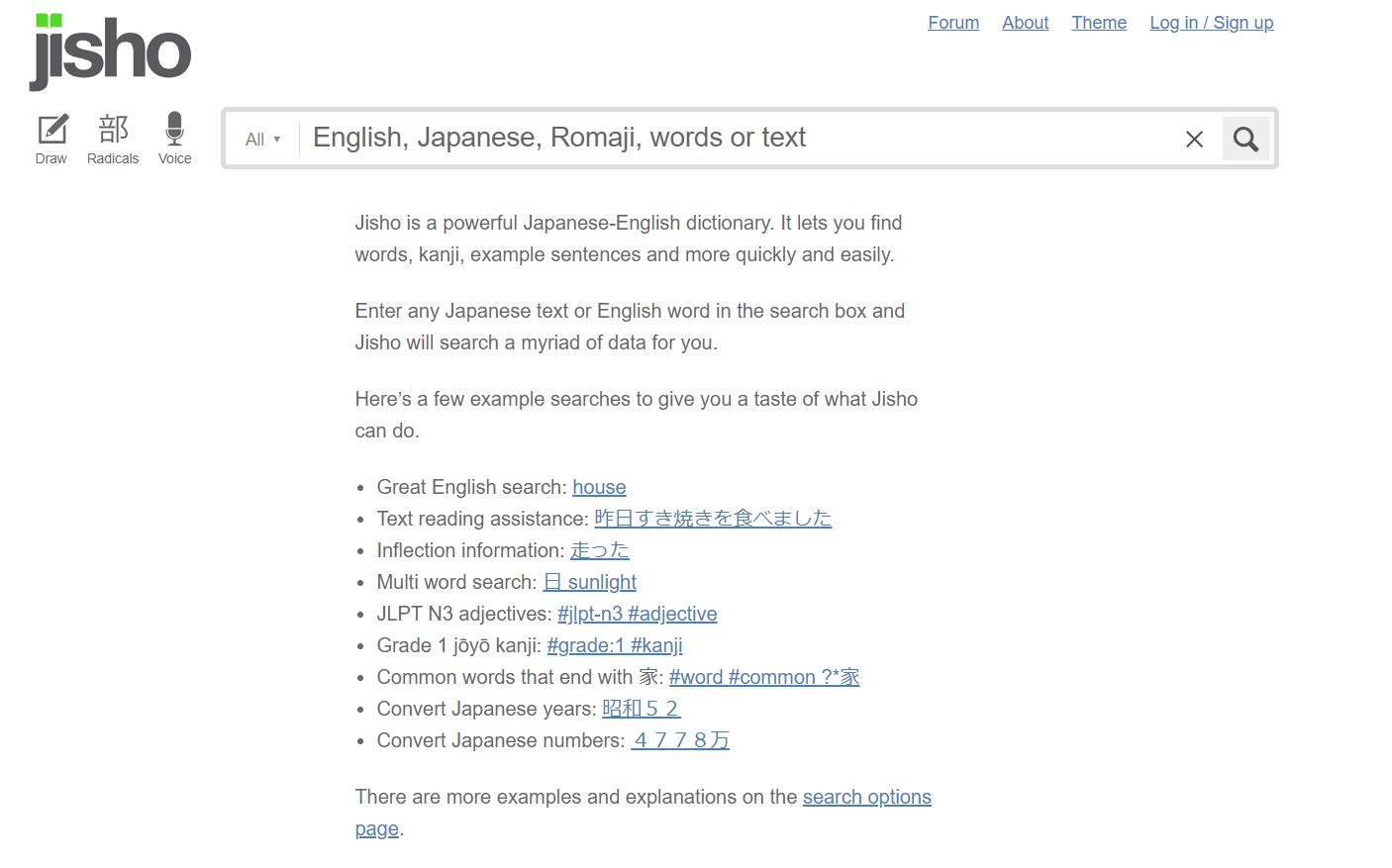
When you look up a word, you should also pay attention to the tags on the left side. This will tell if a word is commonly used, what level it is, and its forms if it has any. On the right, you will also see the kanji and their independent meanings, which can be useful for new words.
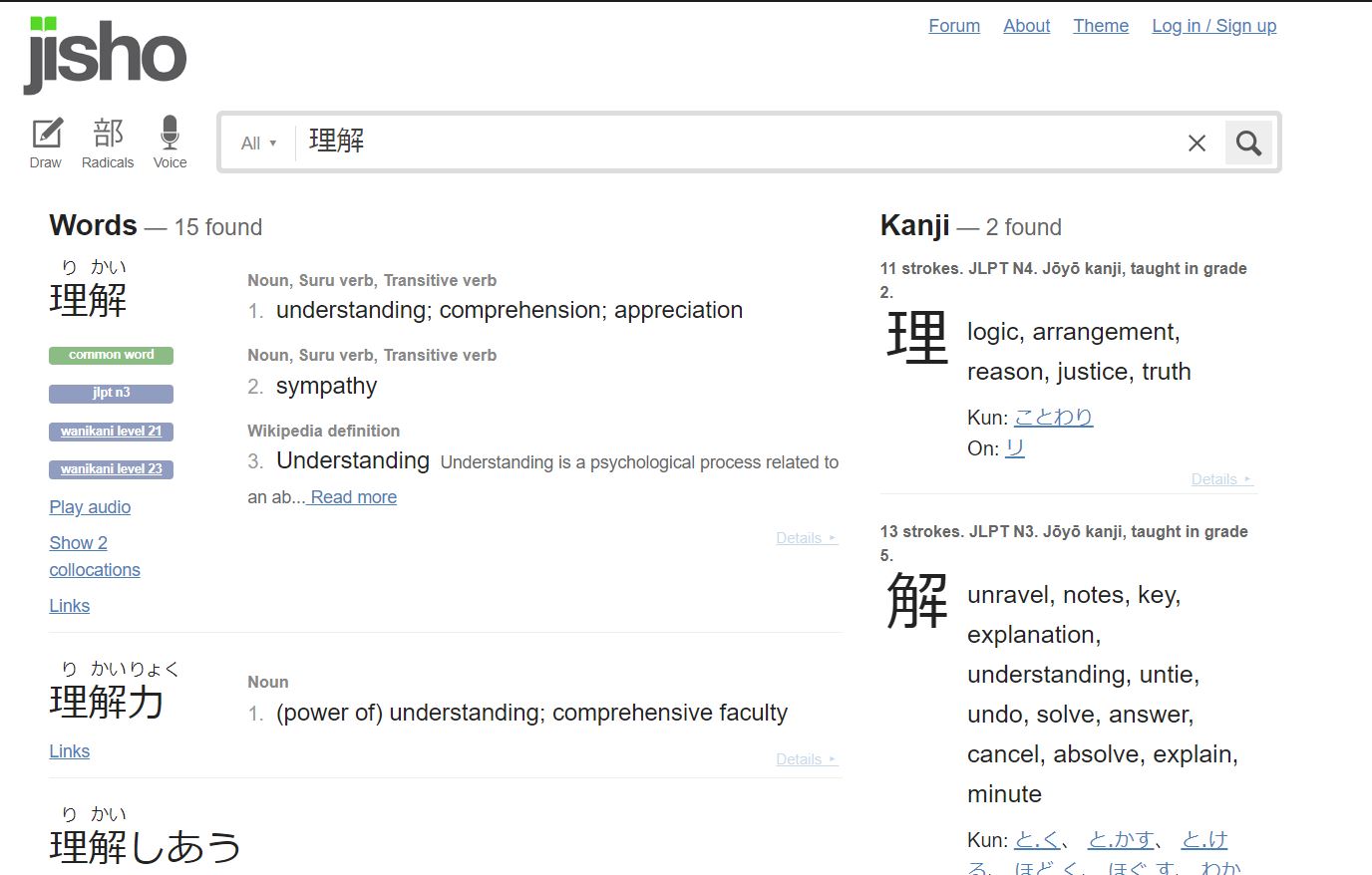
Weblio
Weblio is a great dictionary for more advanced Japanese learners. It is a Japanese-based dictionary with many examples and usage explanations. When you search for a word, there are three tabs to choose from, 意味 (meaning)、例文 (example sentences)、and 類語 (synonyms). For single words, it’s best to start with the meaning, and then look at example sentences. For phrases, you may only get example sentences.
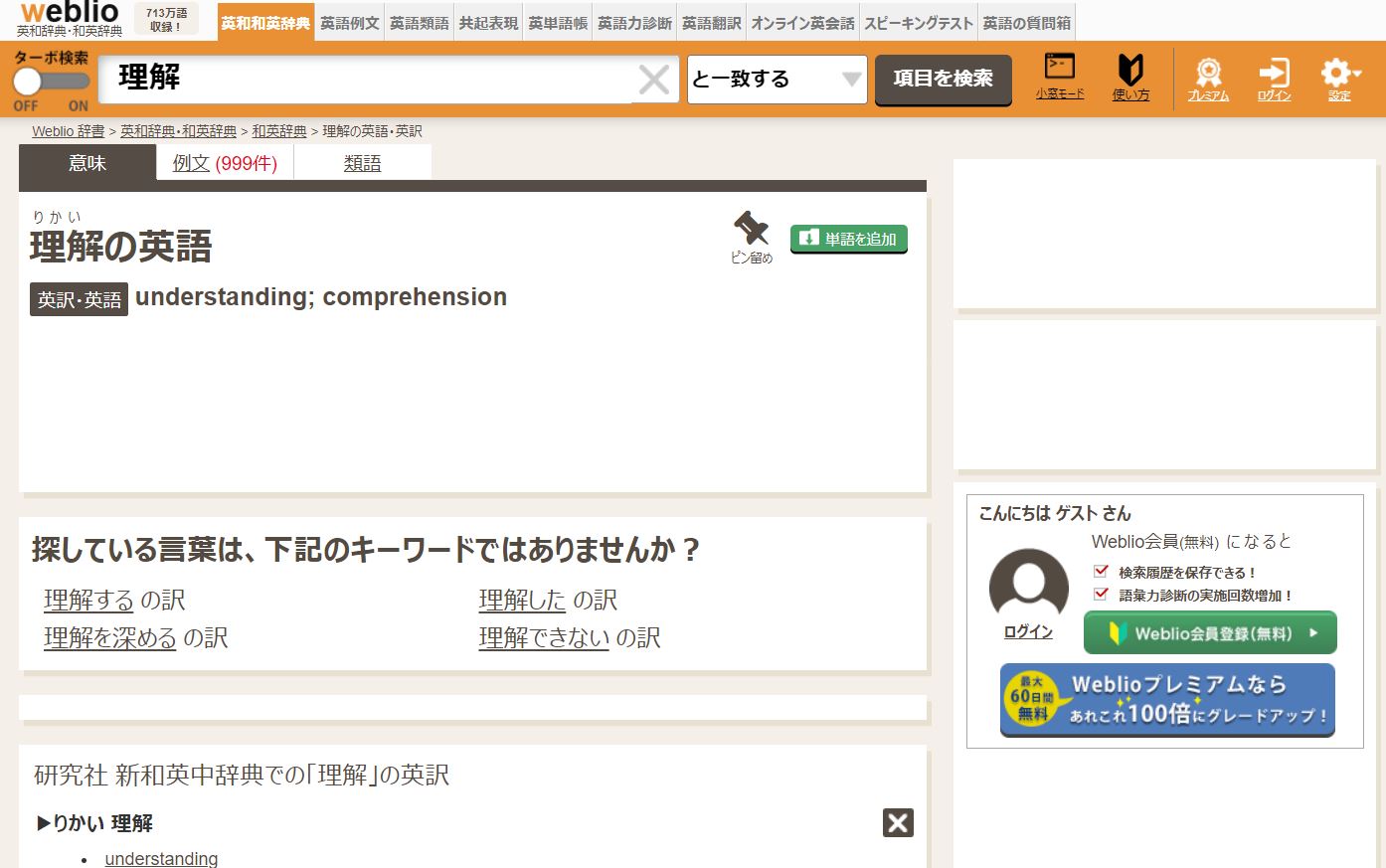
If you scroll down under meaning, you can see different phrases the vocabulary word is used in. This is great for expanding your usage of a word.

If you search for a word in English, it will give you a bunch of potential translations and their usages.

I highly recommend looking through the example sentences, because they will show you how to use the translations of your vocabulary word.
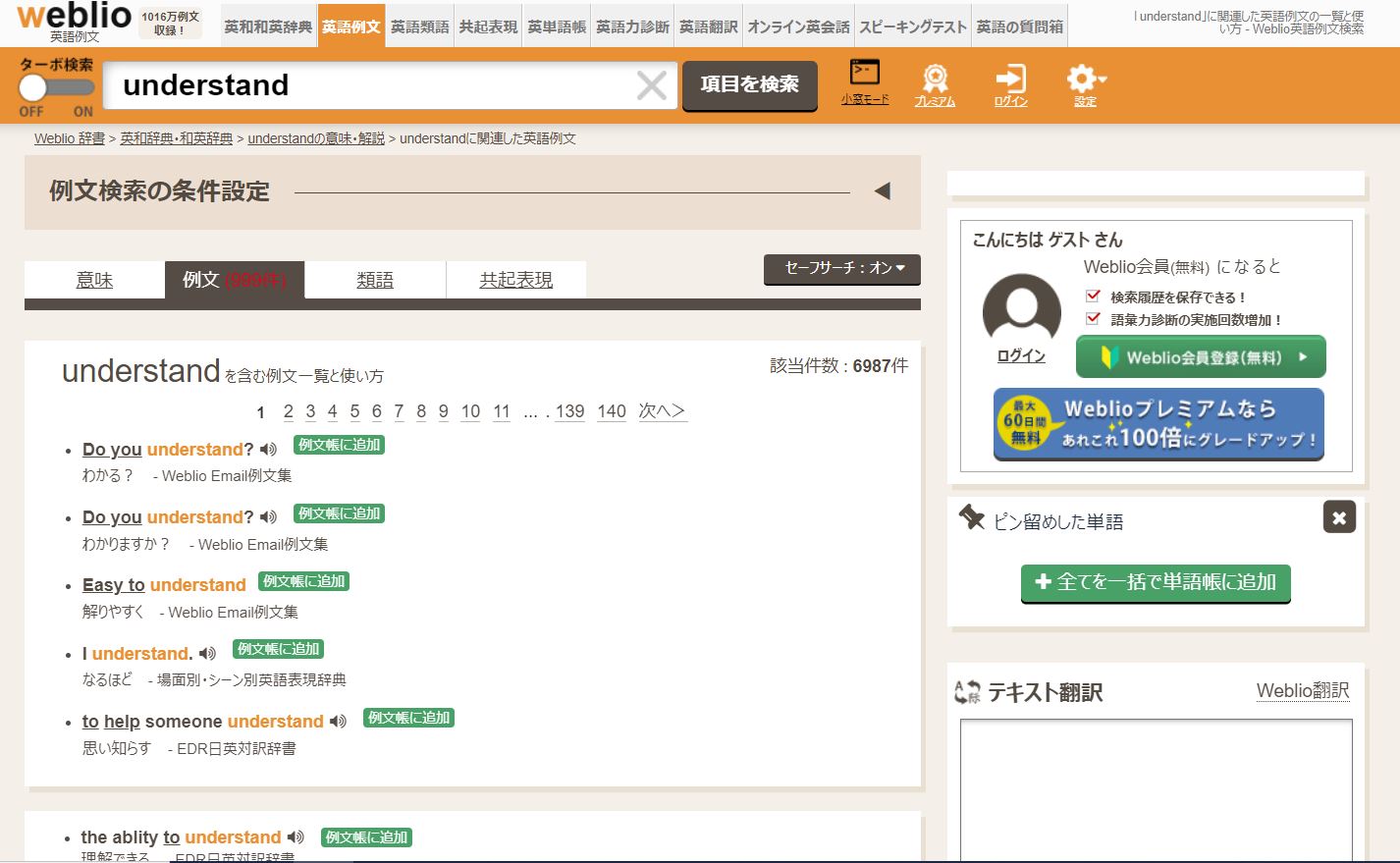
Android/IOS
Japanese
Japanese is a popular dictionary for both IOS and Android because it has clear definitions, list-making capabilities, and a built-in SRS flashcard system.
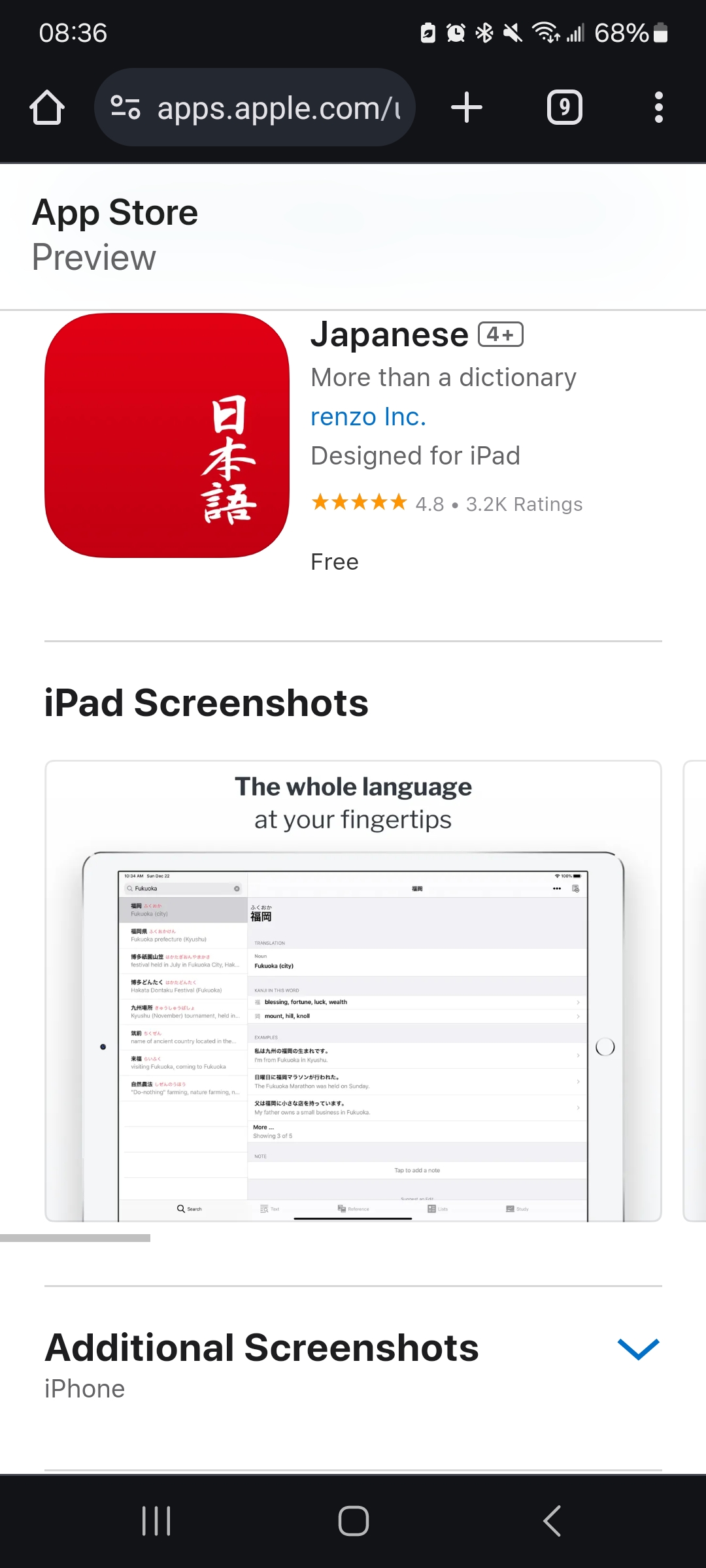
When you search for a word, it will give you a simple, clear definition. To save a word to a list, click the list icon in the upper right-hand corner.
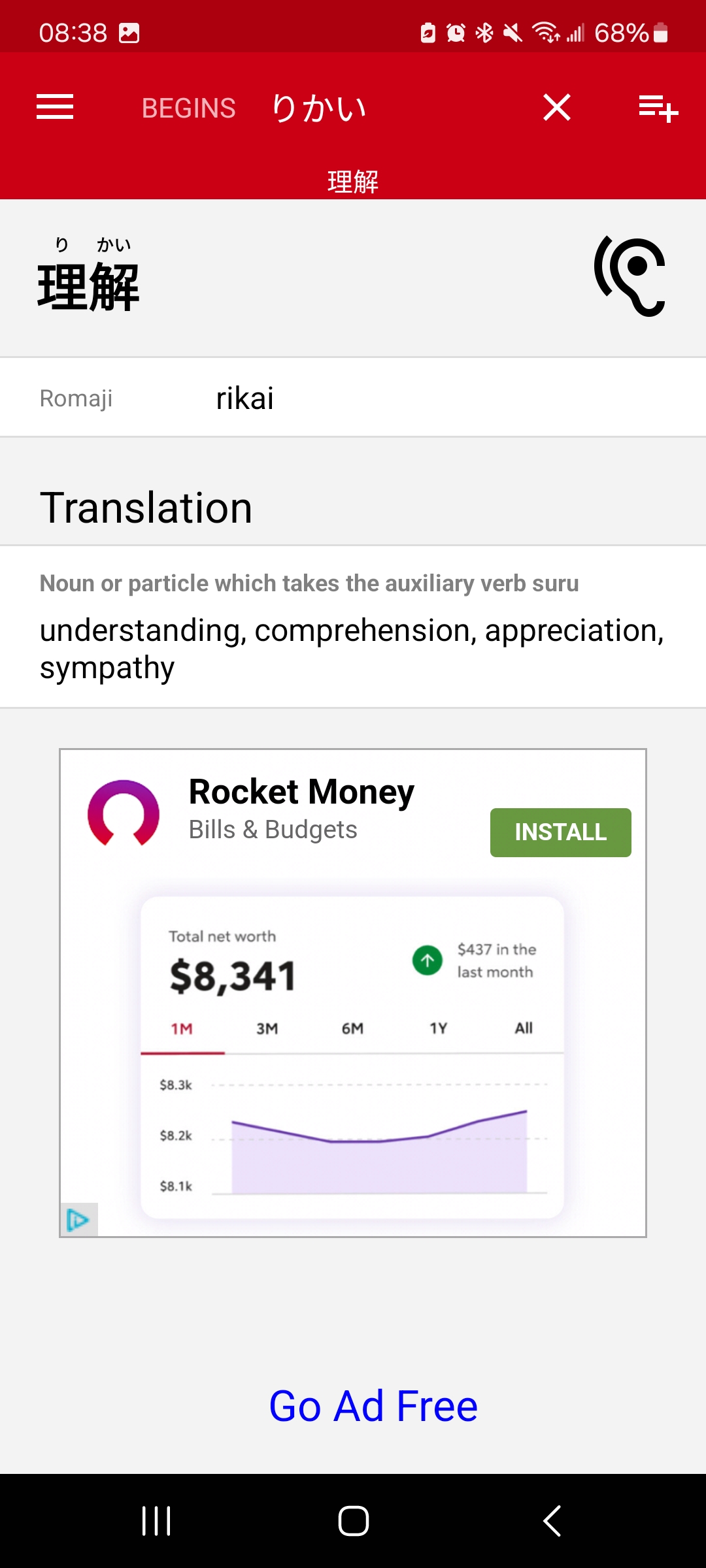
To view the lists you created, click the menu button in the top left corner, then click “lists.”
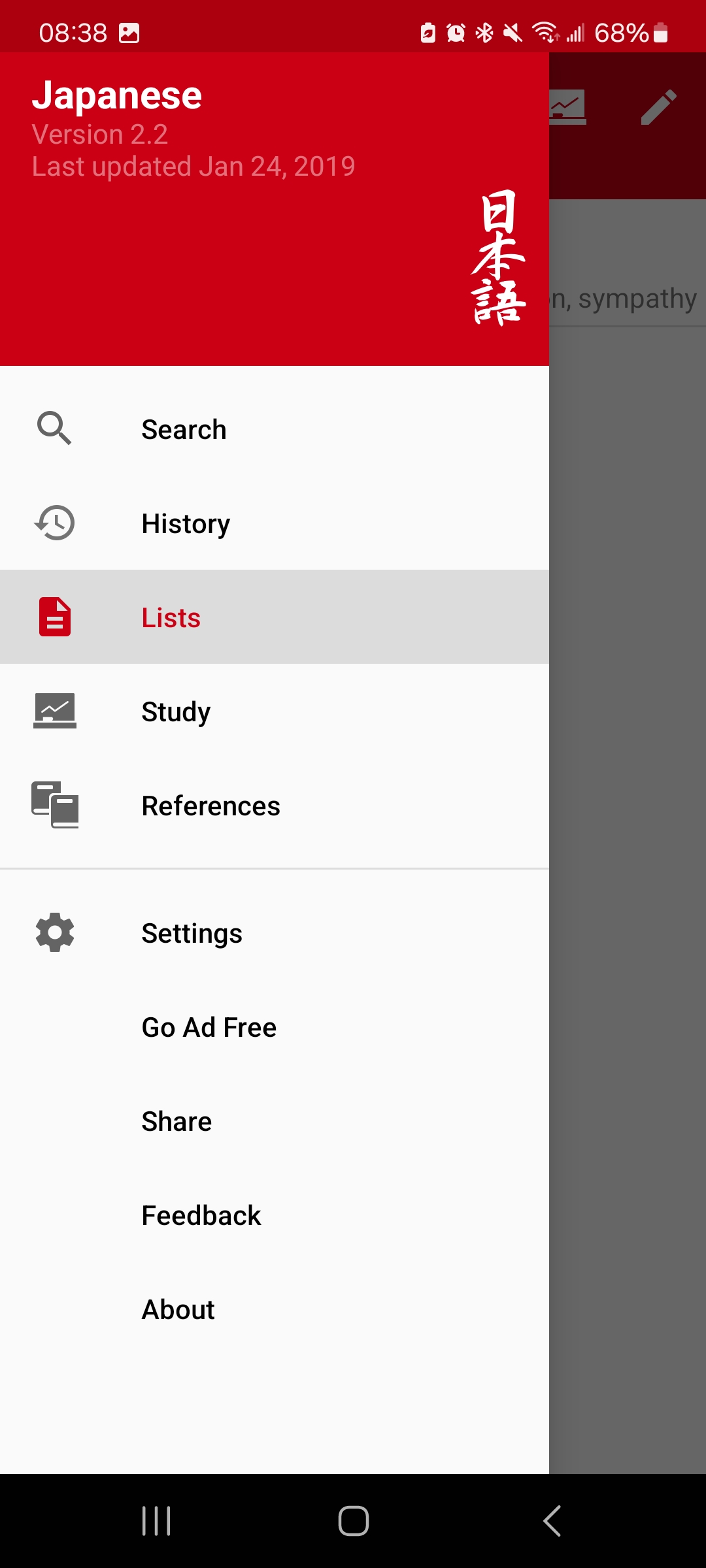
You can study the words in your list by clicking the study button, which is the button that looks like a graph with a rising line. To edit your list, click the edit button, which is farthest to the right at the top of your screen.
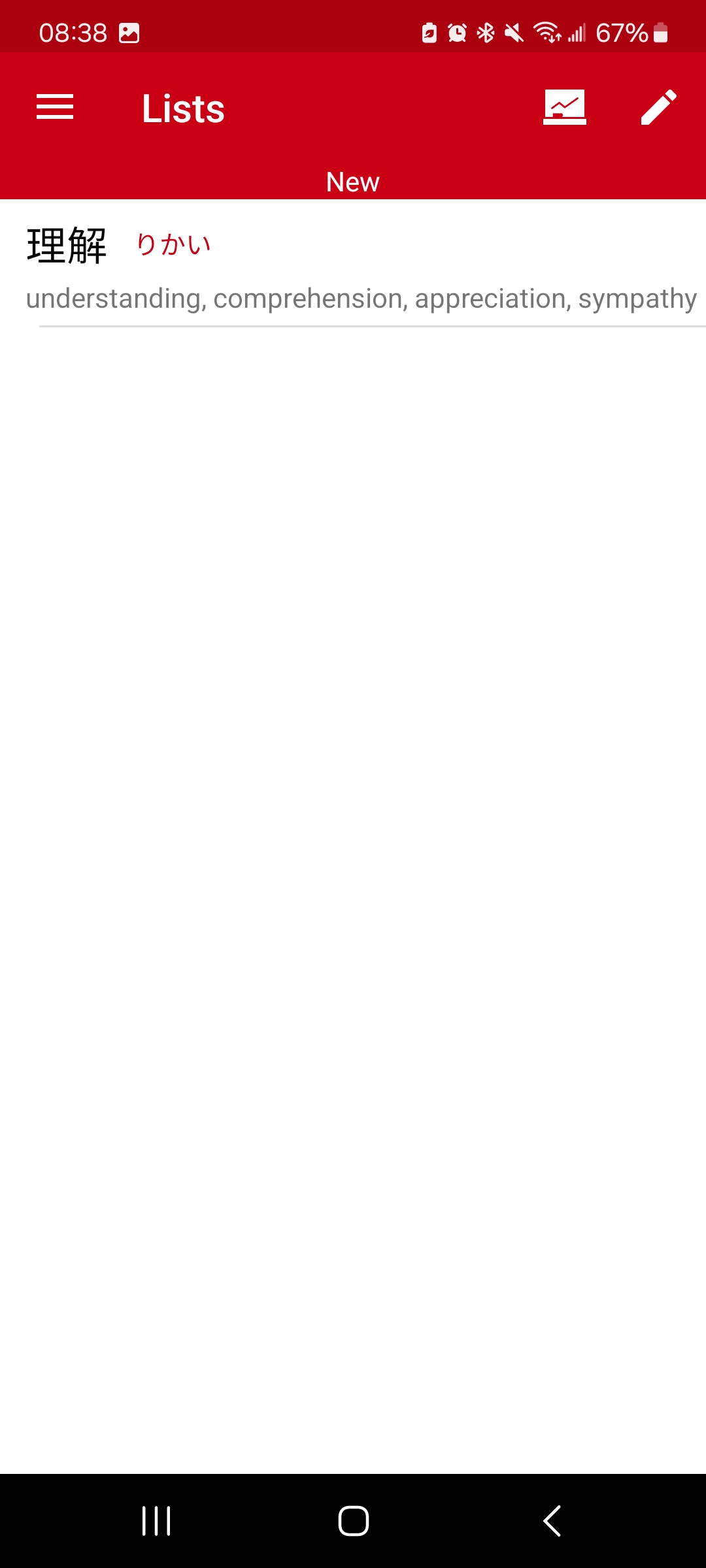
When in study mode, you will be presented with the Japanese and need to recall the English meaning. You can change how your cards look in the settings, which you can get to from the main menu.
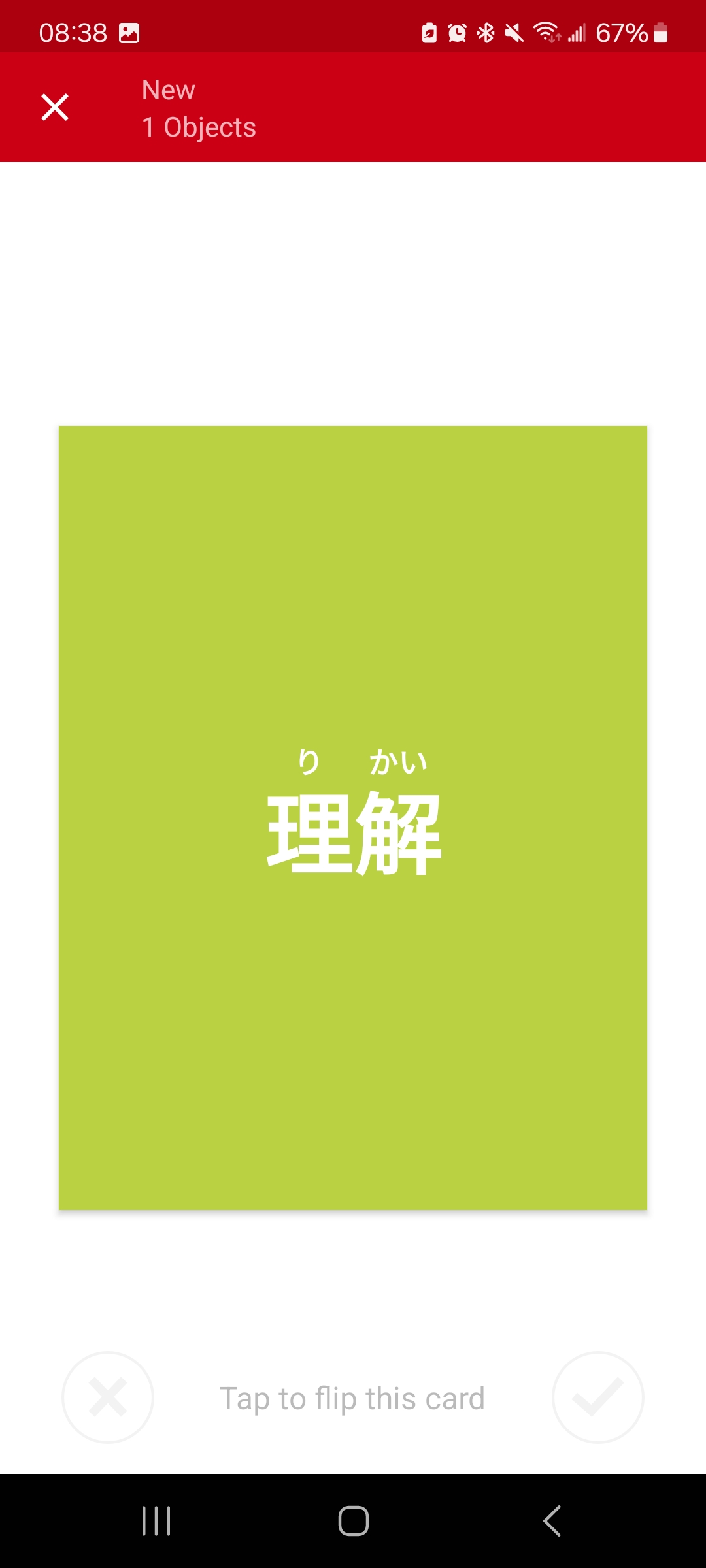
On the back of the card, you will be presented with an example sentence and the word’s English meaning. Like Anki the program will show you cards you struggle with more often, however, unlike Anki, you either remember the word or you don’t. This allows for less customization but a simpler study process.

Android
Takoboto
Takoboto is my favorite dictionary and the one I use the most often, but it is only on Android. It’s easy to use, the definitions and examples are great, and you can see all the forms of a word. It also displays pitch accent, and you can make lists and easily send them to Anki to study.
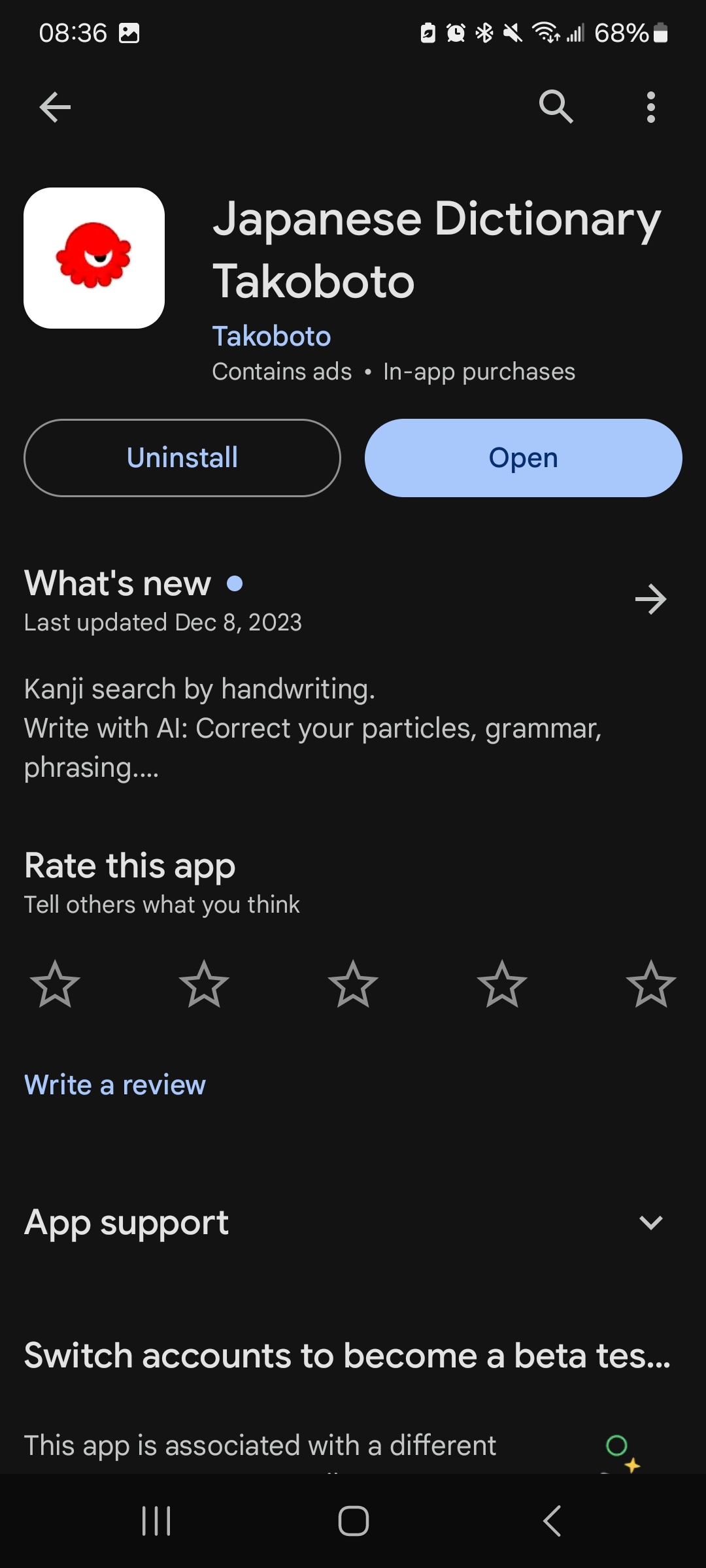
When you search for a word, you will see its most common translations, and it will be marked with what part of speech it is and whether it’s common or not on the right side. This is super useful, especially if you are looking up a word you want to use for writing or speaking.
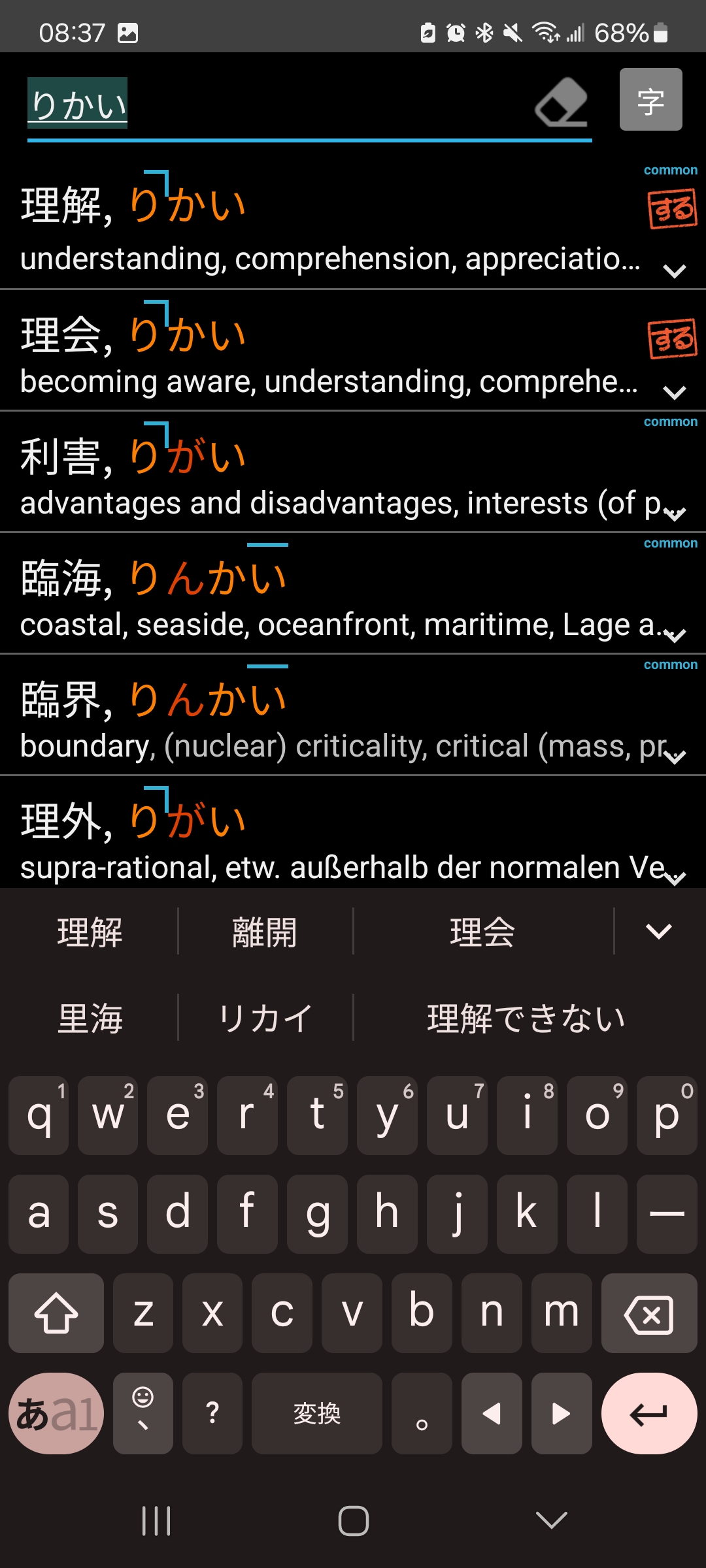
When you click on a word, it will give you the definition in multiple languages, if you have multiple language dictionaries installed. You will also have four tabs to choose from: word, kanji, forms, and phrases (The forms tap doesn’t appear for words with a single form). These other tabs will help you better understand a word’s usage. To add a word to a list, click the list button in the upper right-hand corner next to the heart button.
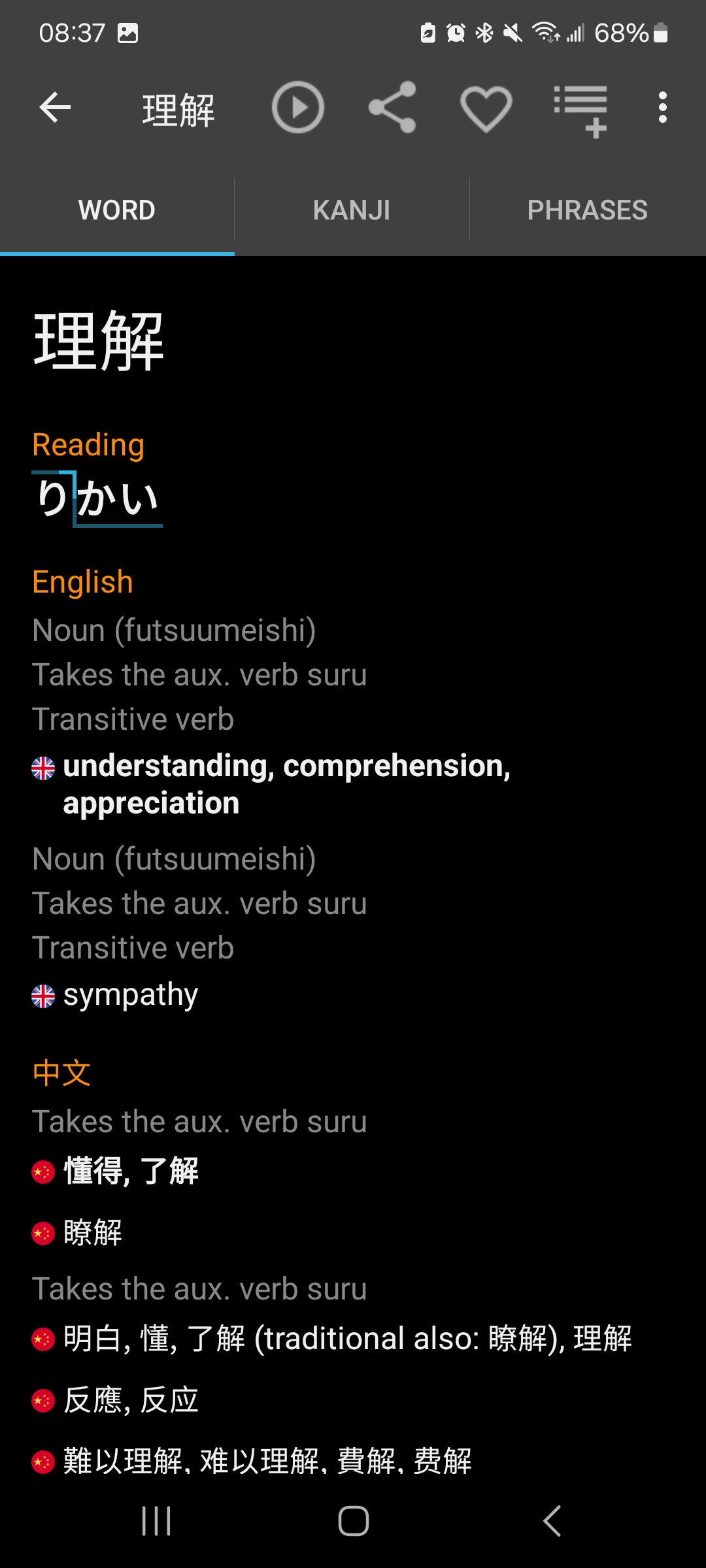
Once you have a list of words, you can send those words to Anki to study. If you would like my Takoboto template deck that automatically formats your Takoboto words once you send them over, you can find it in “template decks.” To send your words to Anki, click the three dots in the upper right corner, then click “send to AnkiDroid.” The program will automatically skip any duplicate cards, so you can send new cards whenever you need to.
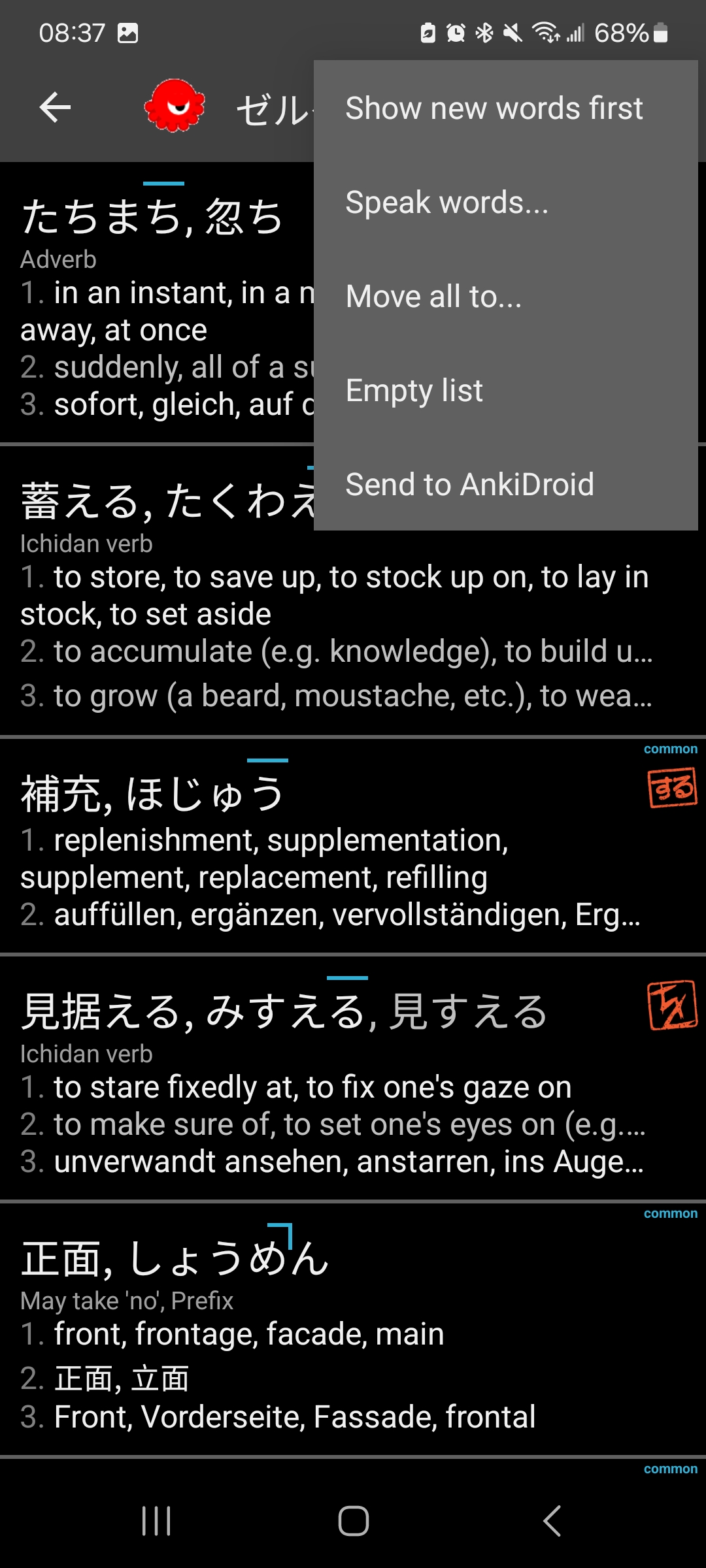
To have the app display pitch accent, click on the three dots in the upper right corner of the main screen, then go to settings. In settings, scroll down and turn on “show pitch accents.” This is also where you can disable romaji, which I highly recommend.