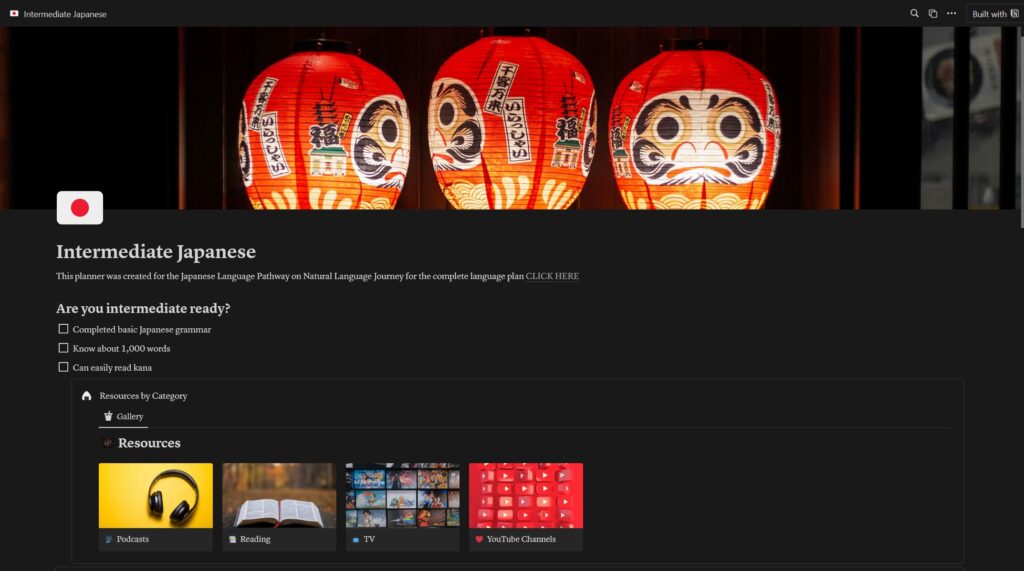Notion is a powerful tool for organizing and planning your study schedule. It is free and fully customizable so you can use it regardless of your schedule. Below you will find the recommended schedules for all three Japanese levels. After opening the link, click on “get template” in the upper right corner. If you already have a Notion account, sign in, if you don’t, create a free account.
After you copy the template into your Notion account, you can customize it to fit your schedule and study practices. The templates will look slightly different depending on your level, but at the top of the page, you will see a checklist of what you should have completed before you start that level. Once all the tasks on the checklist are complete, you are ready to start planning your study schedule. You’ll find a suggested practice schedule toward the center of the page with what you should practice on a given day. Depending on your lifestyle, you may move around what you practice and for how long. This schedule is an outline, so it’s ok if you can’t stick to it every day. Your time frames may also vary. There may be some days when you only have a few Anki reviews, so you’re done with Anki in 10 minutes, while on other days you may get really into the Japanese show you’re watching and binge a bunch of episodes, getting lots of exposure. It’s perfectly fine if your study sessions don’t look the same every day.
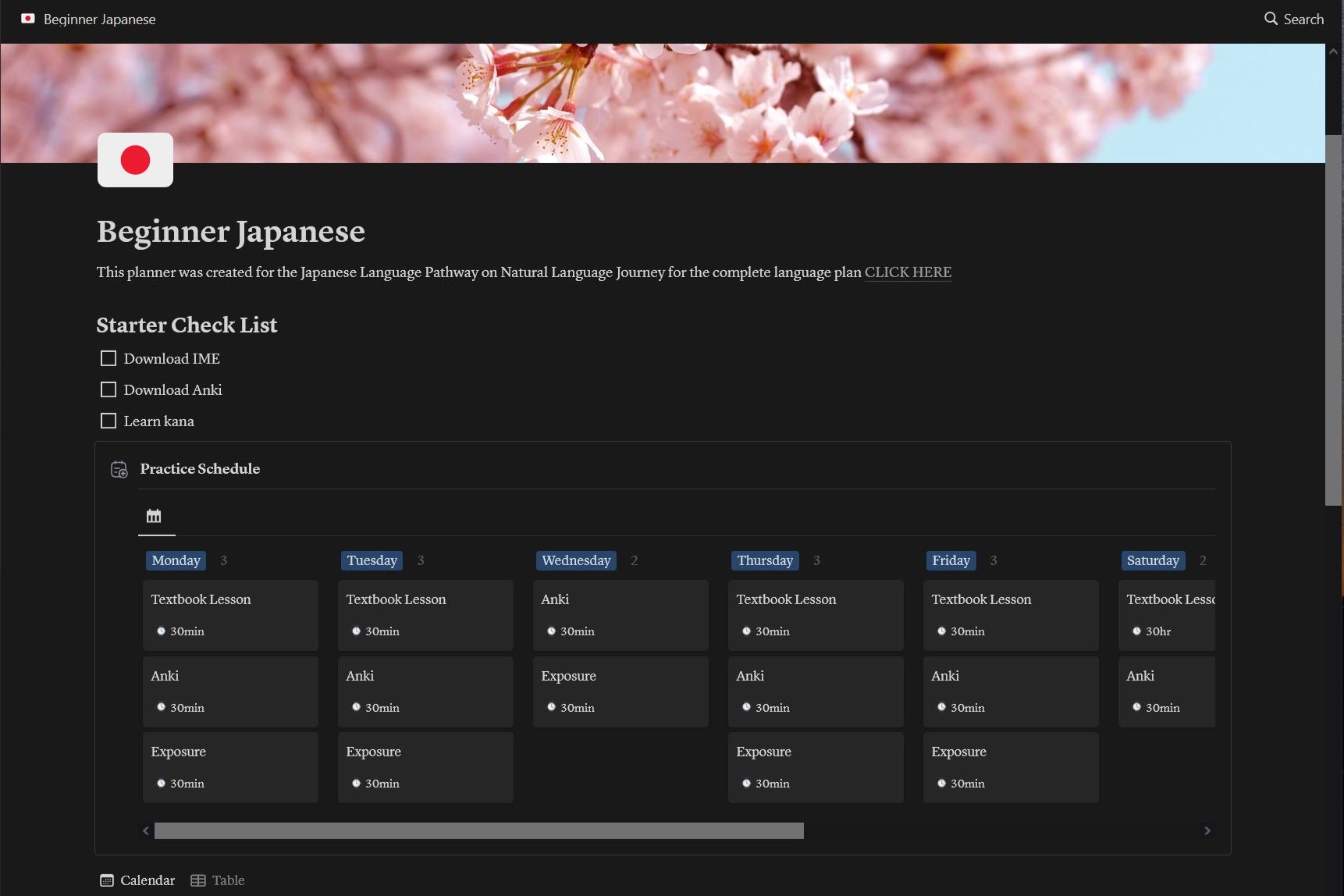
To change a block in the schedule, double-click on it. The screen below will pop up, allowing you to change the title and duration. The formula automatically populates based on the duration, so you won’t be able to change it.
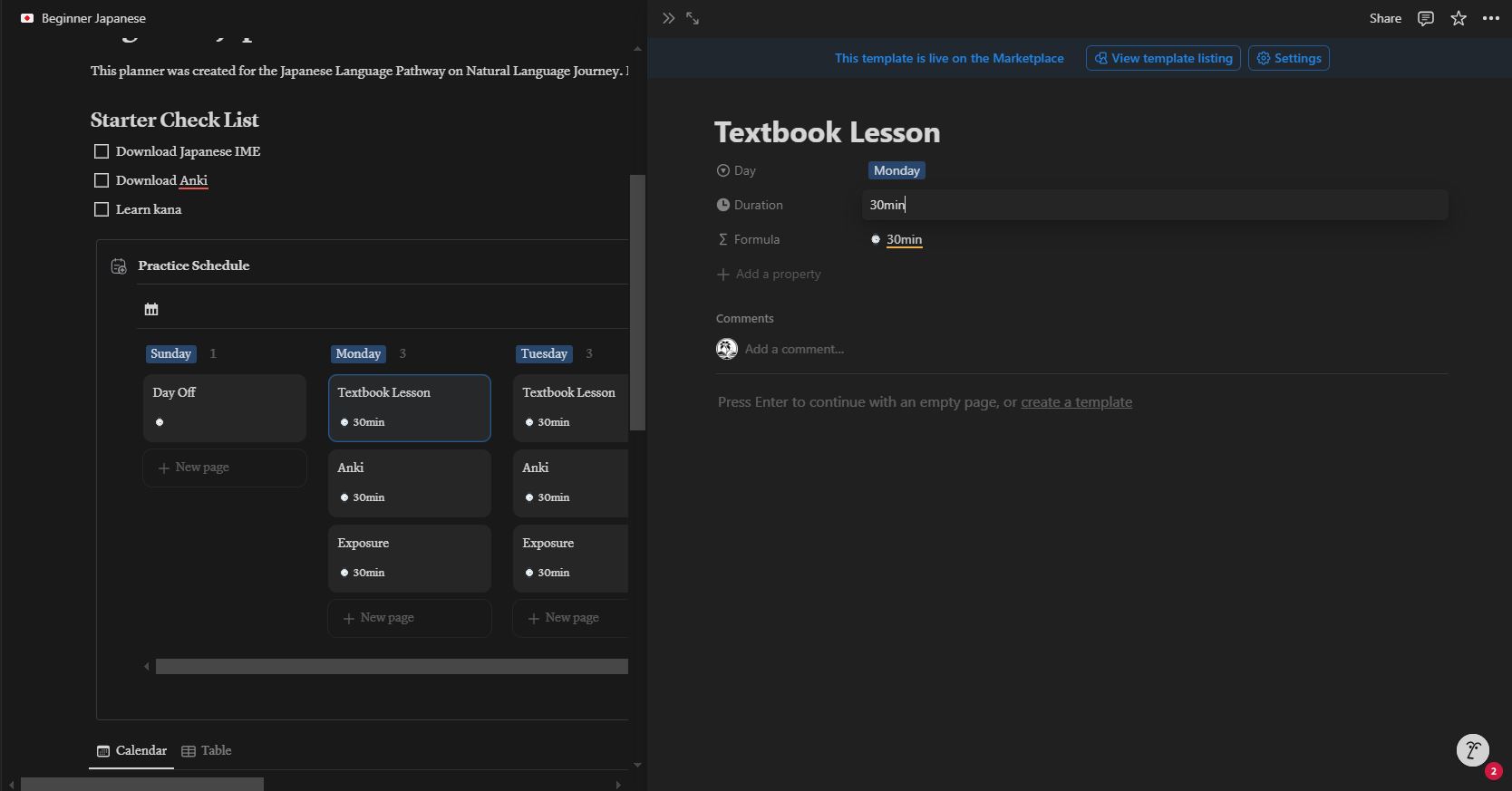
You can also update a block by clicking on the edit button in the upper right corner of the block. This will allow you to change the name.
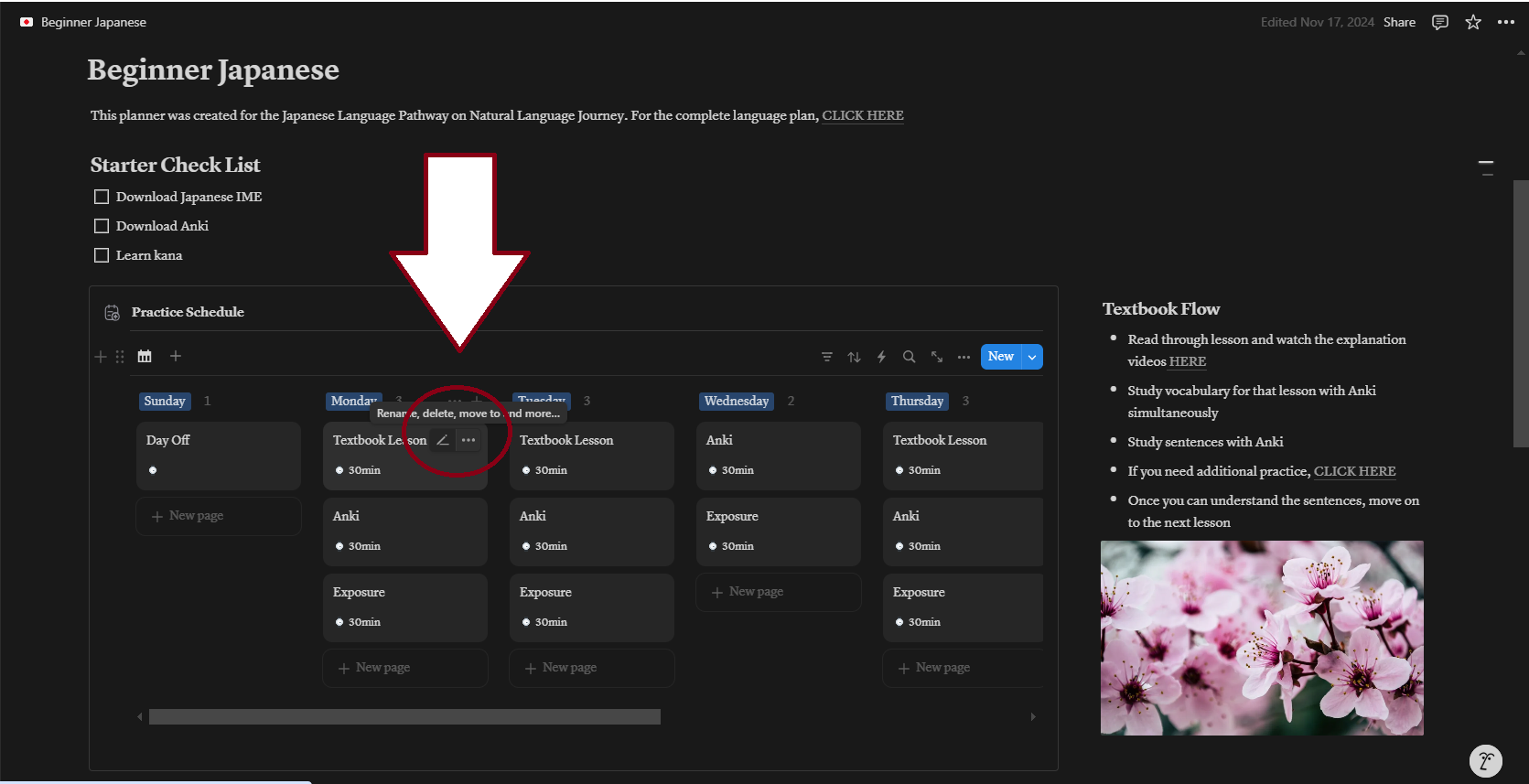
To change the duration, click on the three dots in the upper right corner of the block then select “Edit property” followed by “Duration.” A little window will pop up where you can update the duration.
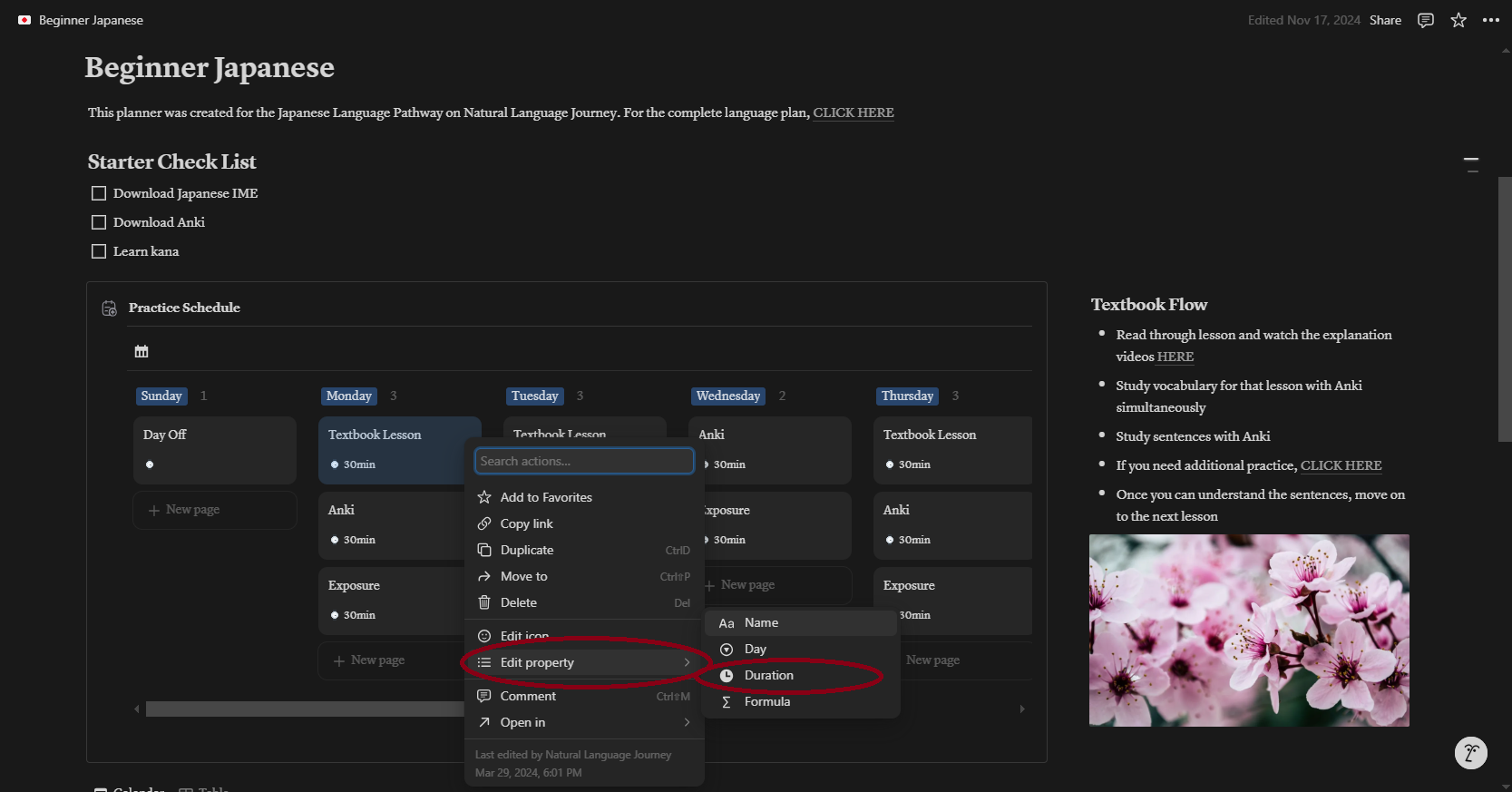
If you scroll down a little farther, you will find the calendar. This is where you can plan what you want to study each day. I usually plan this out week by week. Below is an example of what an intermediate learner’s study schedule may look like. To add an item, hover over a date and click on the plus sign in the upper left corner.
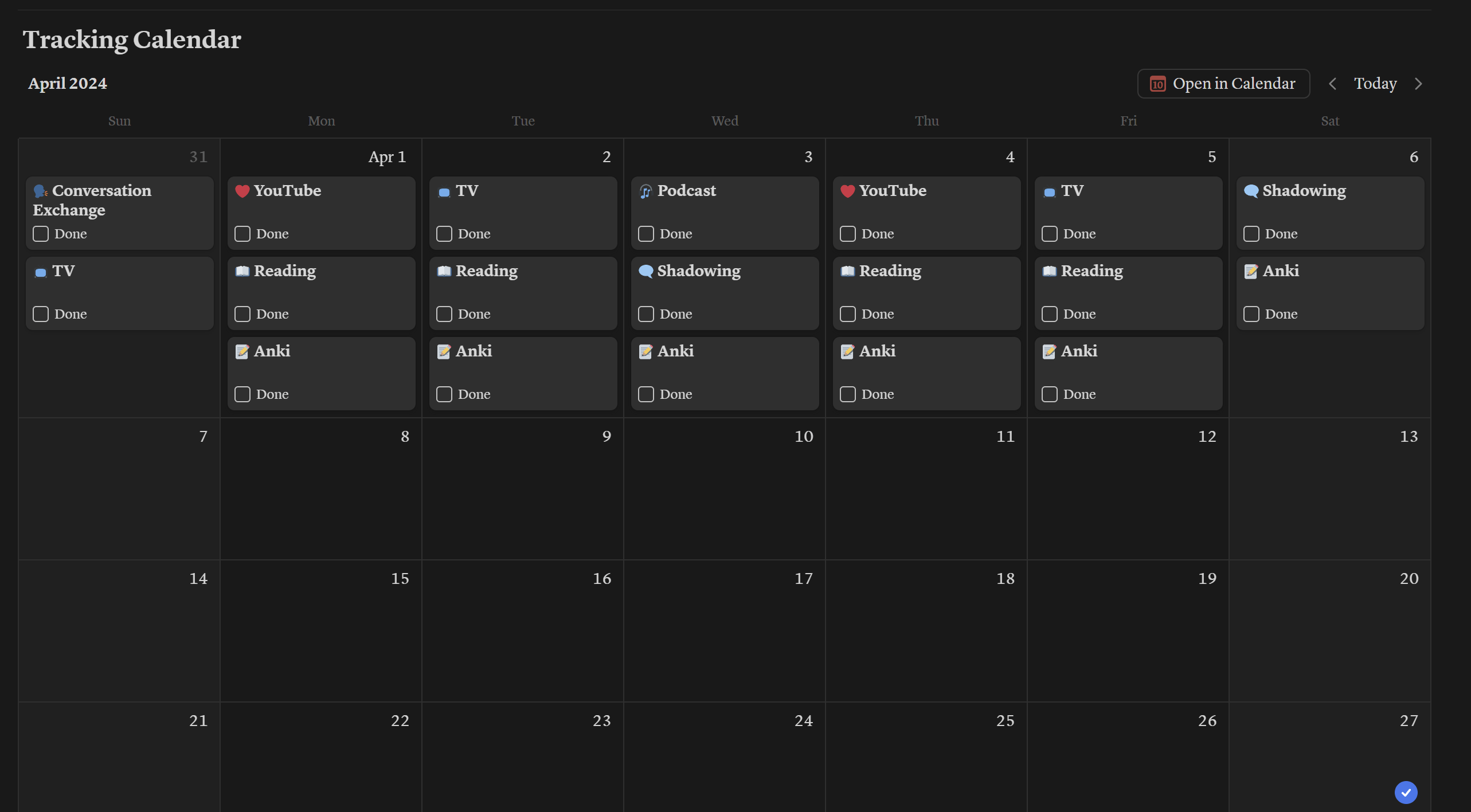
When you add a new item to your calendar, this box will pop up. You can enter the information for a new item or choose from one of the preset items below.
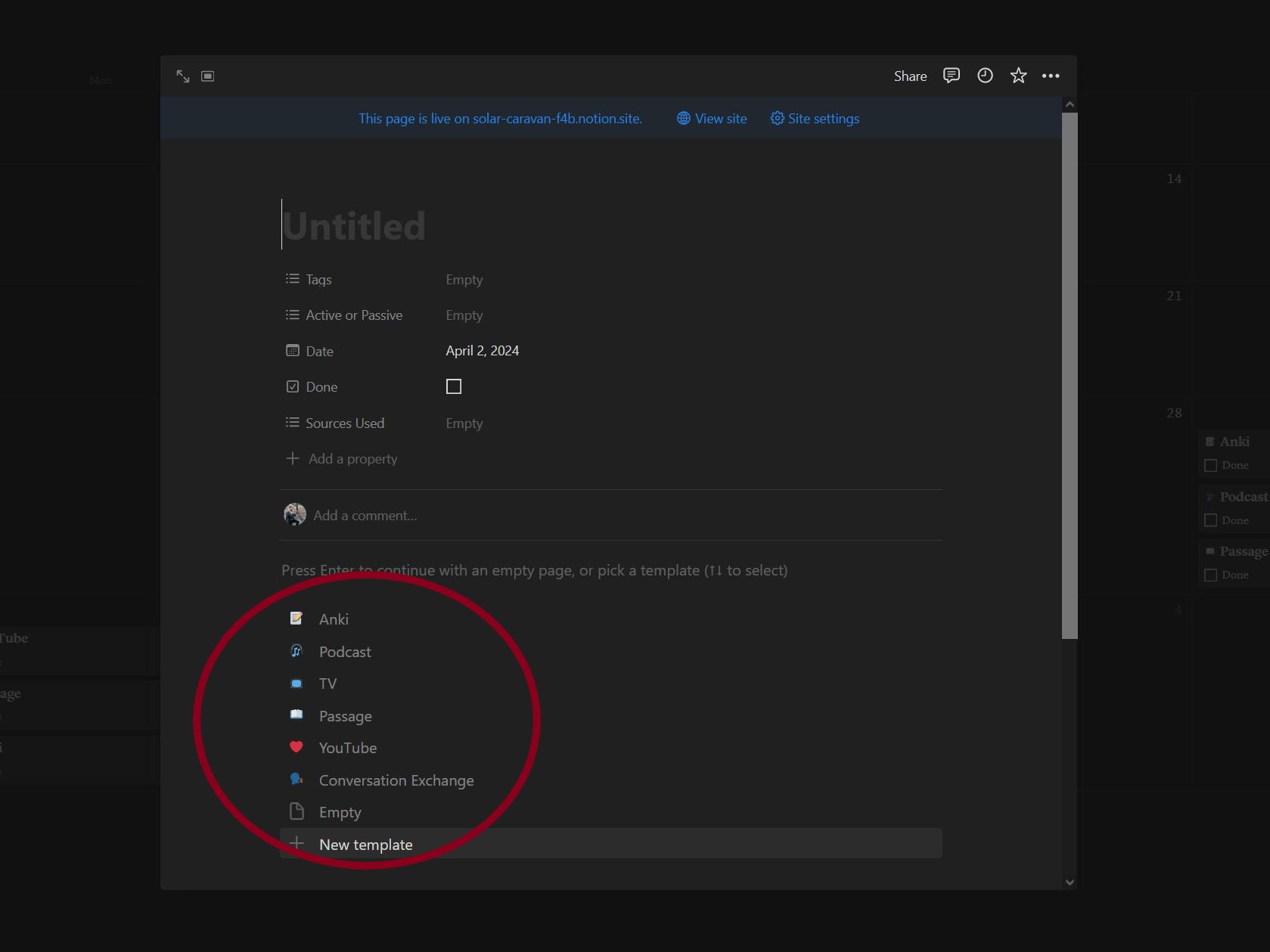
Next, we’ll look at the table tab for the calendar.
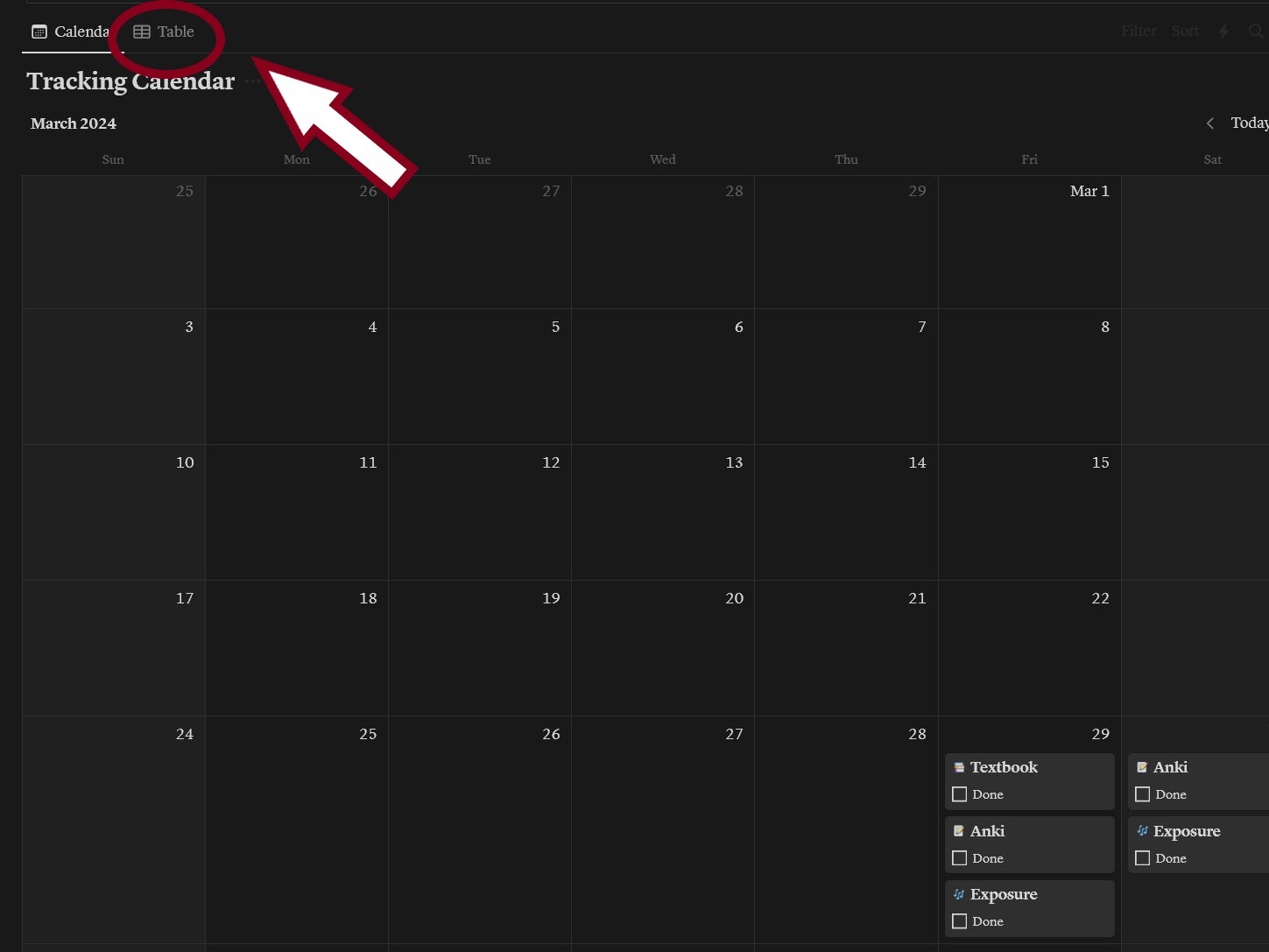
When you look at the table for the first time, you will see an example of a weekly schedule for your level. You can either use it as an outline or delete it. The table page shows you an overview of all the study activities you’ve done and are planning to do. You can sort and filter all the columns to see how you spend your study time. This is great if you have a weak area you want to focus on or if you want to diversify your study sessions. For example, if I notice I’ve done a lot of listening activities lately, I may want to diversify my schedule and add more reading activities.
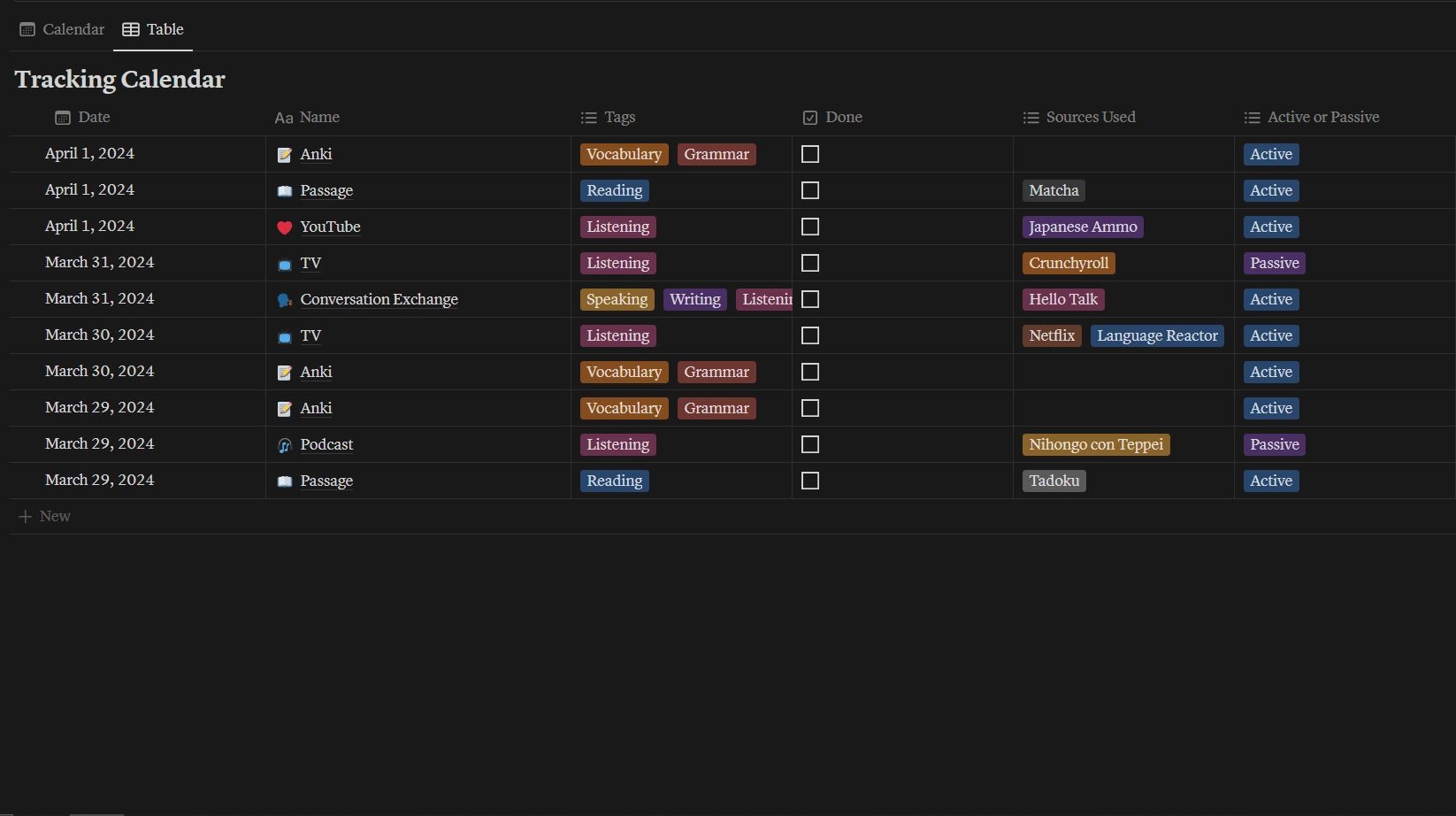
To edit multiple items select them using the selection button on the far left side. You can change the date, tags, or status of as many items as you like. If you want to delete the example study schedule simply select all of the items from the top toolbar and then click the delete button.
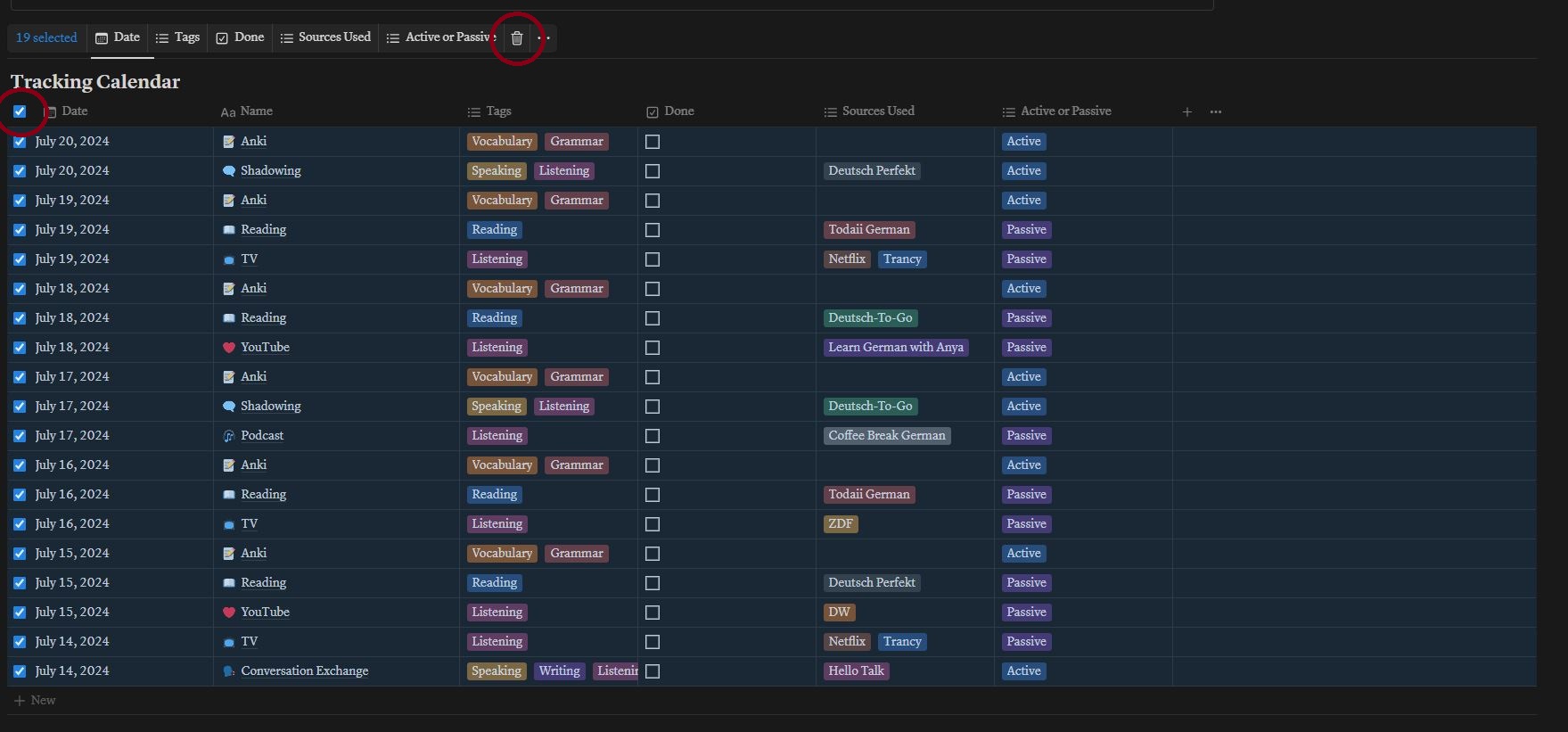
Each planner includes a gallery where you can save links to the resources you’re currently using. The available sections in the gallery will vary based on your level.
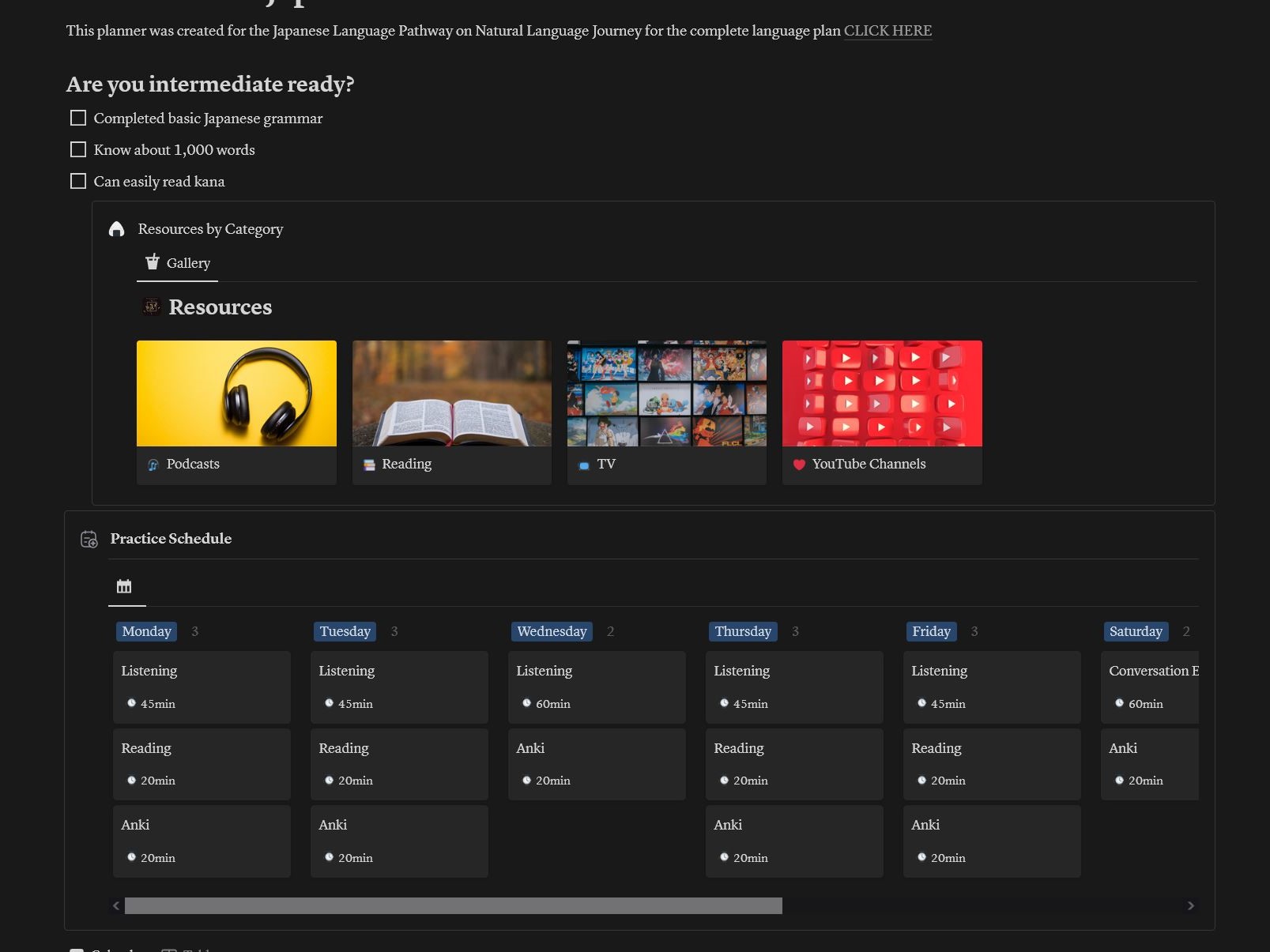
It’s better not to have too many resources, three to four per study area is best. You can also add and delete resources as you discover new ones you like and remove old ones when you’re ready to move on. Your resources should change every few months as your Japanese level advances. However, this change will slow down once you reach a high intermediate to advanced level.
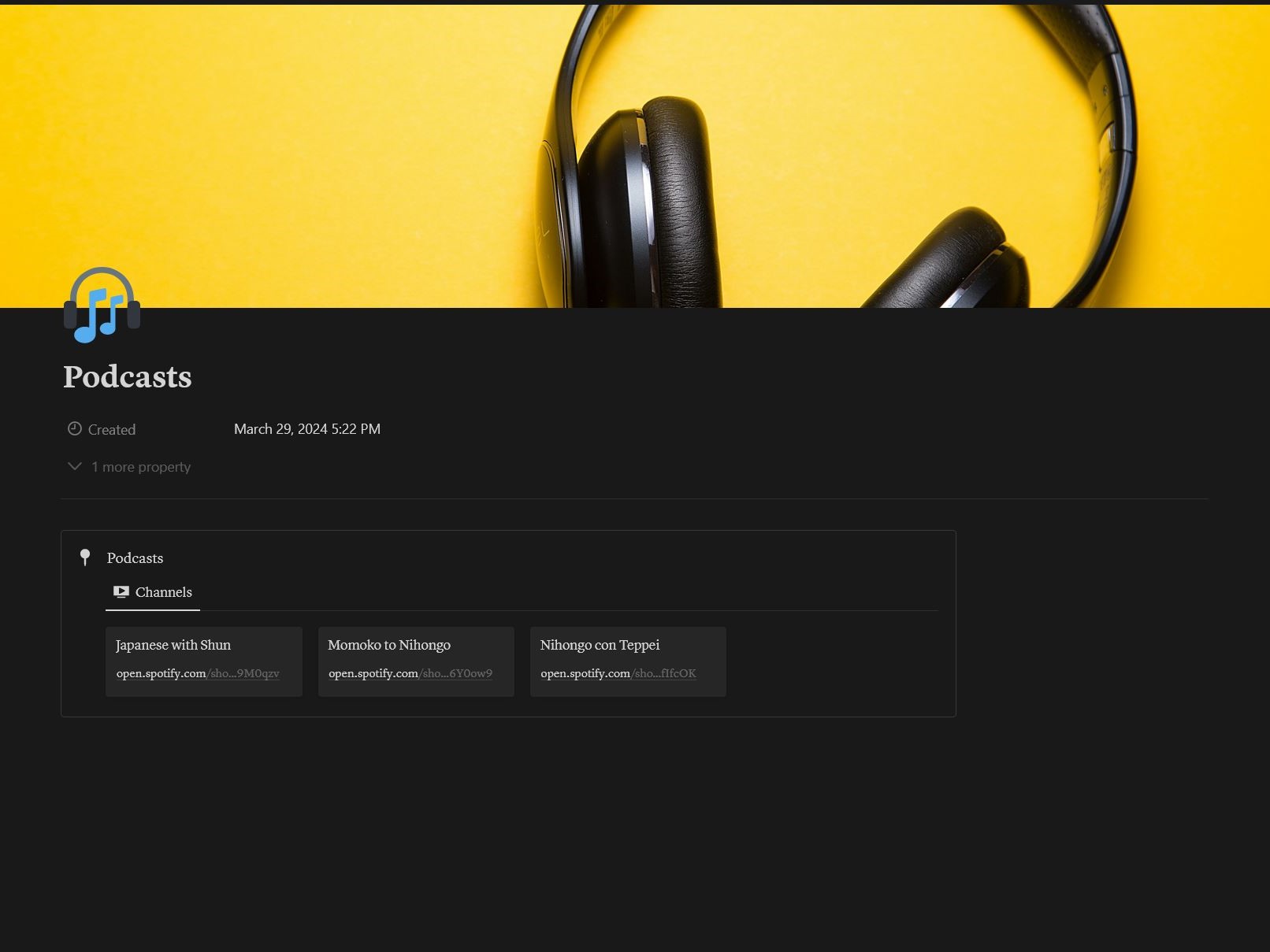
For some resources, such as TV and reading, you can track the resources you’ve consumed in your target language and organize media based on your progress with them. This is beneficial because it allows you to visualize the results of your language journey. As the number of shows or books you’ve completed goes up, you can see what has contributed to your language growth.

To add a new item, click on “new page” and the edit tab will pop up on the right side of your screen. You can provide as much information about the item as you like, including an image to make each item more recognizable in your library. To change the image, click on “change cover,” where you can upload any image you like.
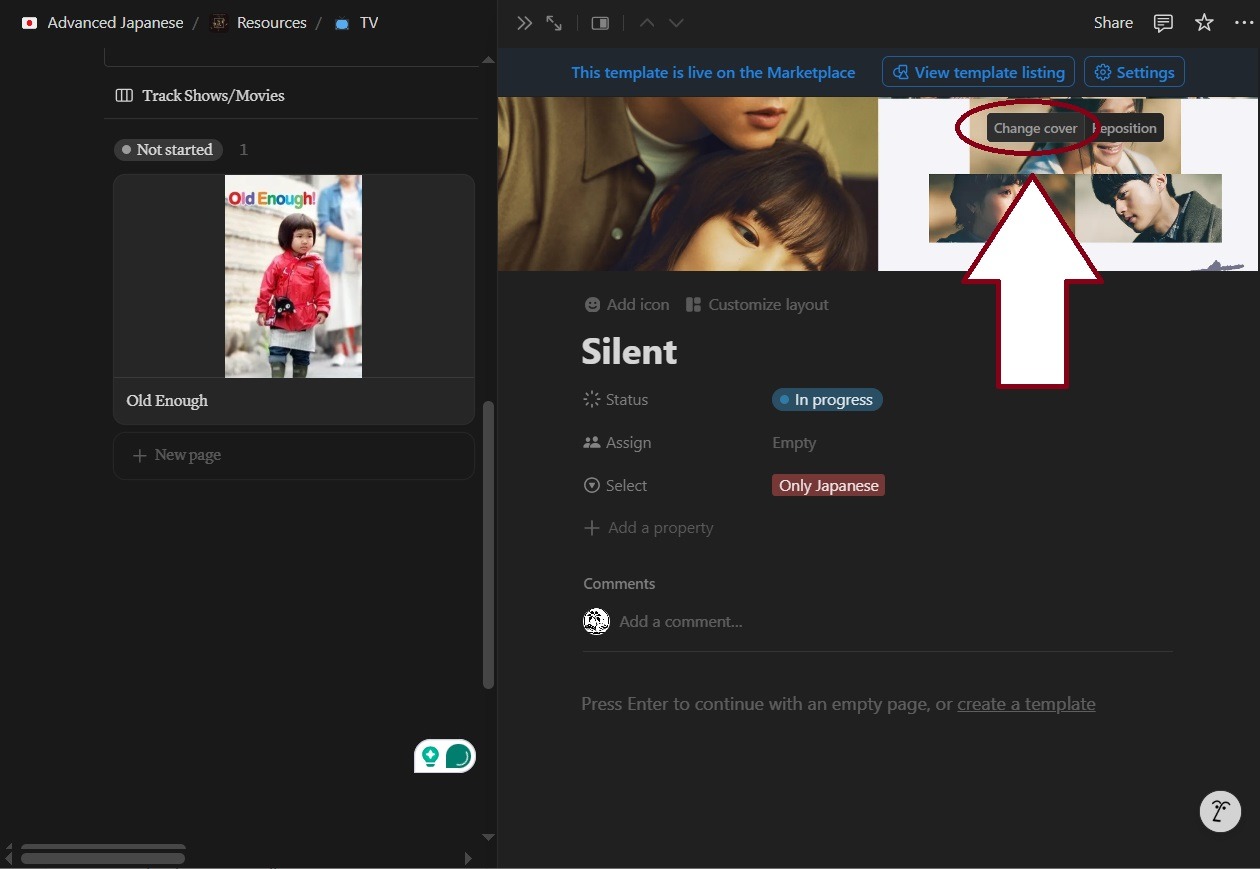
And that’s everything you need to know to get started with Notion! Play around with the premade templates and change them to fit your schedule and style. Notion is highly customizable, so you may follow the template exactly or change it completely. It’s all up to you. Happy learning!